Invite users
To invite members to Haystack, follow the below steps:
1. Head to Members
Head to members by clicking on the menu on the top left corner of your Haystack dashboard
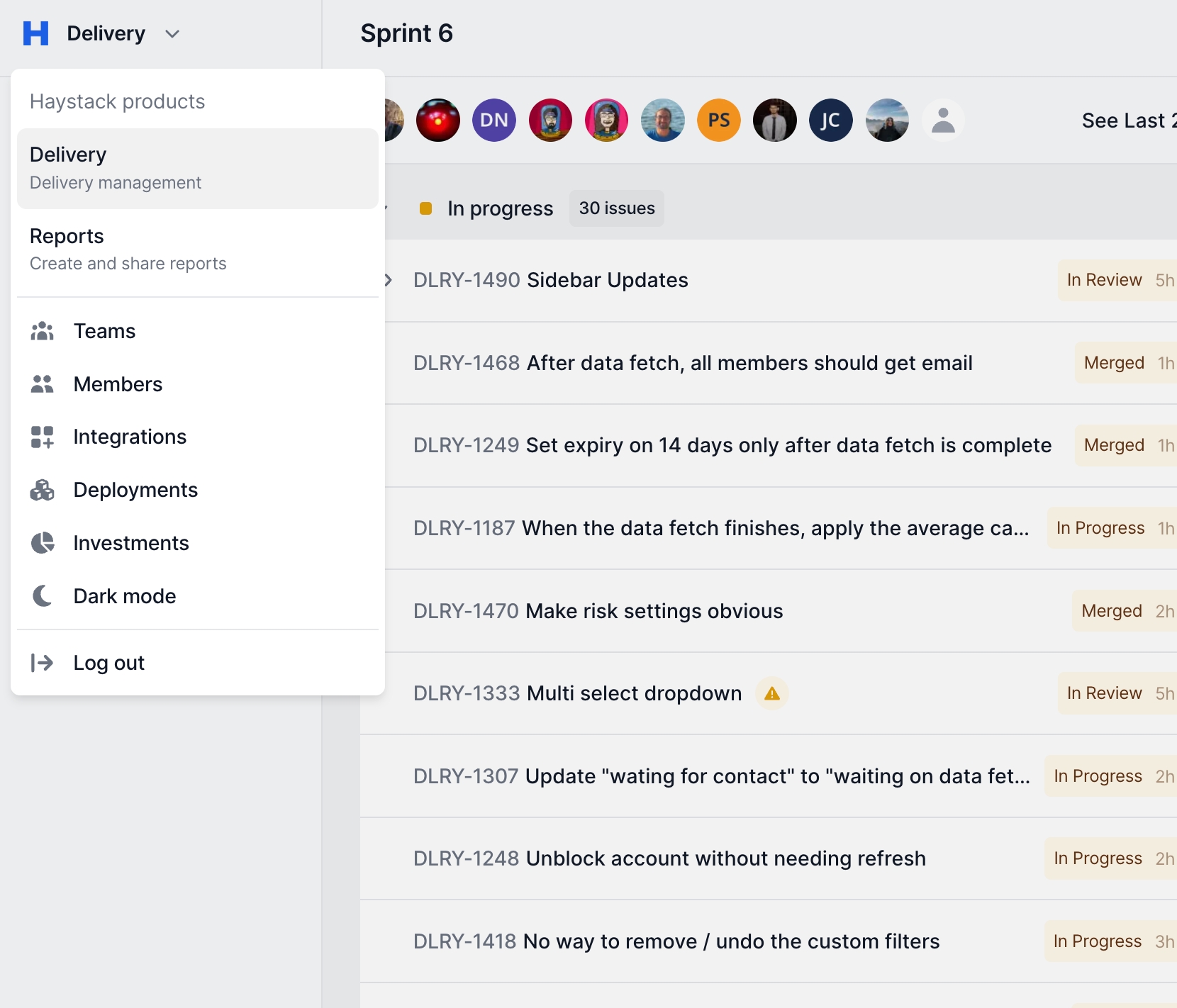
2. Click on "Invite Members"
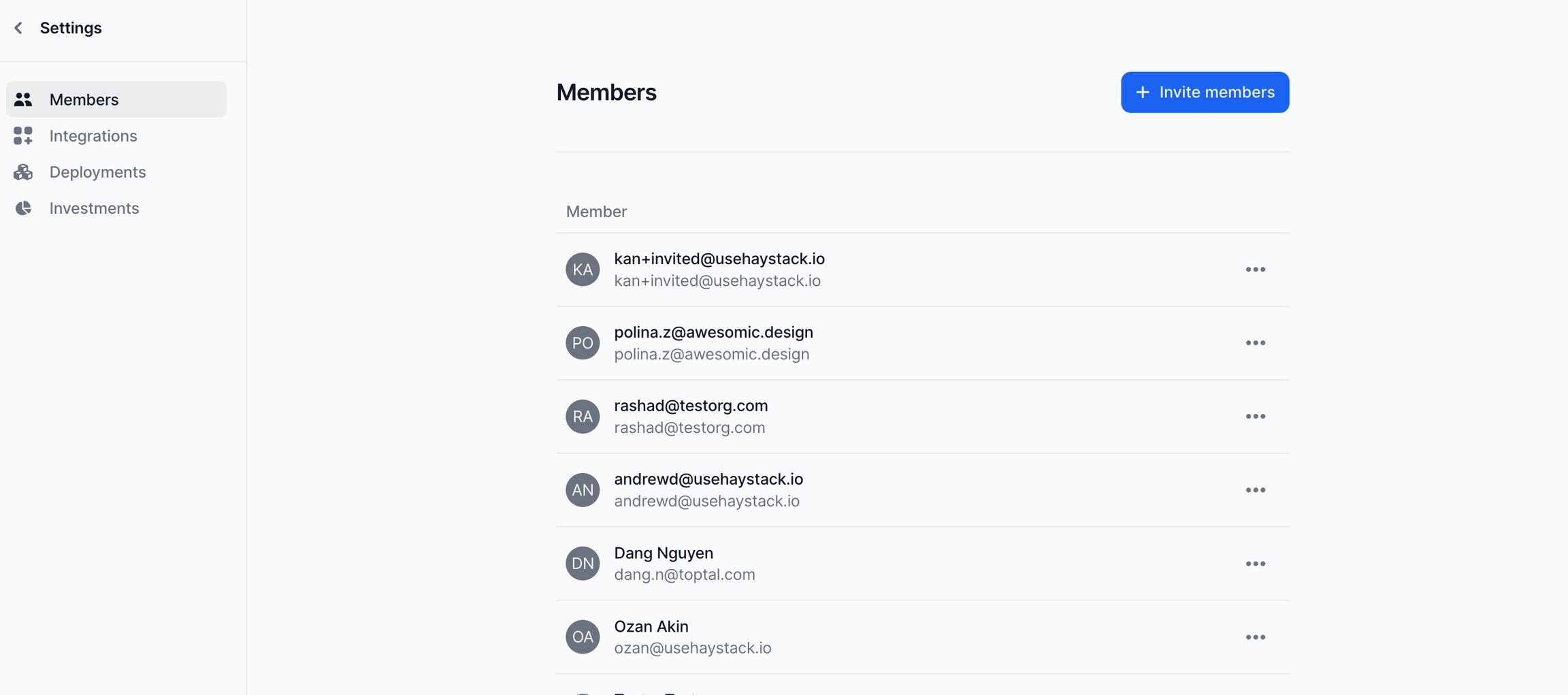
3. Give invitee details
Type the list of emails of members you'd like to invite & select the Haystack team you'd like them to be automatically added to
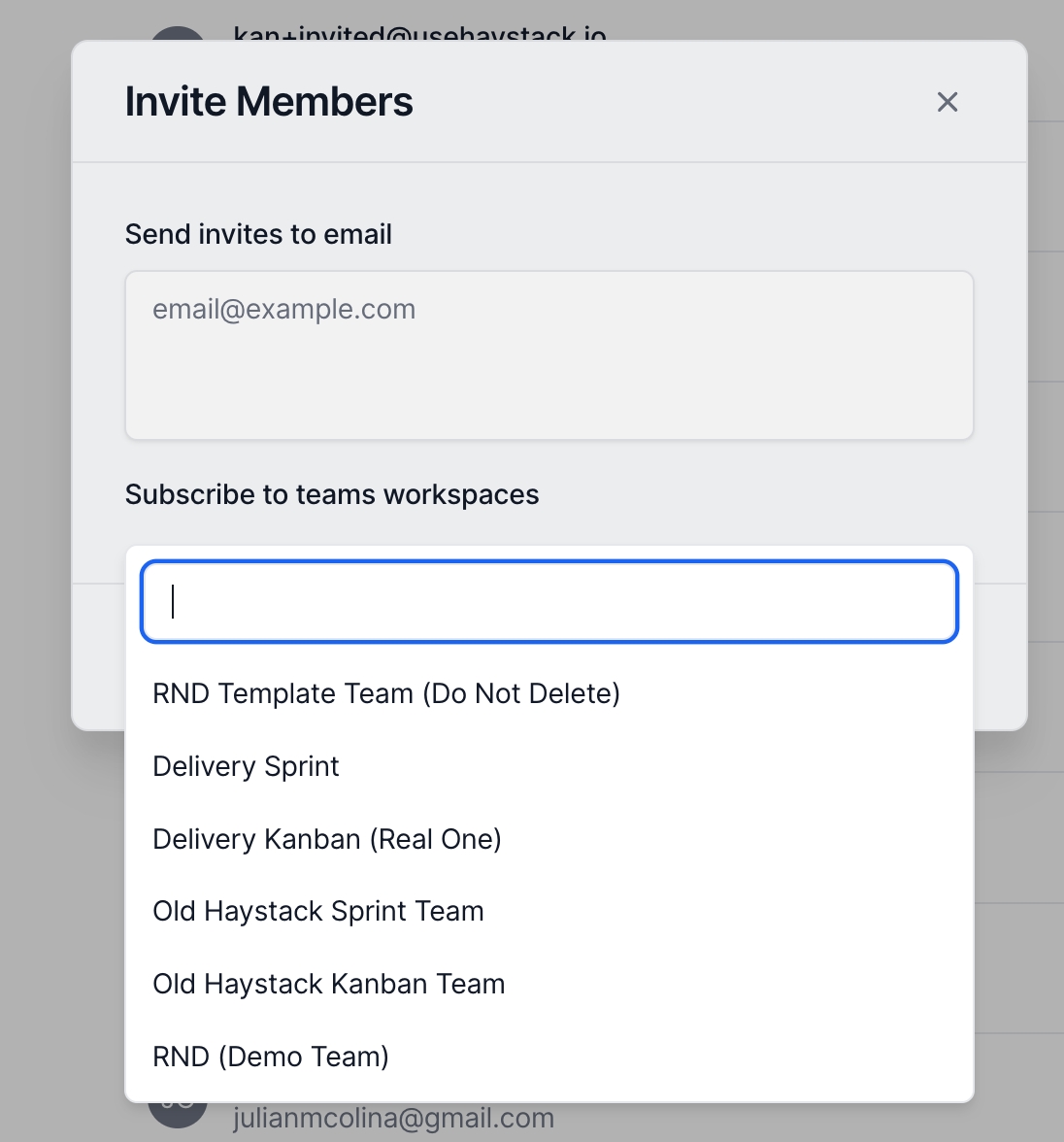
4. Click send
The invited members should now have received an email to login to Haystack
Last updated
Was this helpful?