Retrospective
Learn how to use the retrospective page
This blog will go over how to use Retros page in Haystack.
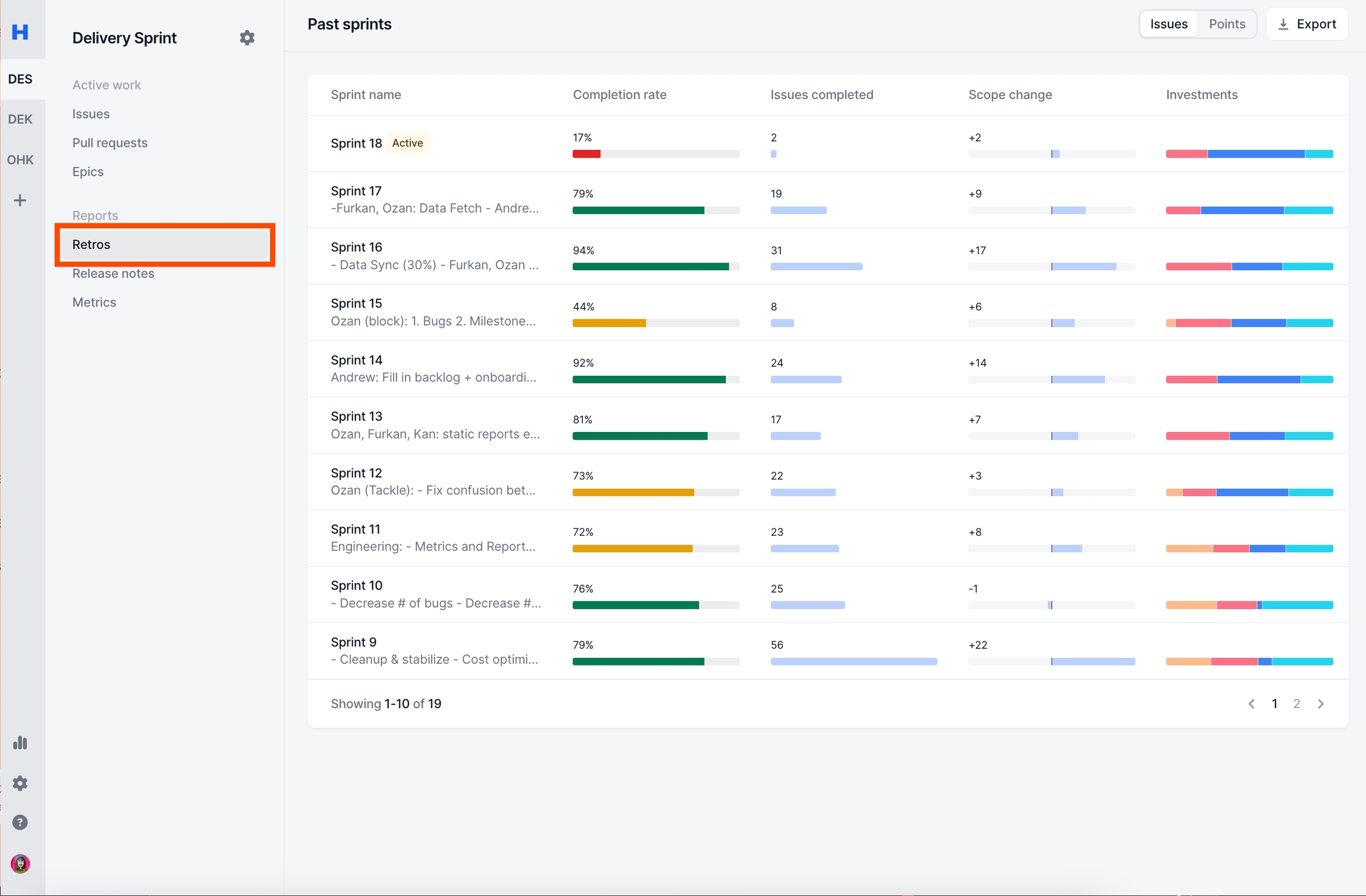
Multiple Sprints / Weeks
Note: Retrospective page has different views for Kanban & Sprints boards. The Kanban version will be a trimmed down version of the Sprint one.
Completion Rate
Completion Rate metric changes based on Issues vs Points setting.
Issues Calculation:
Issues Completed in Sprint / Total Issues in SprintIssues Completed in Sprint: In the end of a sprint, any issue that is still part of sprint and has Status Category as
DoneTotal Issues in Sprint: In the end of a sprint, any issue that is still part of sprint.
Points Calculation:
Story Points Completed in Sprint / Total Story Points in SprintPoints Completed in Sprint: In the end of a sprint, any issue that is still part of sprint and has Status Category as
Done.Total Points in Sprint: In the end of a sprint, any issue that is still part of sprint.
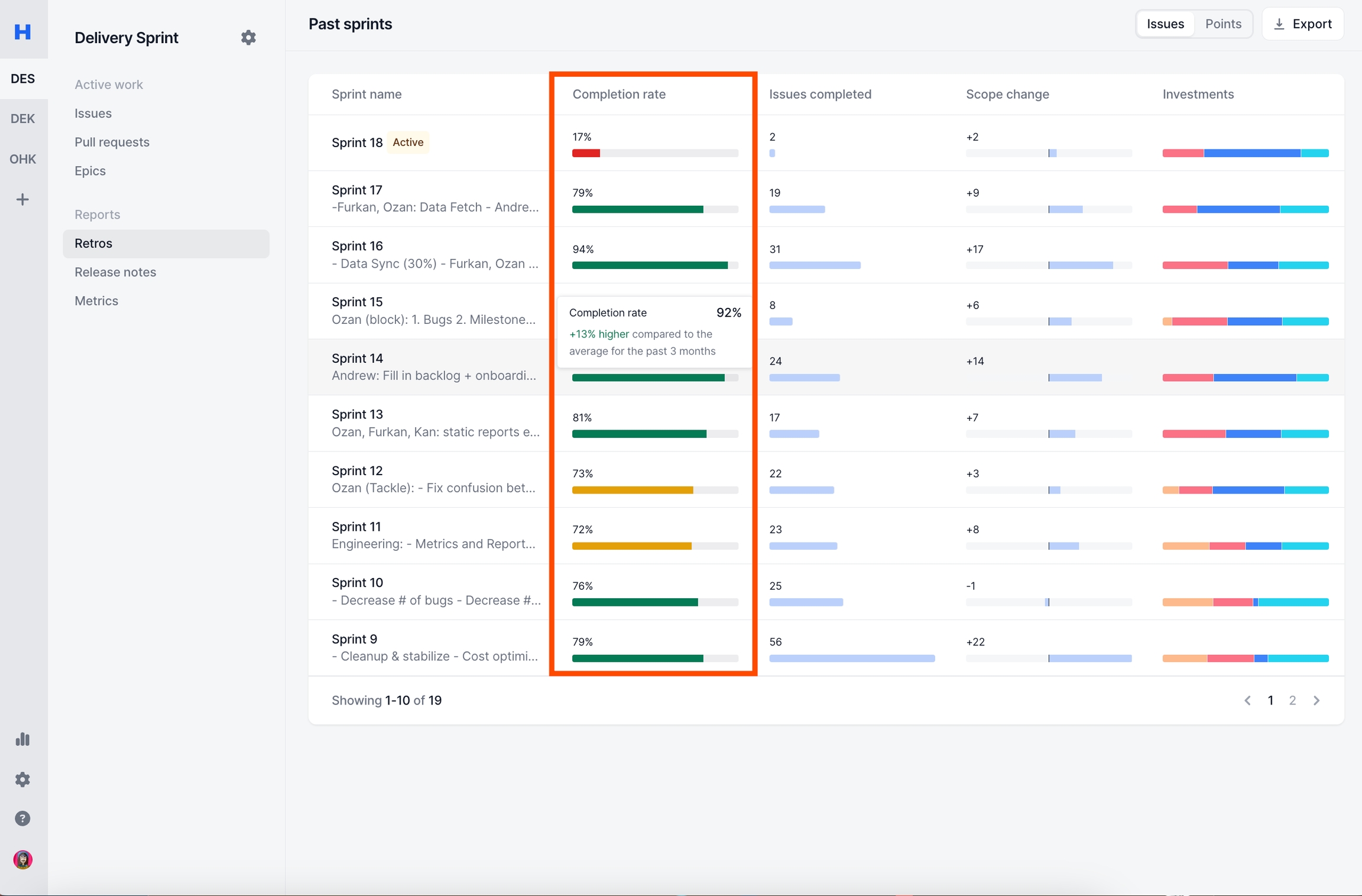
Note:
You can check every issue that was included in the calculation by drilling inside specific Sprint/Week Reports.
For "Points Calculations" if an issue does not have story points attached to it, it is simply counted as 0.
Haystack uses Status Category to standardized Completion Rate across different teams
You can read more about What is Status Category?
Issues Completed
Issue Completed metric changes based on Issues vs Points setting.
Issues Calculation:
Issues Completed in Sprint/WeekIssues Completed in Sprint/Week: In the end of a sprint/week, any issue that is still part of sprint/week and has Status Category as
Done
Points Calculation:
Story Points Completed in Sprint/WeekPoints Completed in Sprint/Week: In the end of a sprint/week, any issue that is still part of sprint/week and has Status Category as
Done.
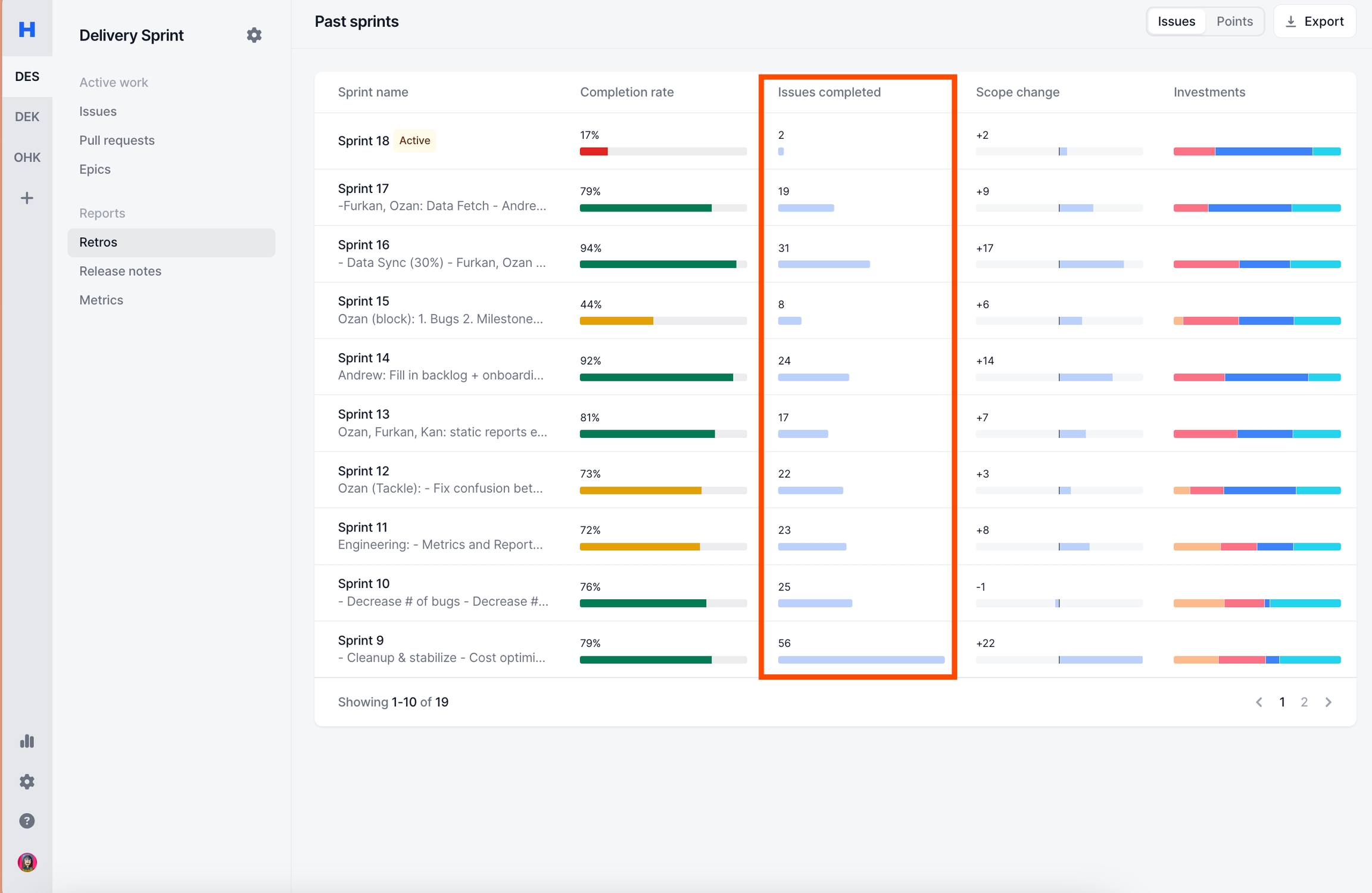
Note:
You can check every issue that was included in the calculation by drilling inside specific Sprint/Week Reports.
For "Points Calculations" if an issue does not have story points attached to it, it is simply counted as 0.
Haystack uses Status Category to standardized Completion Rate across different teams
You can read more about What is Status Category?
For Kanban teams it's end of week, for Sprint teams it's end of Sprint
Scope Change
Scope Change metric changes based on Issues vs Points setting.
Issues Calculation:
# of Issues Start of Sprint - # of Issues End of SprintPoints Calculation:
# of Story Points Start of Sprint - # of Story Points End of Sprint
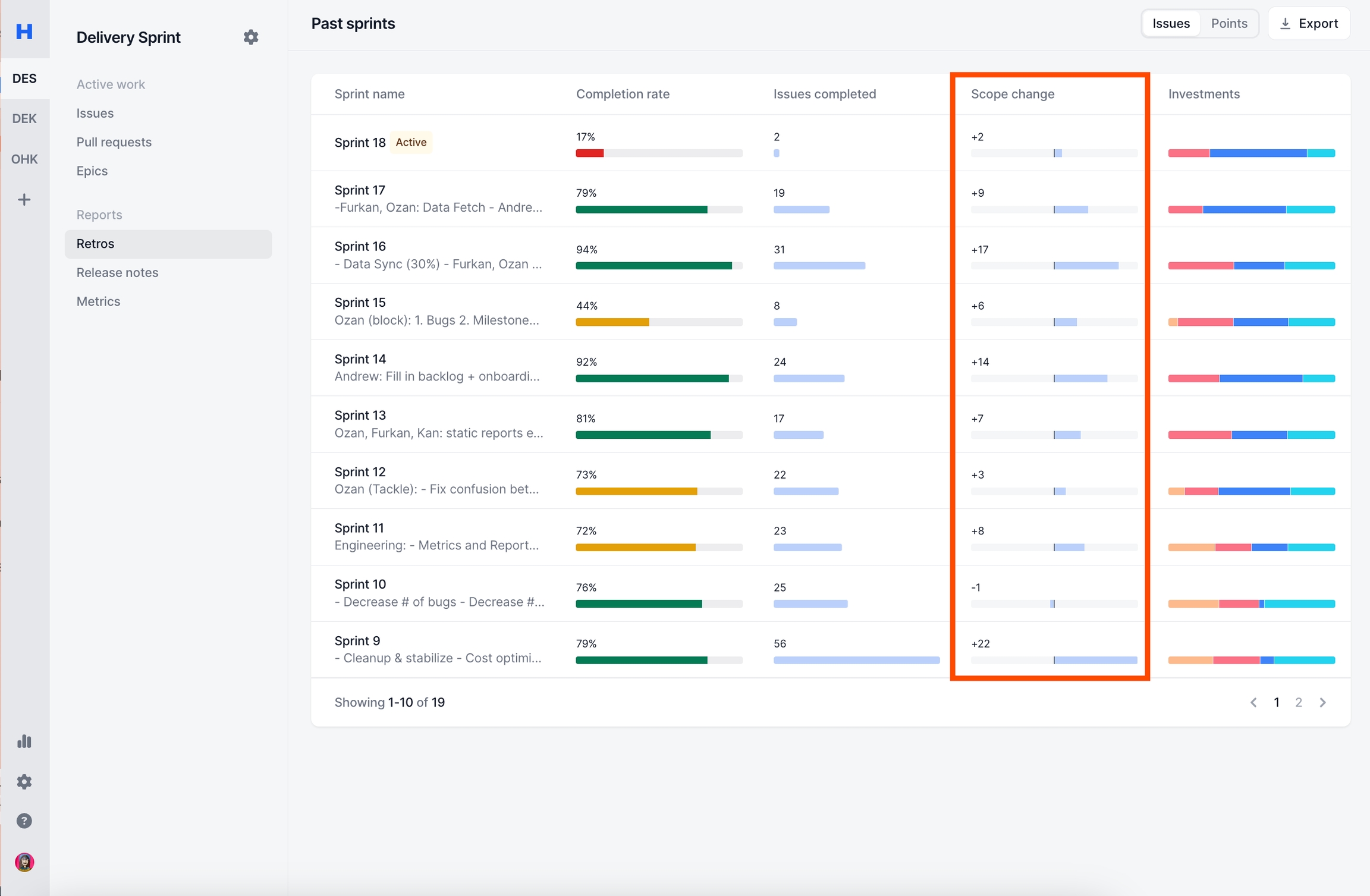
Note:
You can check every issue that was included in the calculation by drilling inside specific Sprint/Week Reports.
Statuses of an issue does not effect the metric. As long as the issue is in sprint it will be counted.
For "Points Calculations" if an issue does not have story points attached to it, it is simply counted as 0.
Investments
Investments metric changes based on Issues vs Points setting.
Issues Calculation:
Issues Completed in sprint/week tagged as given investmentIssues in sprint tagged as given investment: In the end of a sprint, any issue that is still part of sprint and has Status Category as
Done& tagged as given Investment
Points Calculation:
Story Points in sprint/week tagged as given investmentStory Points in sprint tagged as given investment: In the end of a sprint, any issue that is still part of sprint and has Status Category as
Done& tagged as given Investment
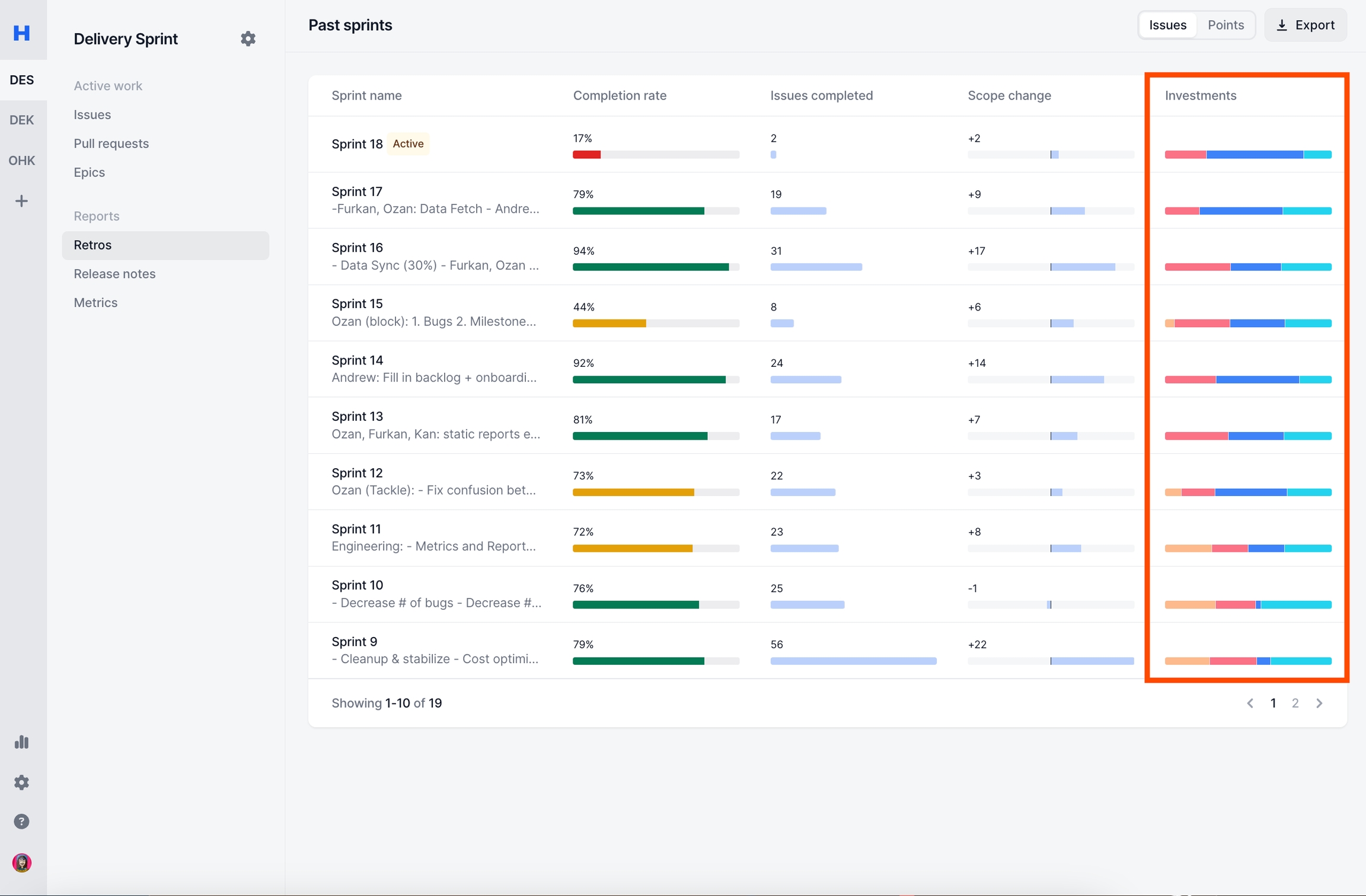
Note:
You can check every issue that was included in the calculation by drilling inside specific Sprint/Week Reports.
For "Points Calculations" if an issue does not have story points attached to it, it is simply ignored.
Haystack uses Status Category to standardized Completion Rate across different teams
You can read more about What is Status Category?
For Kanban teams it's end of week, for Sprint teams it's end of Sprint
Single Sprint / Week
You can click on any week/sprint and drill-in into that specific report.
You can check more about Retros Report
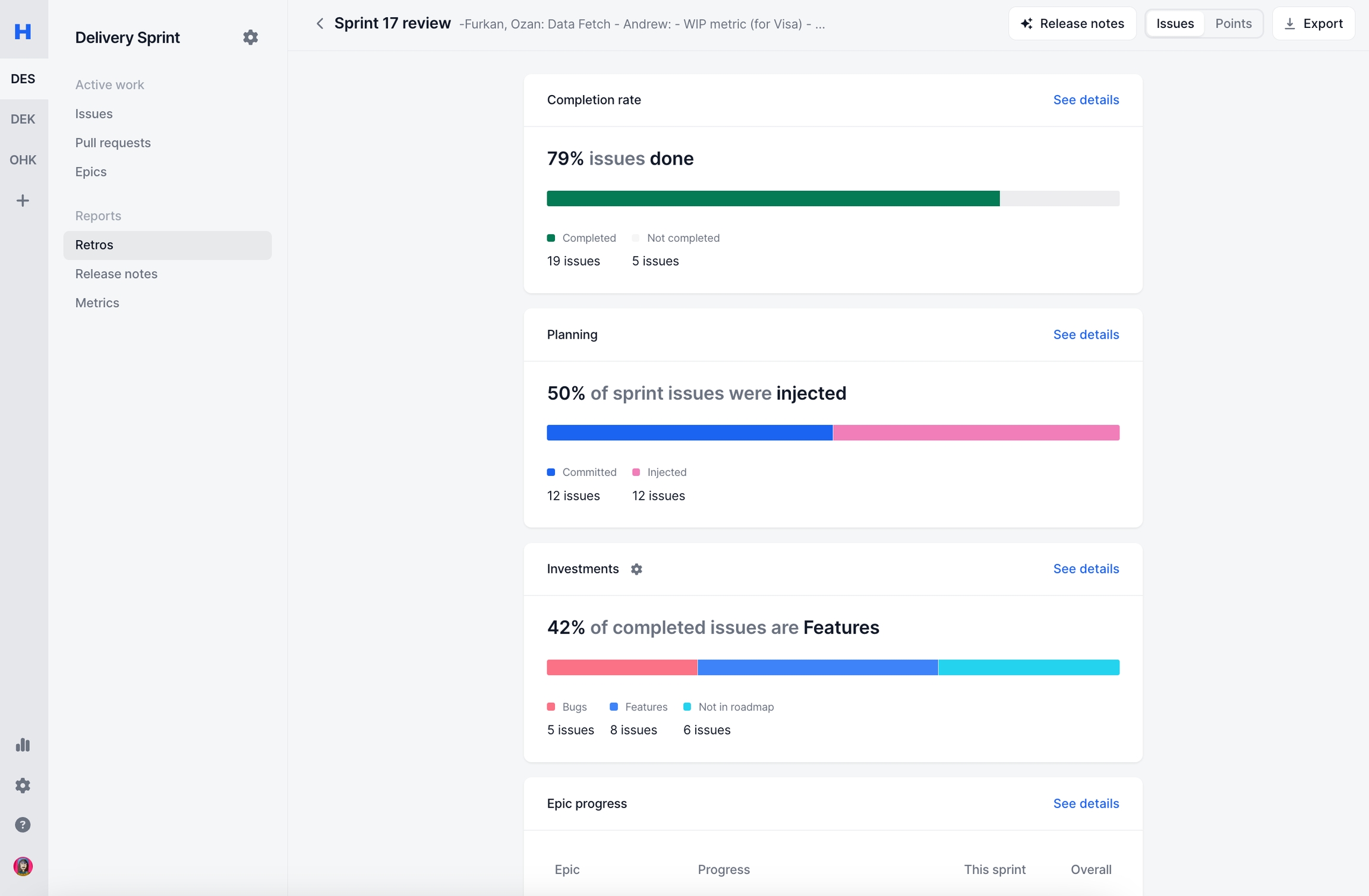
Sprint Goals
In Jira you can set sprint goals. You can see the goals set in Jira inside Haystack.
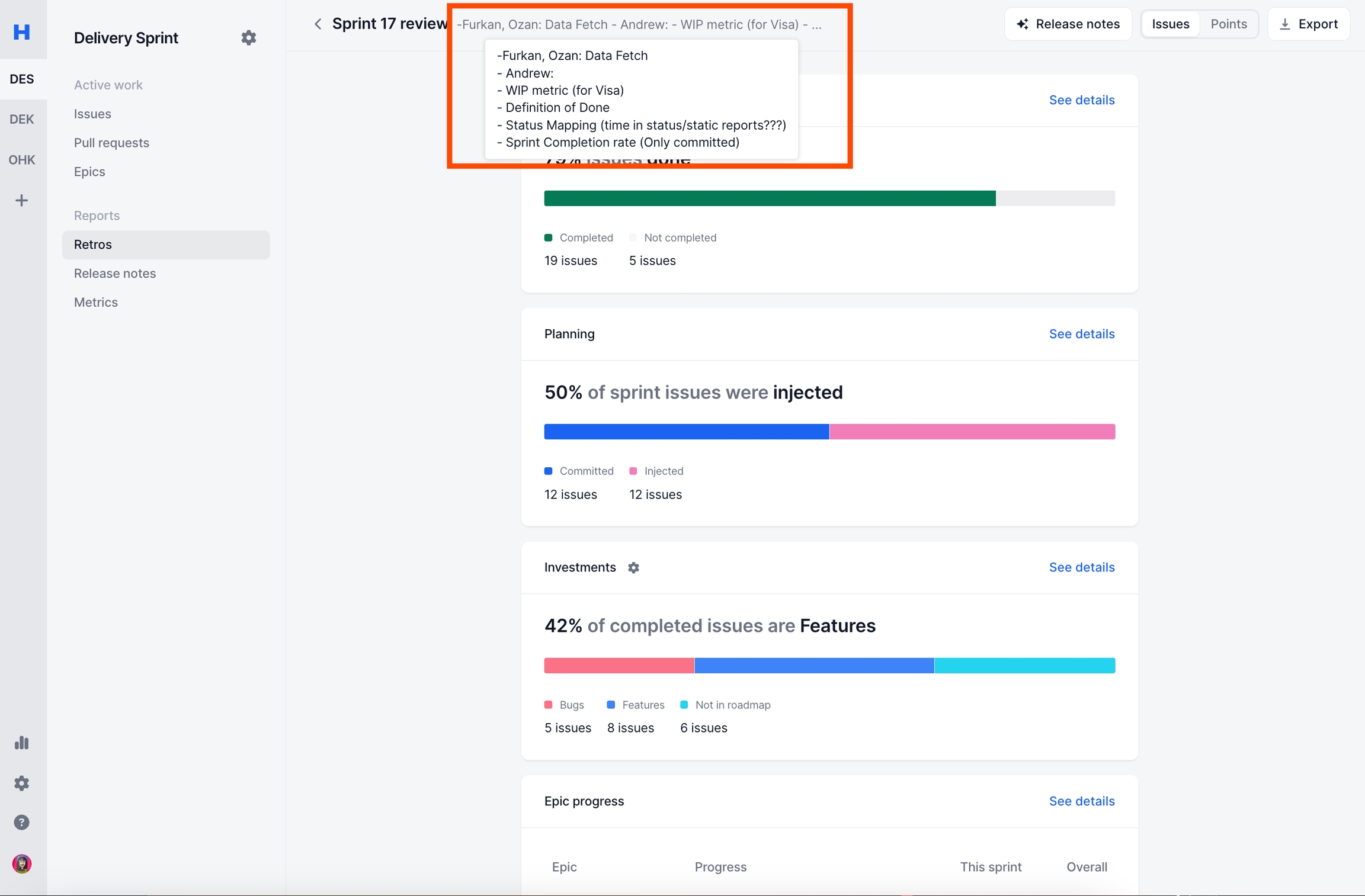
Completion Rate
Read more on How is Completion Rate Calculated?
Clicking on "See details" button will show a modal with every issue that Haystack used to calculated this metric.
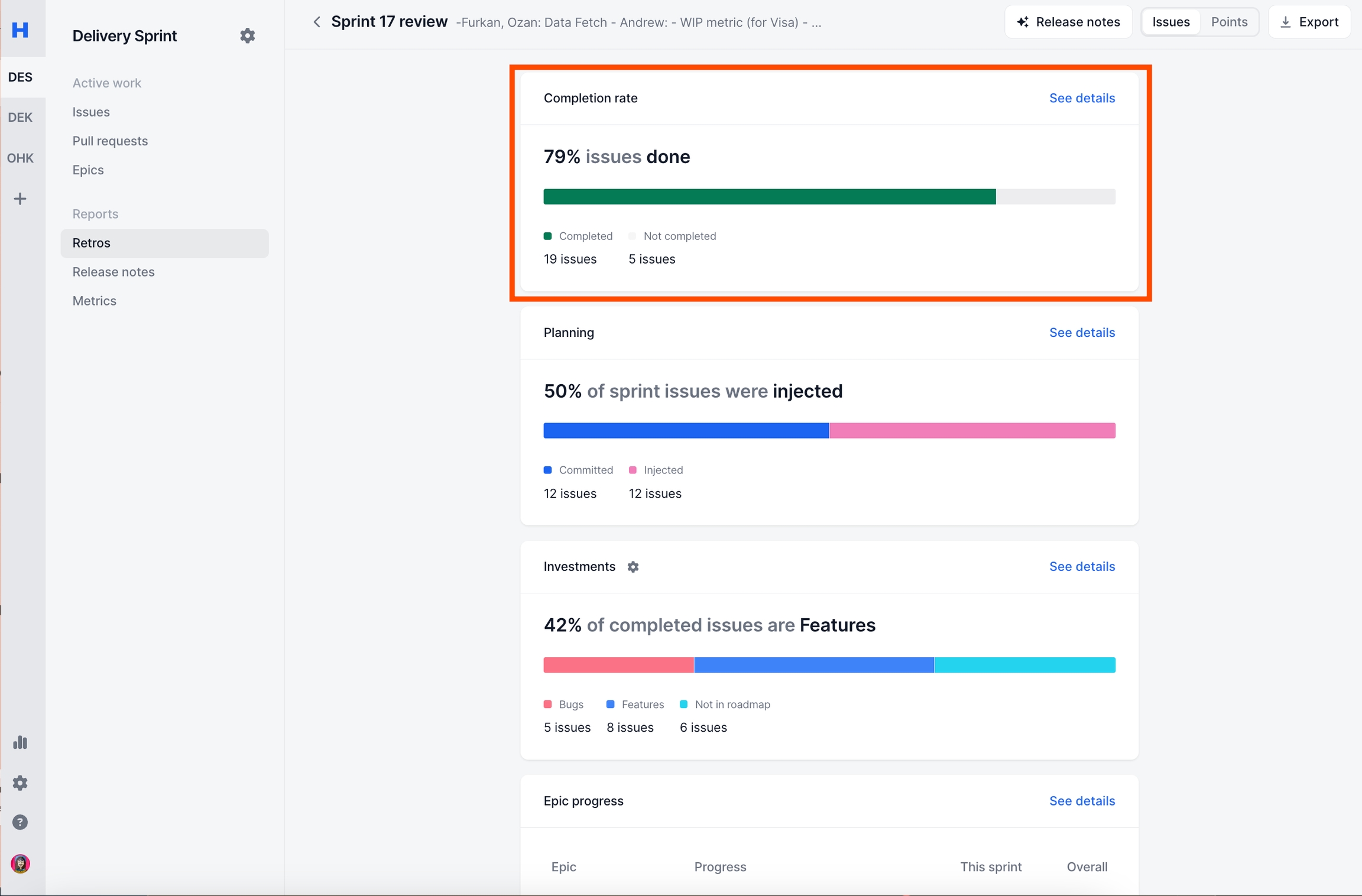
Planned vs. Injected
Committed Issue: Any issue that was inside the sprint before the sprint started.
Injected Issue: Any issue that was added to the sprint after the sprint started.
Issue Completed metric changes based on Issues vs Points setting.
Issues Calculation: Issues that are tagged as commited or injected
Points Calculation: Points of Issues that are tagged as commited or injected
Clicking on "See details" button will show a modal with every issue that Haystack used to calculated this metric.
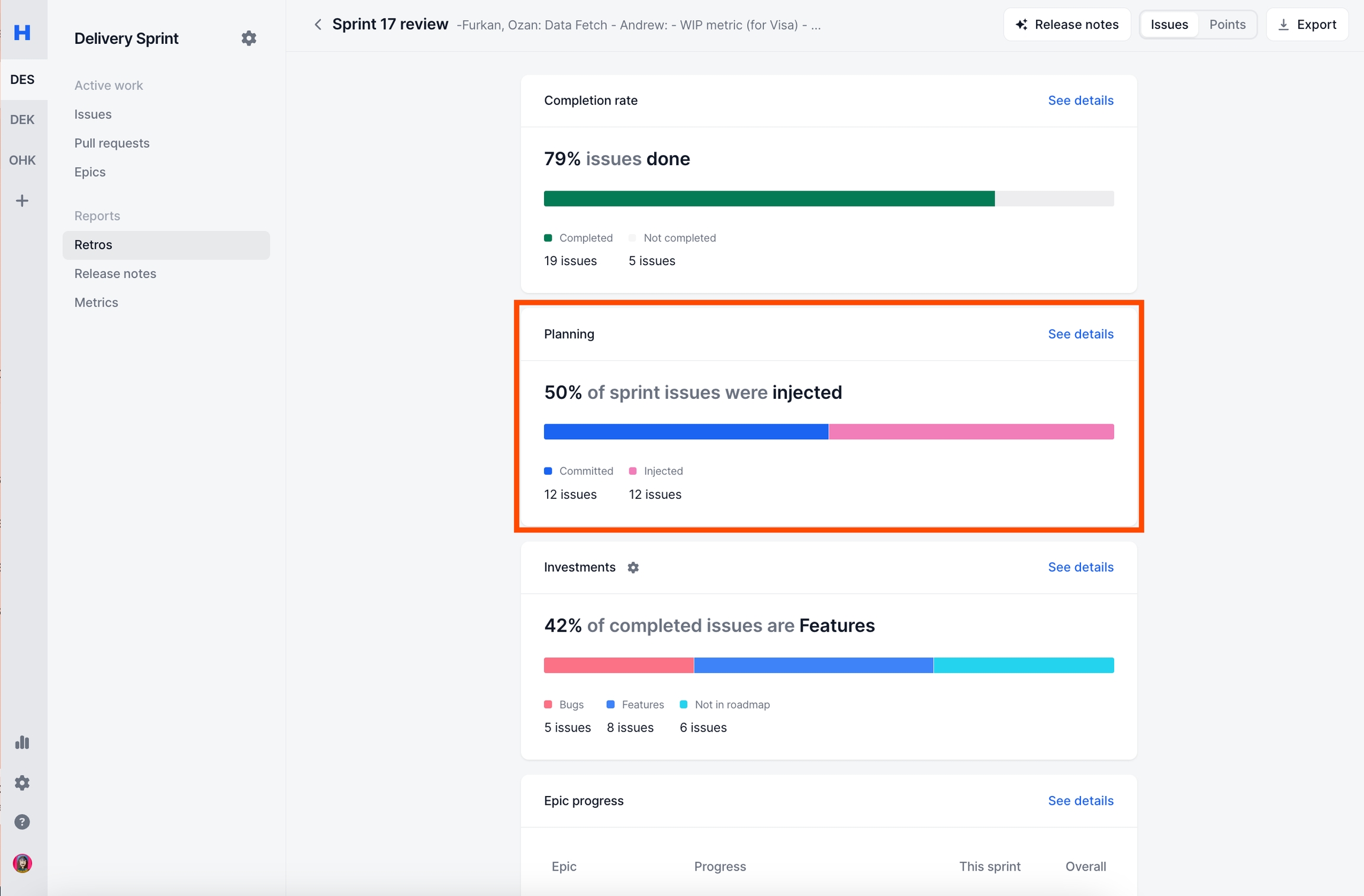
Note:
To handle edge cases, after a sprint has started, if any issue has been added to the sprint with-in a 10 minute period, Haystack considered them as "Committed Issues". After this grace period ends, all issues added the to sprint will be counted as "Injected Issue"
For "Points Calculations" if an issue does not have story points attached to it, it is simply counted as 0.
Investment Categories
Read more on How is Investments are Calculated?
Clicking on "See details" button will show a modal with every issue that Haystack used to calculated this metric.
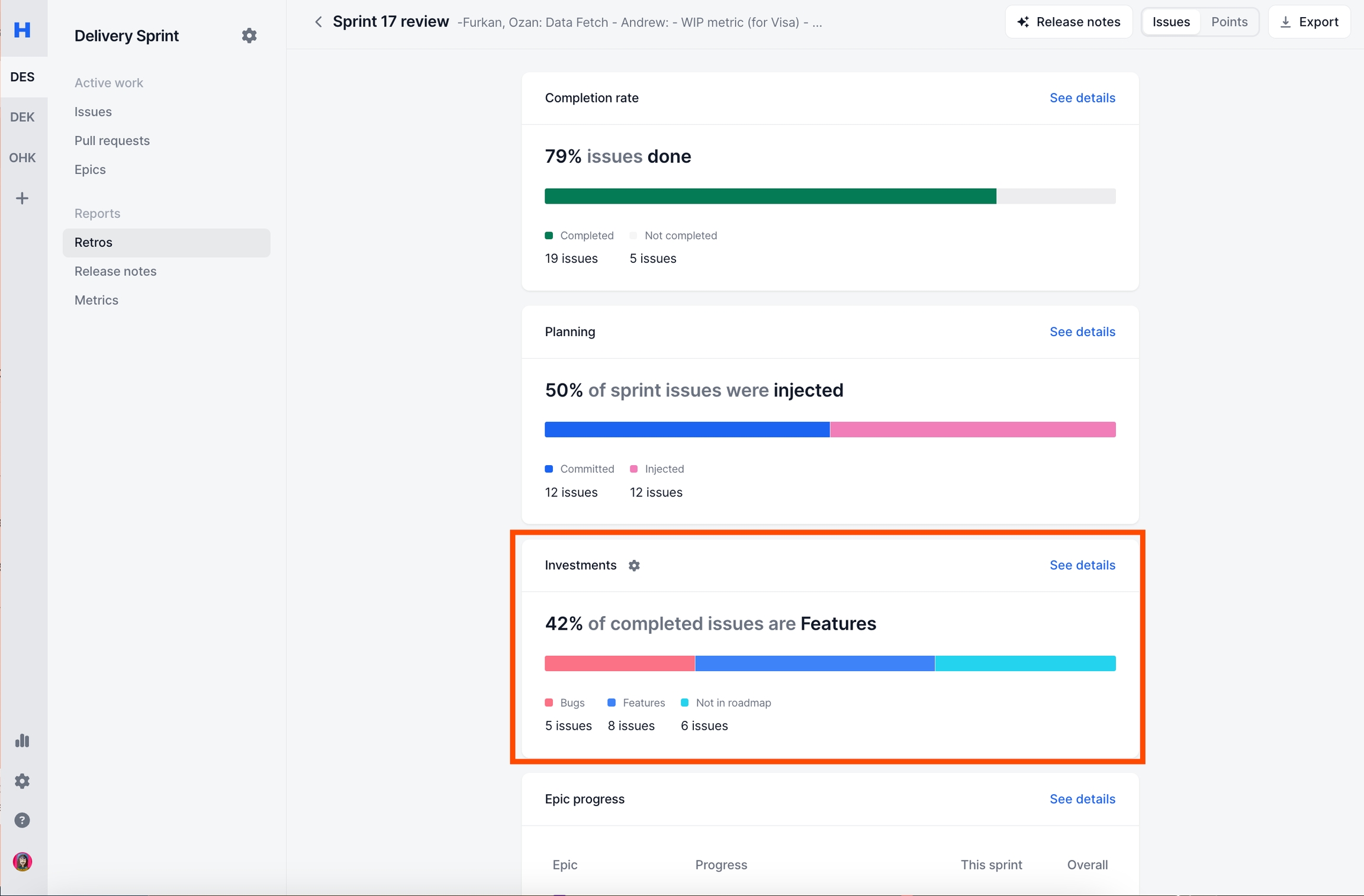
Epic Progress
The bar for each epic shows
Blue: % of issues completed outside of sprint
Green: % of issues completed during of sprint
Gray: % of issues not completed
Clicking on "See details" button will show a modal with every issue that Haystack used to calculated this metric.
Read more on How is Epic Progress is Calculated?
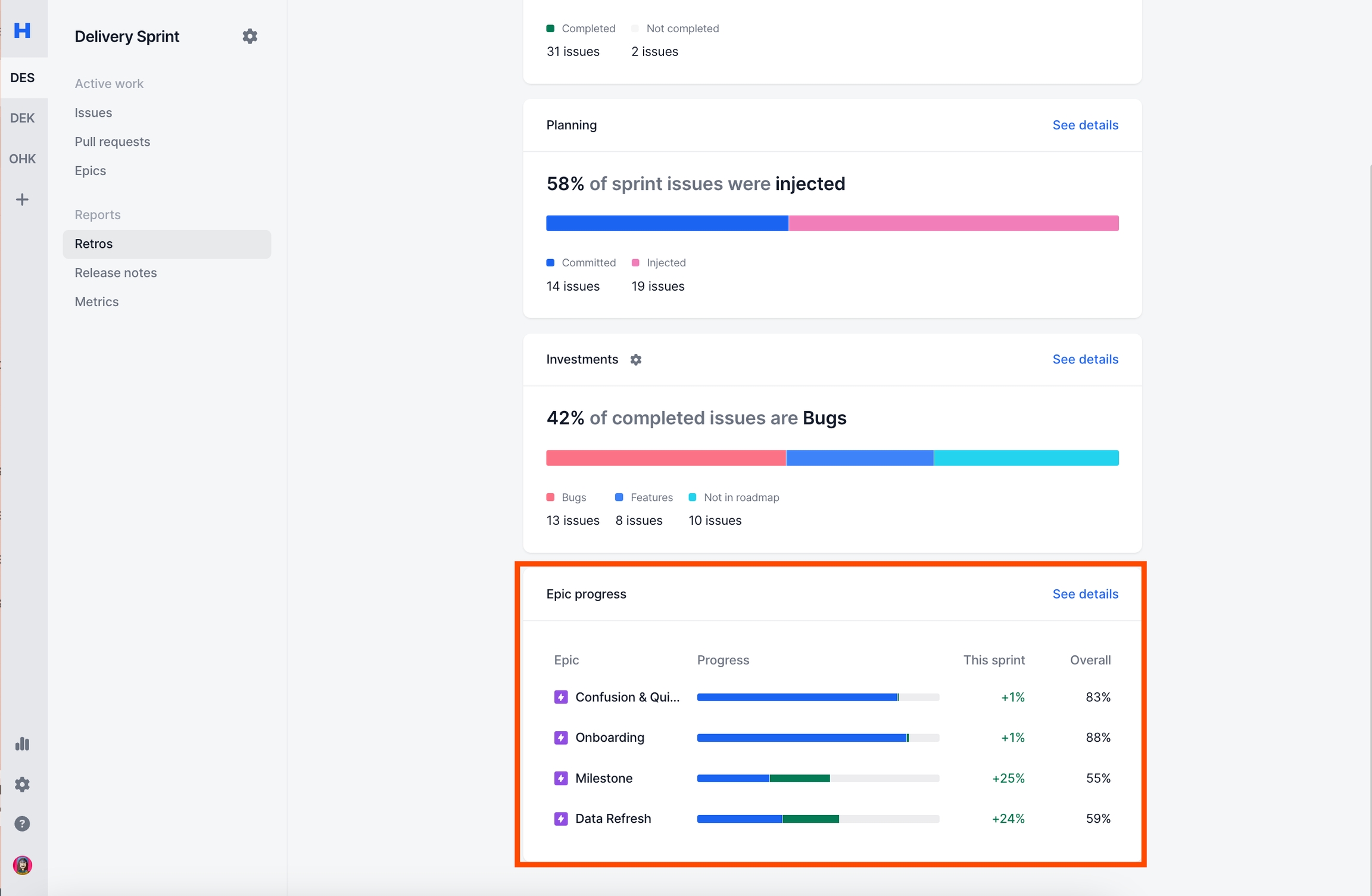
Release Notes
Opens Release notes for that sprint.
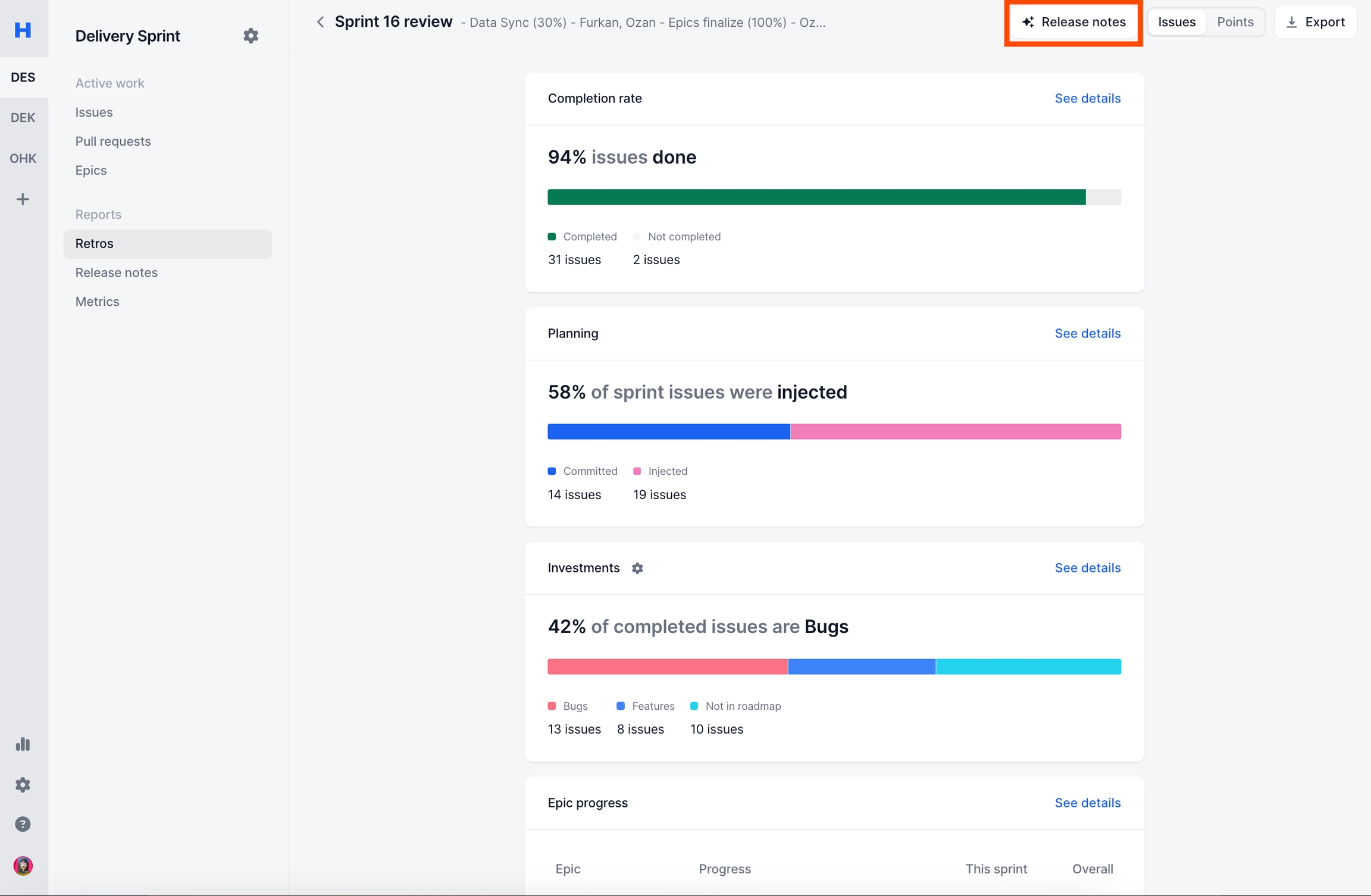
Customizable Views
Issues vs. Story Points
You can change all calculations to
Issues
Points
where Points represent Story Points field in JIRA.
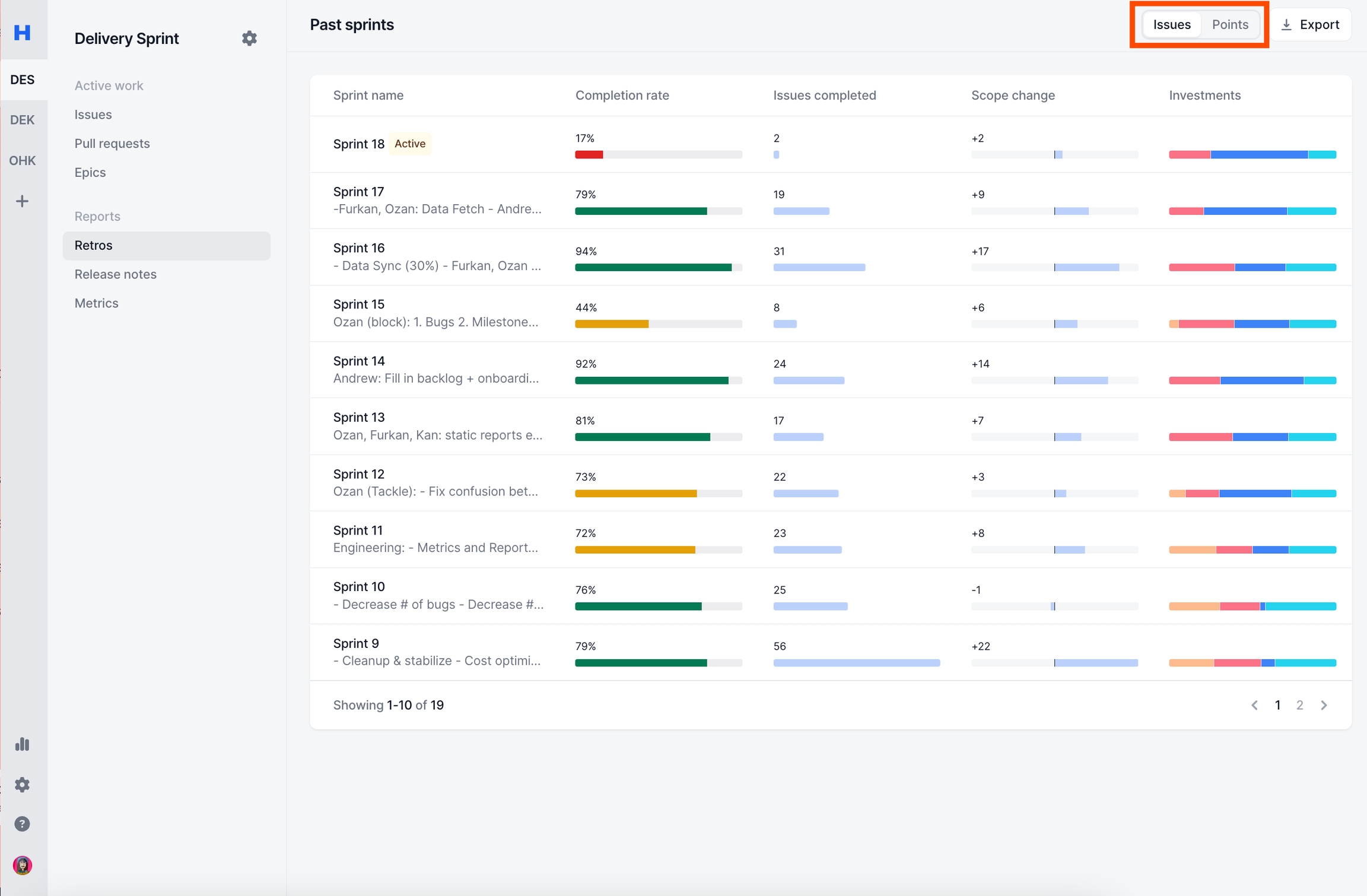
The setting will effect on the following metrics
Sharing & Export
Export as CSV
You can export Retro Report in CSV format using the Export button.
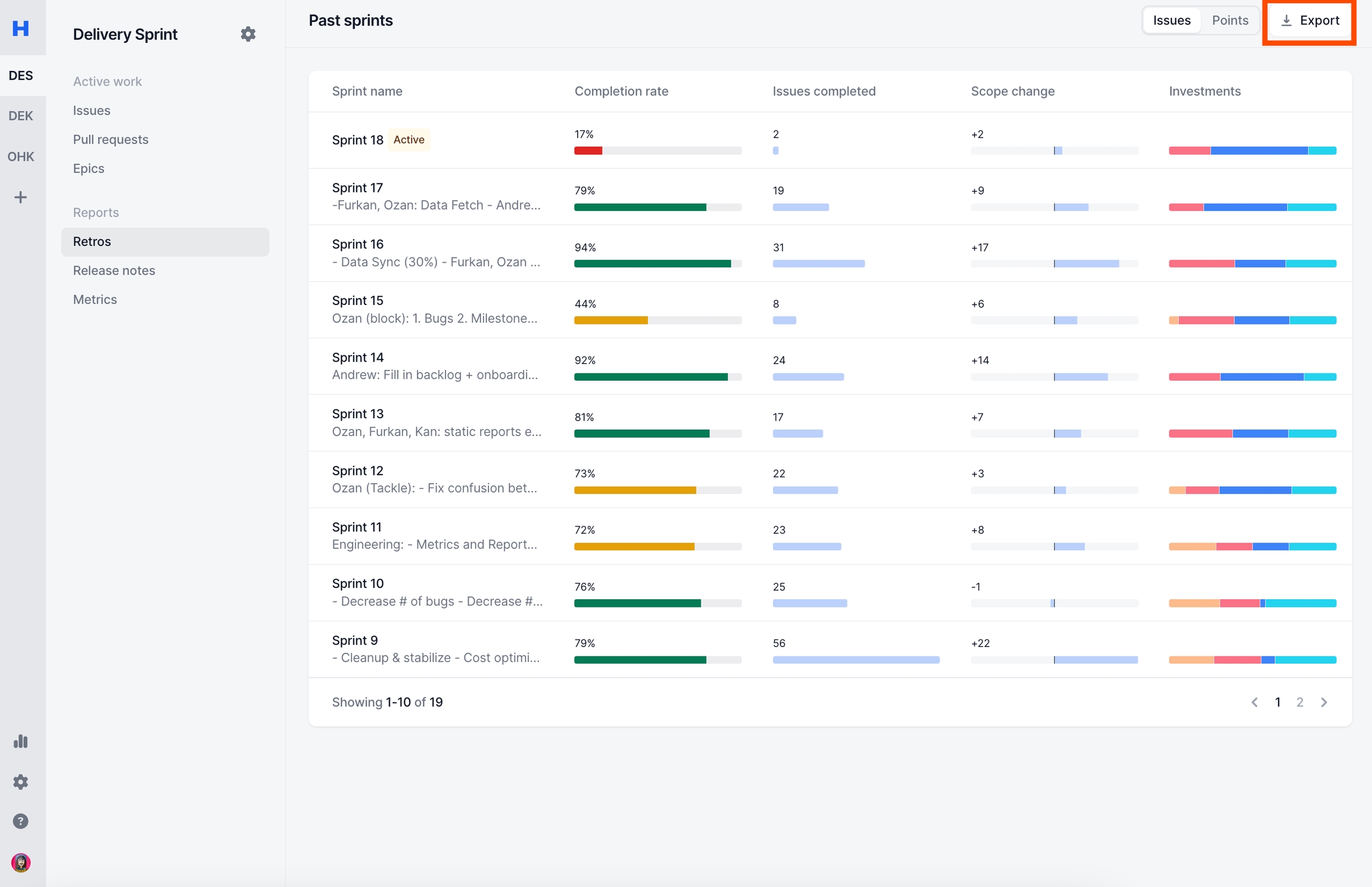
Export as Image
You can export Retro Report Drill-in page in PNG format using the Export button.
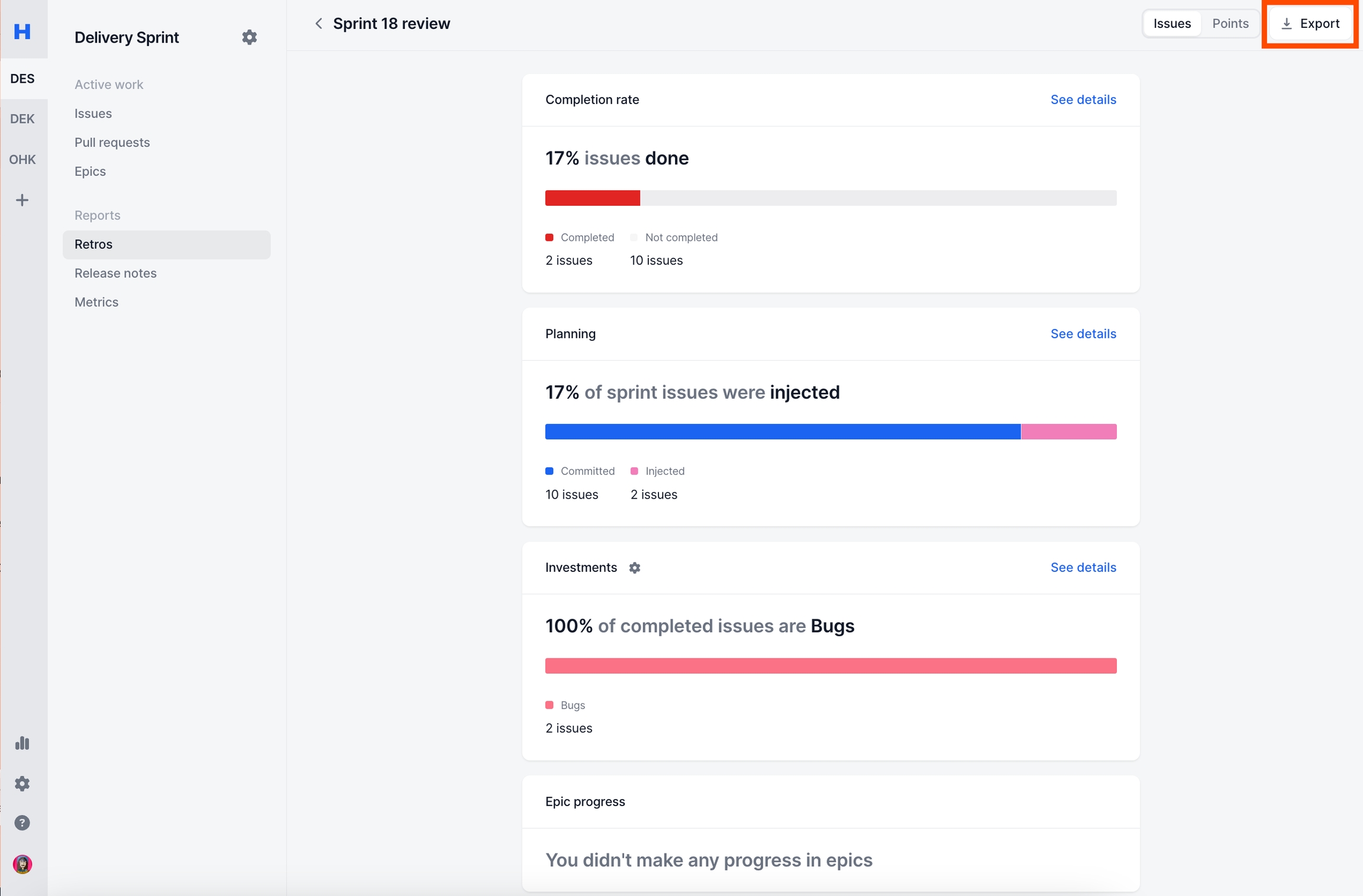
Share via URL
You can export any page in Haystack, including Retrospective pages just by sharing the URL. The URL will have the team & the week/sprint information allowing you to easily share with other teammates.
Example: https://delivery.usehaystack.io/team/{teamId}/review/{reportId}
FAQ
Last updated
Was this helpful?