GitHub Enterprise
See all your teams work from JIRA issues to pull requests in once place by integrating Github with Haystack.
For GitHub Enterprise (GHE) integrations, there are 5 high-level steps
Open GHE firewall to Haystack IPs
Create the Haystack Github App
Generate App secrets
Install organization to the newly created GitHub App
Provide Haystack with the App secrets
You can find detailed instructions on each step below.
1. Open GHE firewall to Haystack IPs
Haystack API uses the following IP addresses to connect to GHE.
35.209.159.249
35.208.83.132
35.208.18.170
35.209.170.63For Haystack to access your servers, we'll need open firewall access to the given IPs.
2. Create the Haystack GitHub App
Open the organization you want Haystack to access, and go to the Settings page. Then, go to GitHub Apps in the Developer Settings.
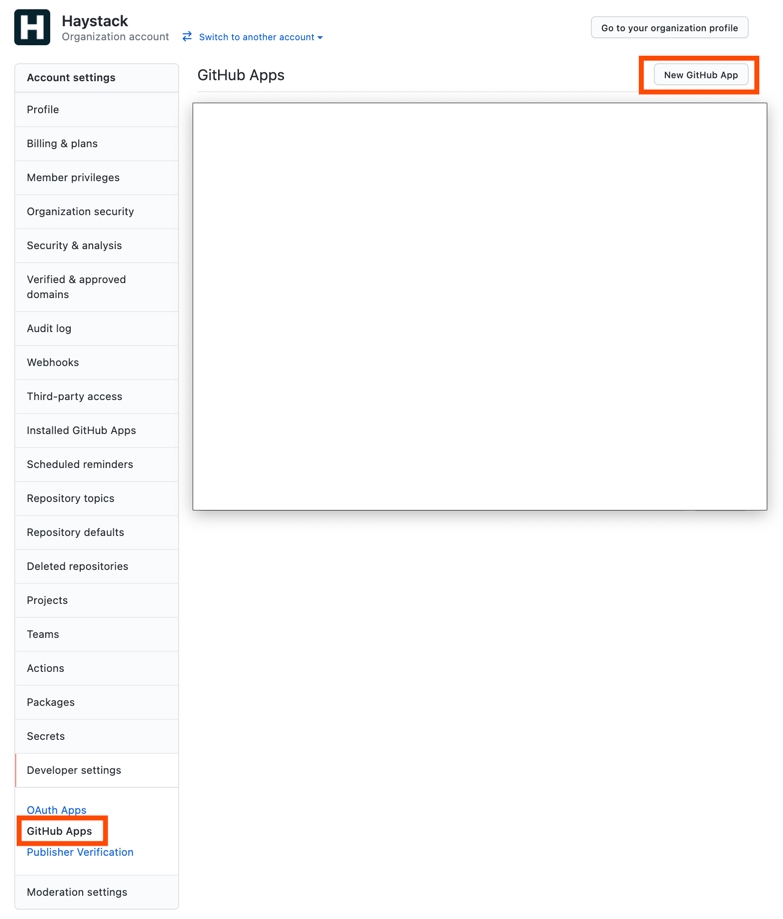
Click New GitHub App.
Here, fill in the following fields according to the detail below:
Register new GitHub App
GitHub App name: Haystack Enterprise
Homepage URL: https://dash.usehaystack.io
User authorization callback URL: https://dash.usehaystack.io/onboarding/github-enterprise/complete
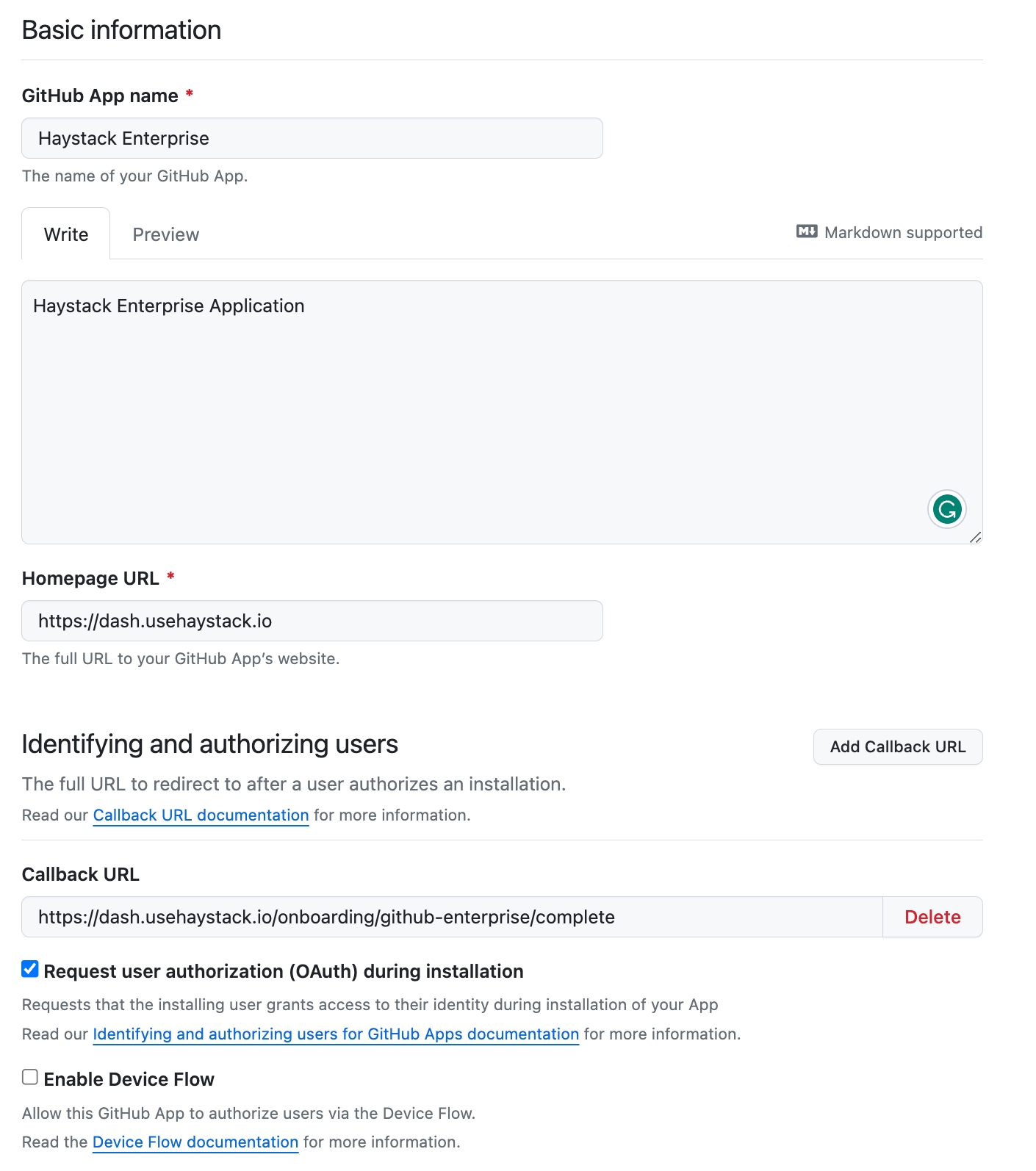
Webhook
Active: ✅
Webhook secret: Generate one using (make sure to store this securely)
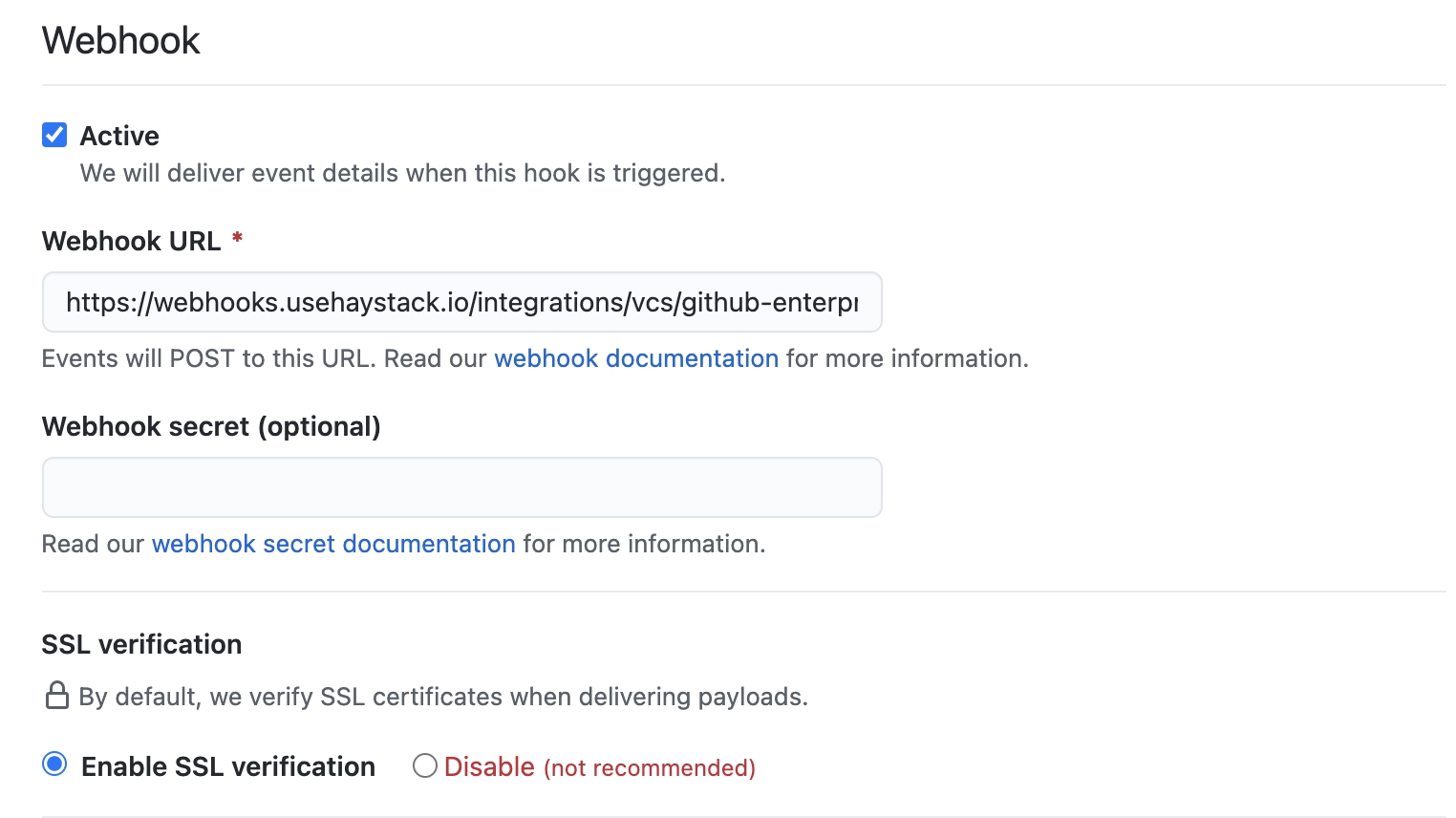
Permissions
Haystack requires the following permissions to give you insights. These permissions are in read-only mode:
Repository permissions:
Actions
Administration
Checks
Contents
Deployments
Issues
Metadata
Pages
Pull requests
Webhooks
Projects
Commit statuses
Dependabot alerts
Organization permissions:
Members
Administration
Webhooks
Plan
Projects
Blocking users
Team discussions
User permissions:
No access to all
Commit comment
Subscribe to events
Check the following items
Meta
Check suite
Create
Deployment key
Fork
Issue comment
Label
Member
Page build
Project card
Public
Pull request review
Push
Repository
Status
Team add
Org block
Security advisory
Check run
Delete
Deployment
Deployment status
Gollum
Issues
Milestone
Membership
Organization
Project
Project column
Pull request
Pull request review comment
Release
Repository dispatch
Star
Team
Watch
In the final step, make sure to select Any account and click Create Github App:
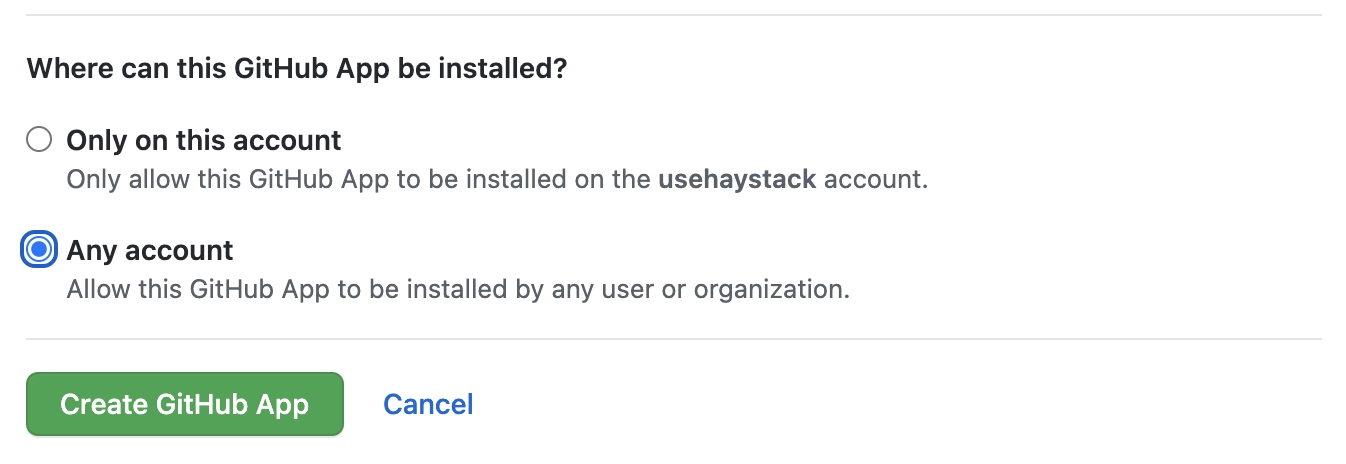
3. Generate App secrets
Take notes on the following items in a secure place.
App ID
Client ID
Client secret
Public link
Webhook Secret (generated in the previous step)
Private Key
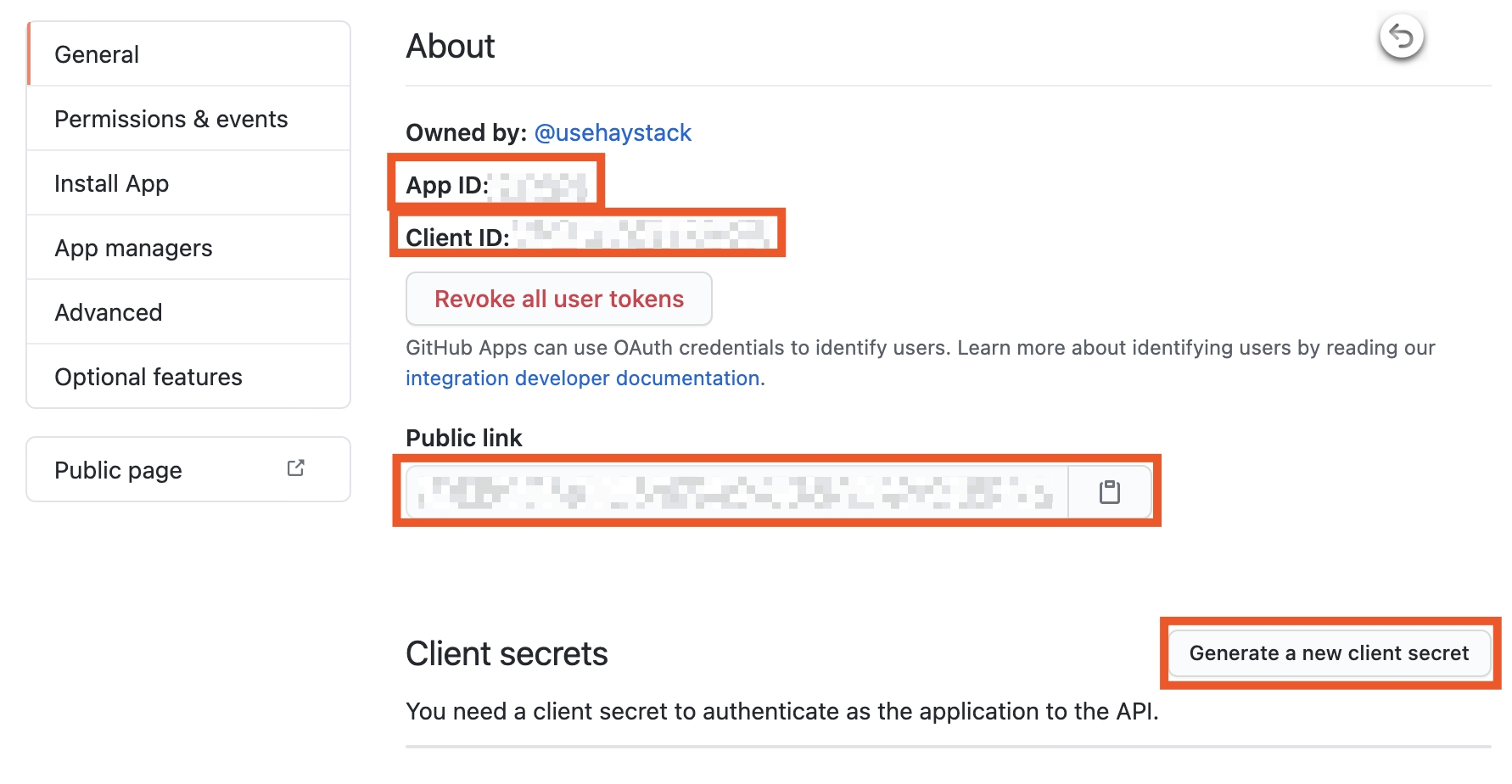
On the same page, go to the Private keys section and press Generate a private key.
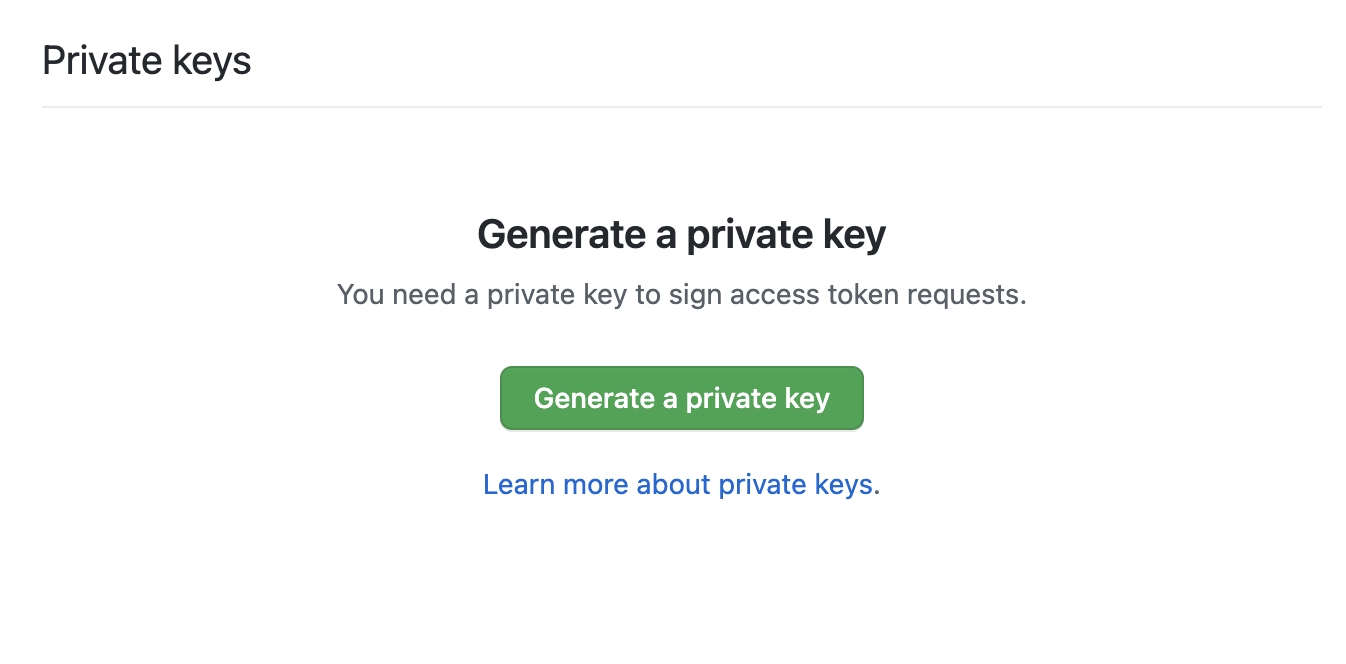
4. Install organization to the newly created GitHub App
We have created a GitHub App. Now we should allow the app to have access to the organizations you'd like to get insights.
On the left bar, go to Install App and press the Install button for the organizations you want Haystack to have access to.
Note: You can install one or more organizations.
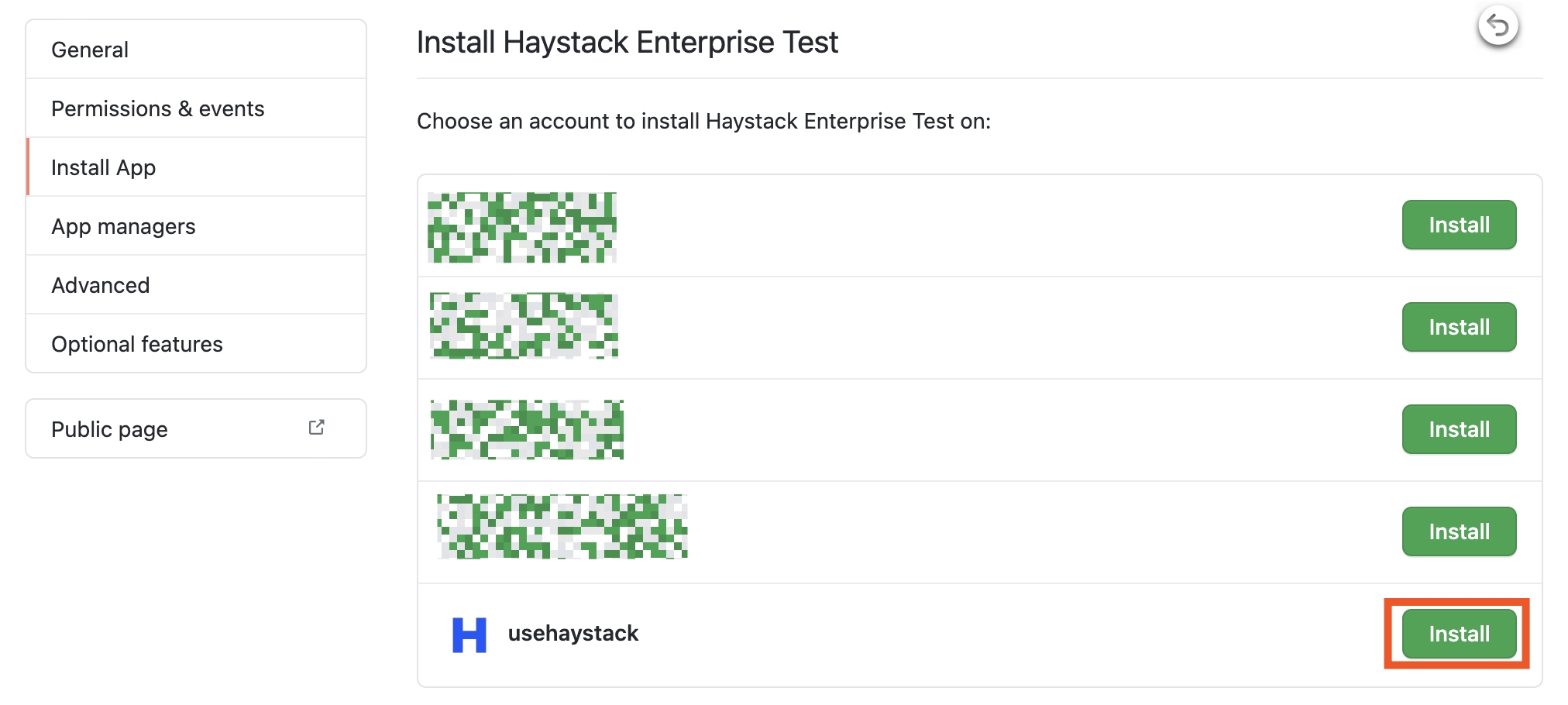
Afterward, select the repositories you'd like to get insights into and press Install.
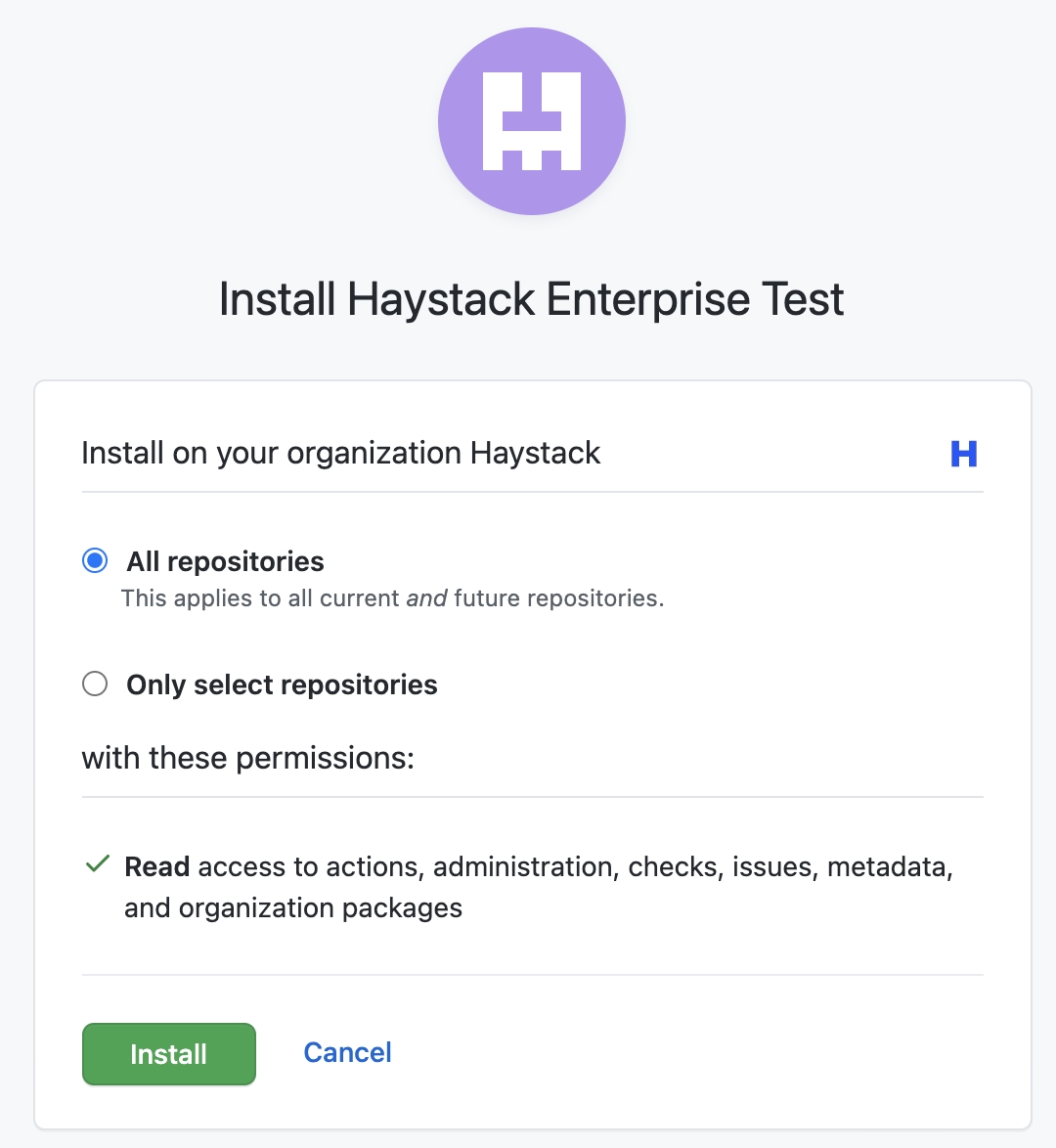
5. Provide Haystack with the App secrets
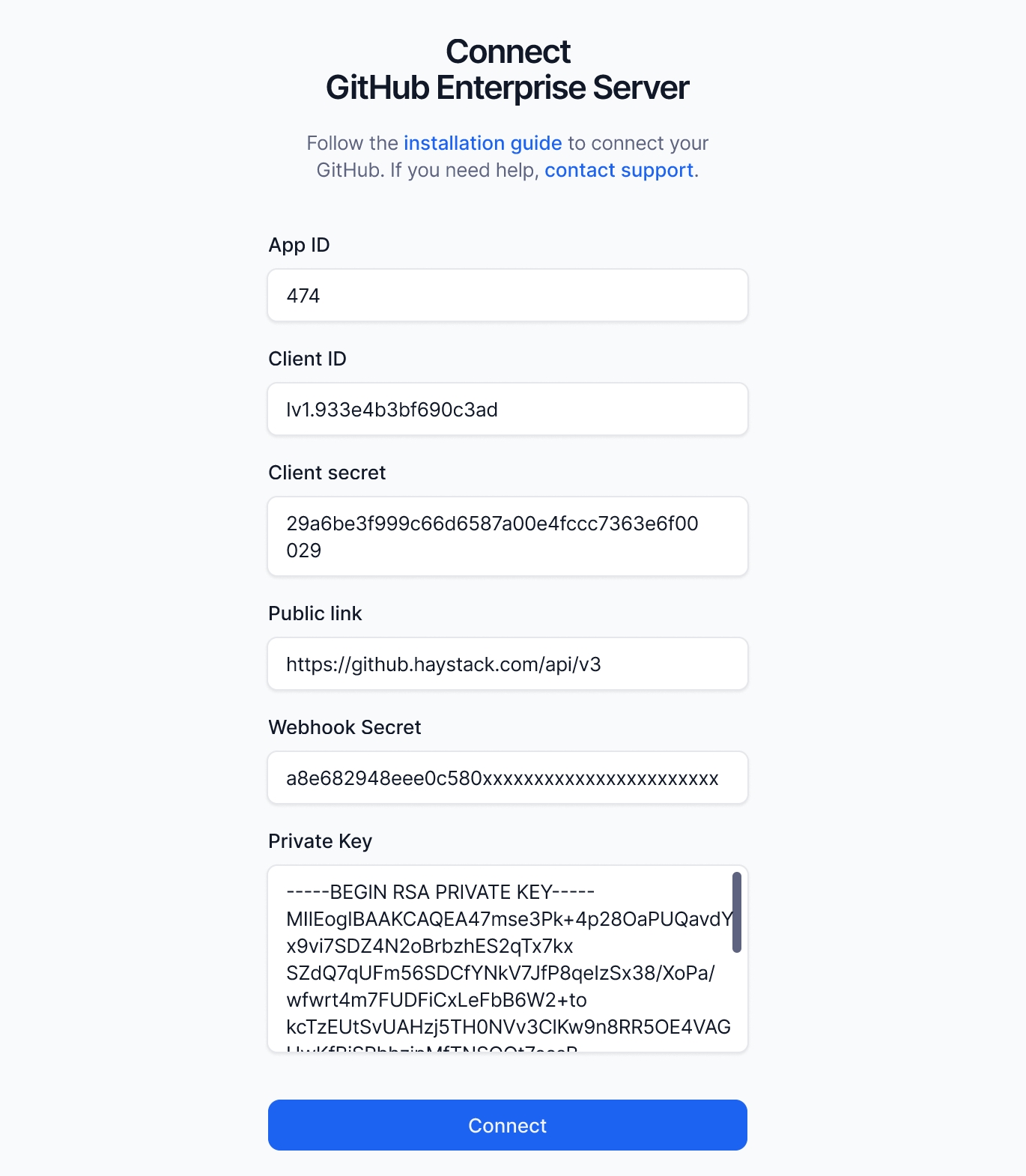
Finally, copy over the following information from the above steps into Haystacks integration form.
App ID
Client ID
Client secret
Public link
Webhook Secret
Private Key
You have installed Haystack on your GitHub Enterprise organization successfully!
Last updated
Was this helpful?
