Pull Requests
See pull requests that are in progress
This blog will go over how to use Pull Requests page in Haystack.
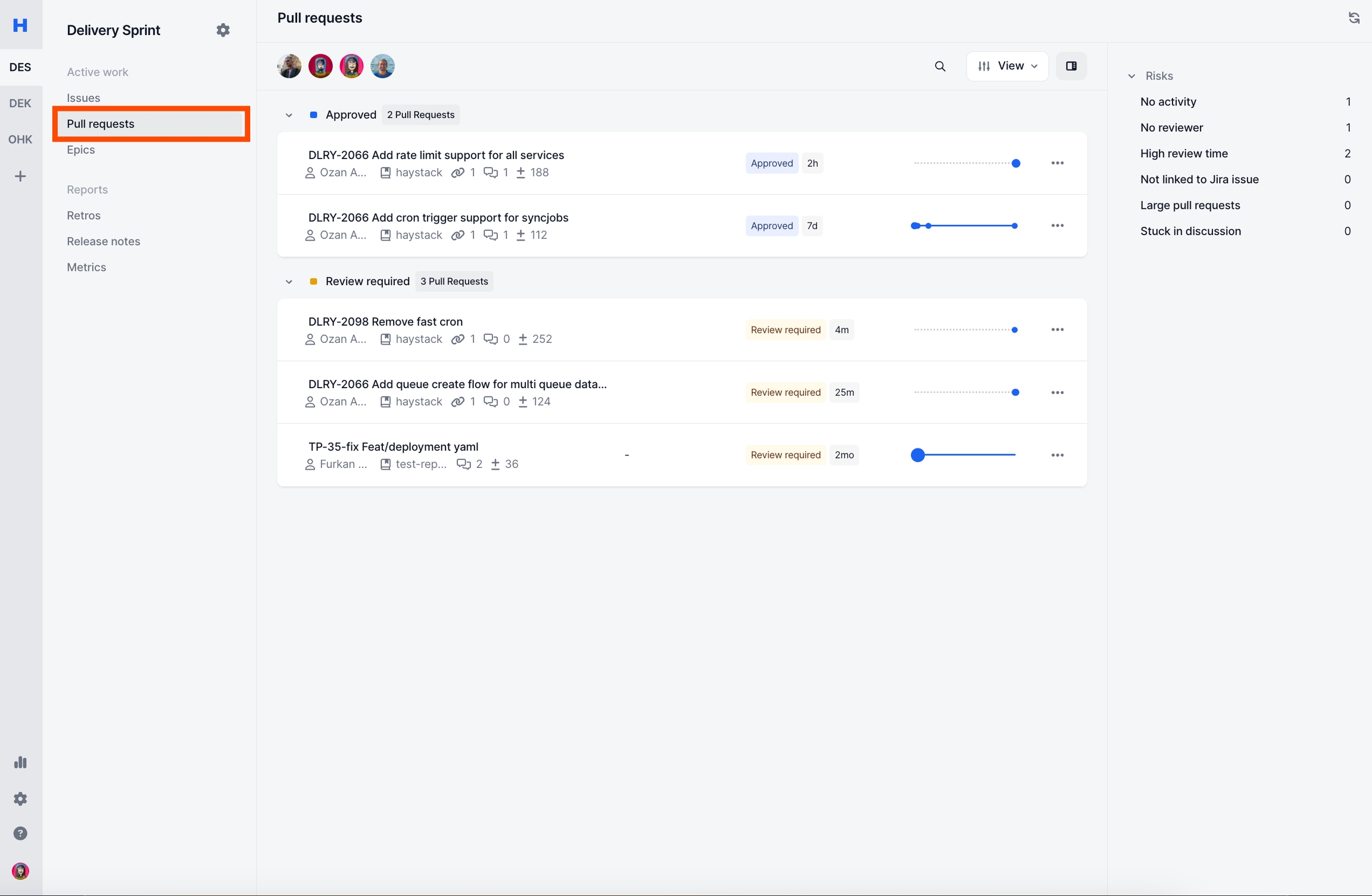
Recent Activity
Activity Bubbles
Haystack combines all commits, comments, approvals as a activity bubble in the progress bar. The more activities there are, the bigger the bubble is.
You can hover each bubble to see the corresponding activity.
The blue line starts from first activity "opened pr" all the way to PR getting merged or closed.

Time in Review
Time in status shows how long it has been in that state. There are 3 states a Pull Request can be in
Draft: PR is in draft state
Review required: PR is open & not approved
Approved: PR has at least one approval

Member Filters
Member filter allows you to see all the issues in that cycle.

Risks
Active Risks
You can see the active risk on the right side panel.
Clicking on it will filter the PRs with that specific risk.

Update Risks
You can configure risks by visiting PR Risks Settings page.

There are 6 risks that can be configured. Each configuration can mark a PR if it fits it's conditions.
High Review Time: Marked when time since PR opened above given threshold. Time in Draft state does not count for Review Time.
No Activity: Marked when PR hasn't had any activity above given threshold. An activity is anything from commit, comments, approvals, description changes, requesting review and so on.
No Reviewer: Mark when PR has 0 reviewers requested.
Large Pull Request: Marked when PR Line Changes is above given threshold. Line change count is the sum of additions & removals of lines..
Stuck in Discussion: Marked when PR has comments above given threshold.
Not Linked to Jira Issue: Marked when PR is not linked to a Jira issue. Haystack uses JIRA's referrence issue document to mark if a PR is linked or not.
Customizable Views
Haystack allows you to customize your view. We'll go over each section one by one.

Update Columns
You can group Pull Requests based on
Status (default)
Risks
Author
Reviewer
Labels
Repository
Issues
None

Update Sort Order
You can sort the issues based on
Last updated (default)
Opened at
Comments
Line Changes
Hidden PRs
You can hide any pr that you don't want to see in this page.

You can see hidden PRs by toggling the Show hidden PRs button.

Note: Showing & hiding works individually for each team. If you hide a PR from one team, it will still continue to show in another team unless it's marked hidden from their as well.
FAQ
Does Pull Requests page show merged PRs?
No, only open Pull Requests are shown in this page. Once a Pull Request is merged or closed, they will disappear.
Whose work does Pull Requests page show?
The following settings have effect on what is being shown in Pull Request page.
Team Member Settings: All PRs that were made by your members will be shown.
"Include non-team members work" Setting: All PRs that have corresponding issue in that board will be shown regardless if the member is tagged as part of your team or not.
You can configure this Team Member Settings page.
Can I send Pull Request Alerts to Slack?
Haystack only supports Not Linked to Jira Issue via Team Alerts Settings page.
Other PR Risks do have Slack alerts supported.
How does Haystack know if a Pull Request is linked to an Issue?
Haystack links Pull Requests to Issues by using JIRA's referrence issue document.
How can I check which Pull Requests are not linked to any issue?
You can check this 2 ways
Creating a new report with the metric
PRs unlinked.If you click on any point in the graph, it'll show you the whole list of unlinked Pull Requests in the given segment.
Filtering Not Linked to Jira Issue risk.
Last updated
Was this helpful?