Slack
Get notified on your teams achievements, risks and progress by integrating Slack with Haystack. To integrate Slack, follow the below steps!
1. Head to Integrations
Select integrations from the top left drop down menu on your Haystack dashboard
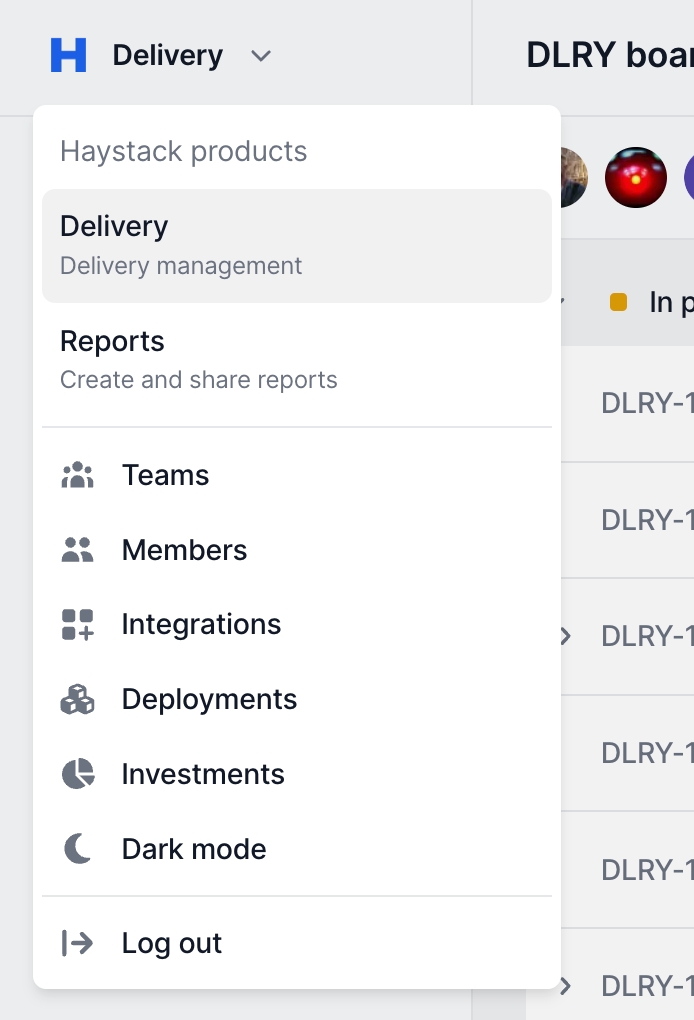
2. You will now be redirected to the Slack to approve Haystack
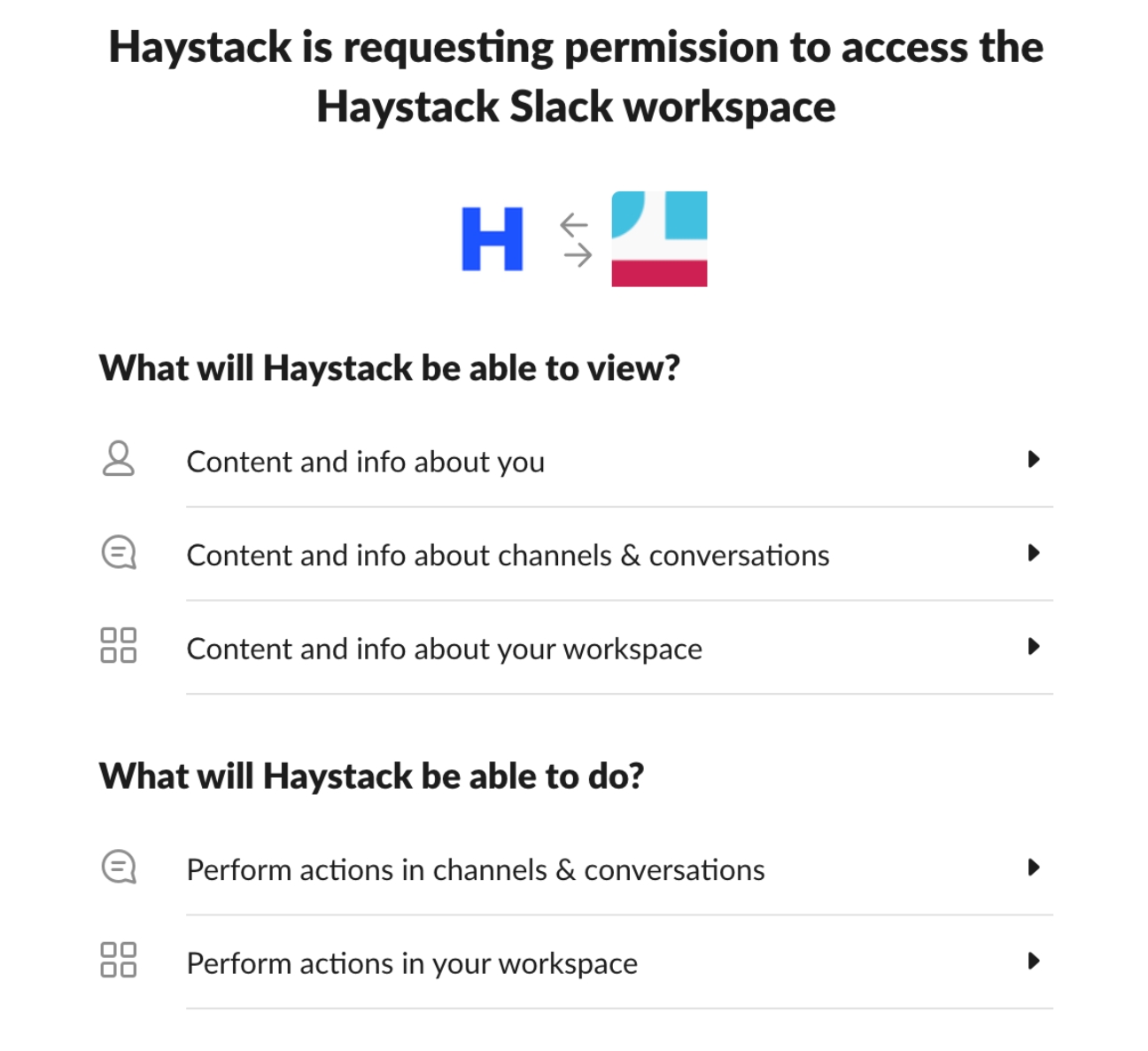
Click "Allow" on this page to approve Haystack Slack Integration
If you are a Slack admin, your integration is now complete
If you are not a Slack admin,
a. Contact your admin to approve your request.
b. Once your Slack admin approved the request, your integration will be complete.
FAQ
Cannot find channel
Sometimes due to Slack API Limitations, we have trouble displaying all your channels. In these cases, you can always add the channel by using the channel ID.
Cannot see private channels
This is caused due to private channels requiring explicit invitation of a Slack Bot.
You can invite the bot to a channel by typing /invite @Haystack.
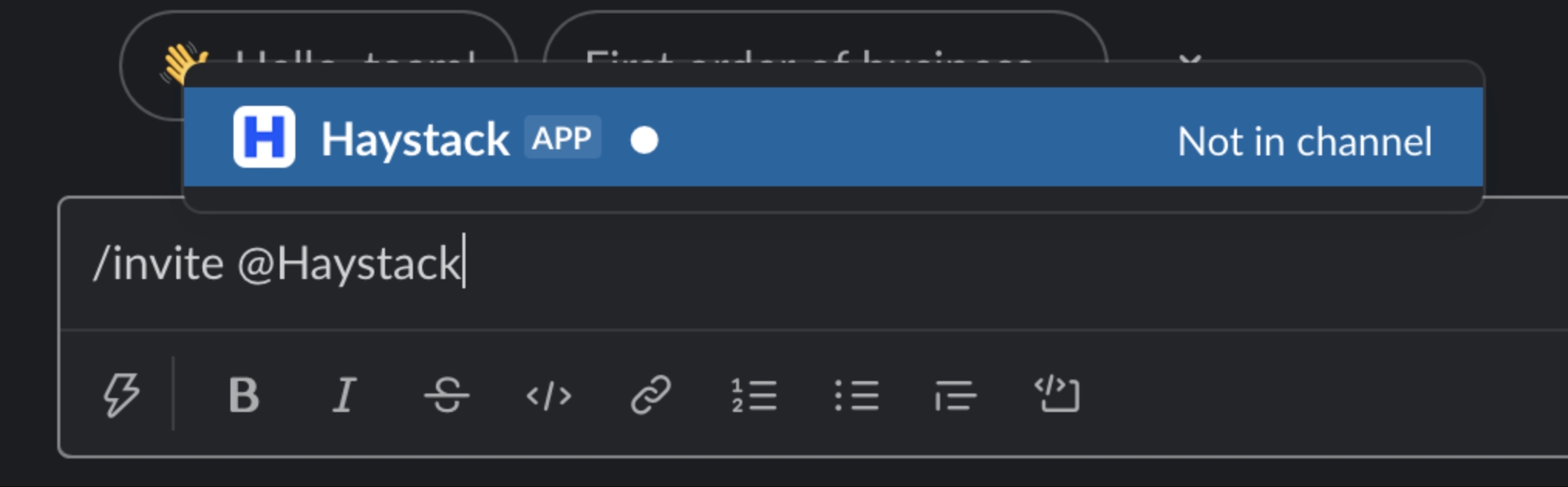
After that bot has joined the channel, you might need to refresh the page for the app to show you the newly accessible channel.
Too Many Applications
Slack free tier allows only 10 applications per workspace. There are two ways to move forward;
Upgrade to Slack paid plan and have unlimited application slots
Delete an unused application to free a slot. You can achieve this by going to slack.com/apps and navigating to "Manage" link on the top right corner.
Internal Server Error
After allowing permissions to Haystack Slack Bot, you should be redirected to the Integrations page. Instead of redirecting, if you see Internal Server Error, please reach out to us by emailing [email protected] or messaging us from Intercom chatbot on the bottom right corner of every page.
Last updated
Was this helpful?
