Teams
Teams are Haystack's abstraction layer on top of JIRA & version control.
Create Team
See all your team members work in a single place to identify risks, blockers & more by creating a team on Haystack. To do so, follow the steps below!
1. Give your team a name and select your teams JIRA board from the dropdown
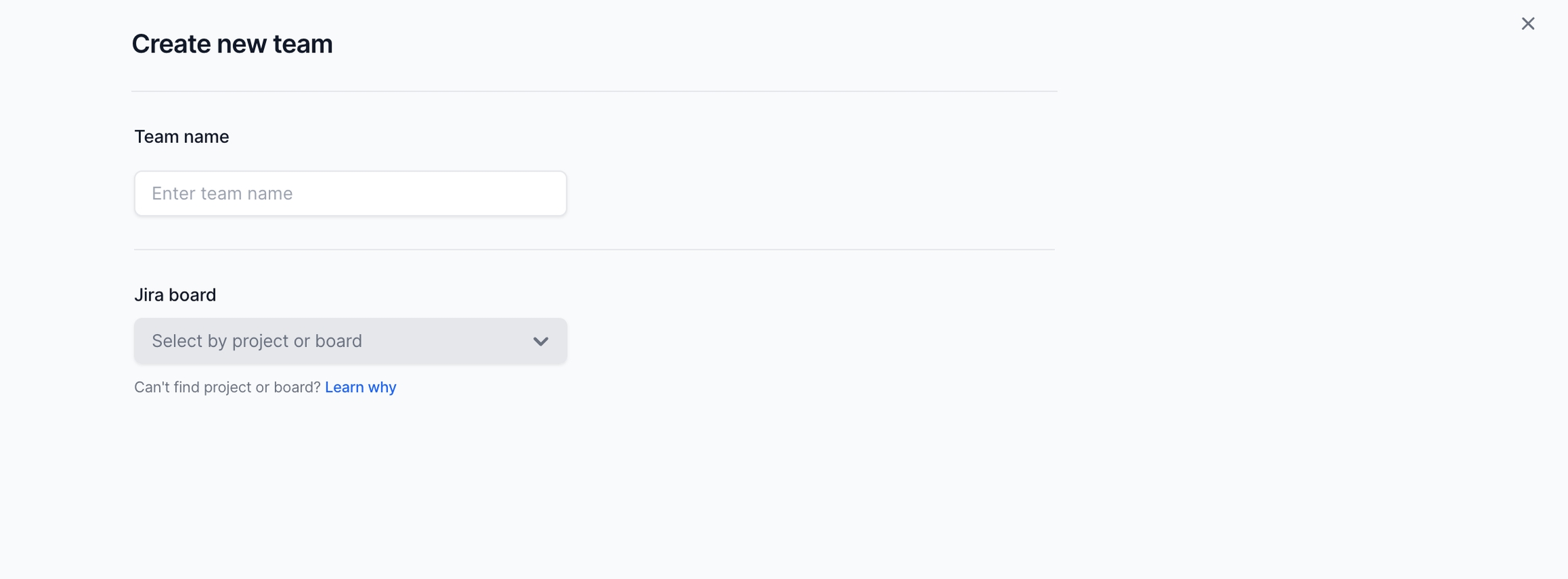
2. Select your team members
Once the board is selected, Haystack will auto-populate your team members. Any member who was assigned, created or reported an issue in the last 30 days inside the board is automatically included in the team. We suggest double checking this list to ensure your team members are setup correctly.
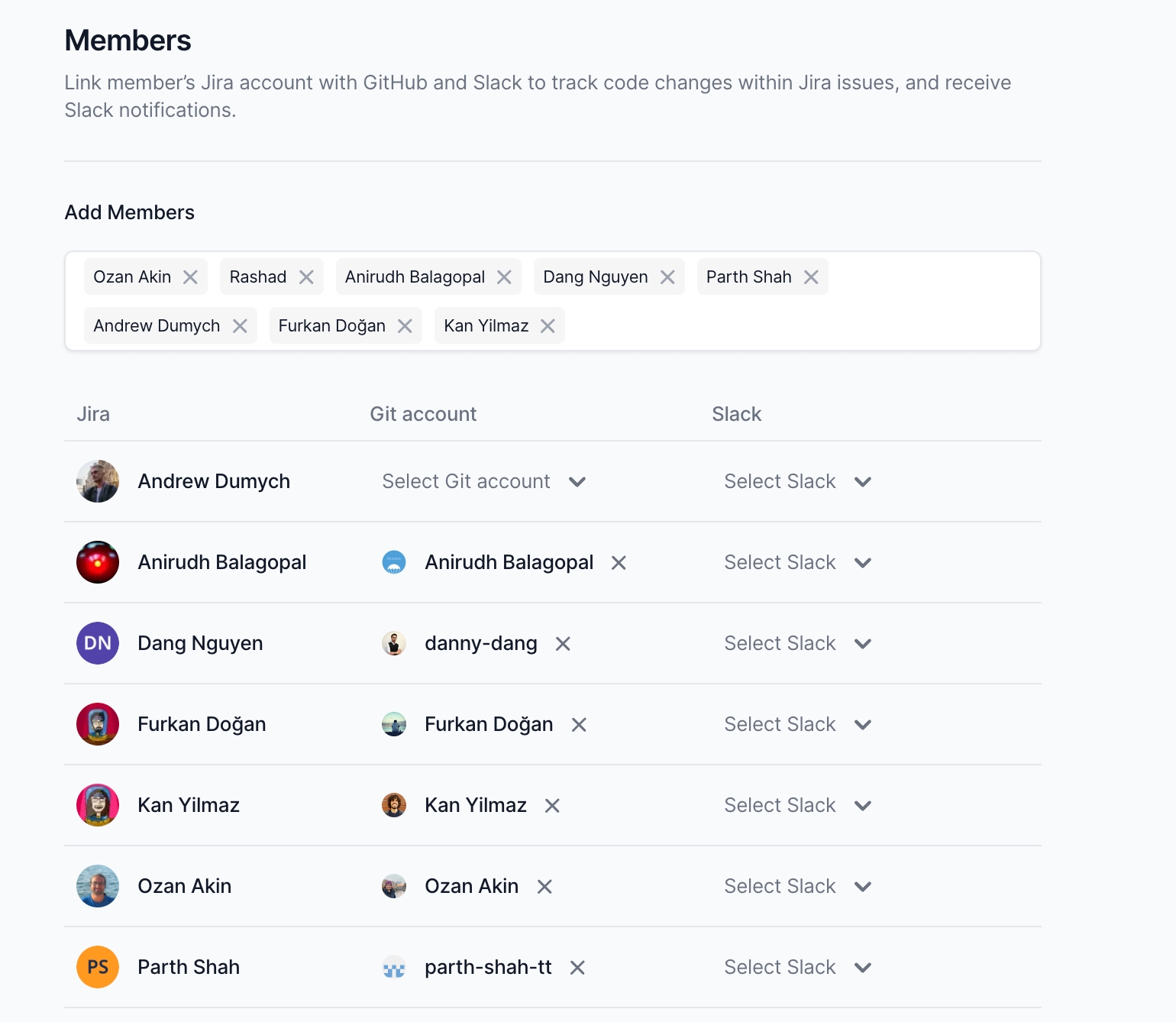
3. Map your team members Git & Slack
Haystack will also automatically map your members Git & Slack accounts to JIRA account. You will also now want to manually map any members Haystack could not automatically map.
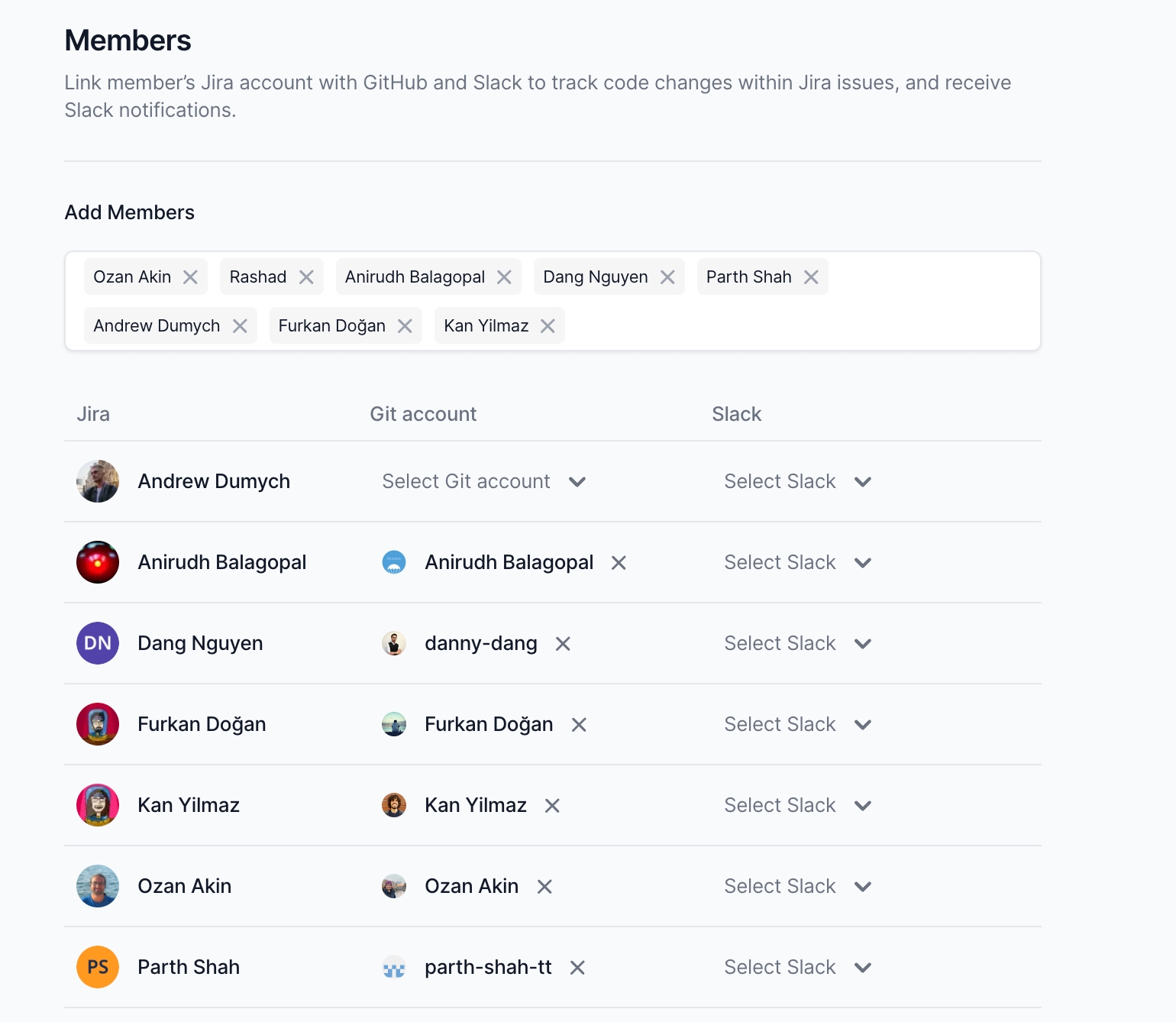
FAQ
Not able to find Git members?
Please ensure the repository is already integrated with Haystack. You can find more information on there here
Not able to find Slack members?
If you are unable to find Slack members, please integrate Slack first by following the steps here
Should I create multiple teams? Or one team containing all members?
Create teams which match your working groups. If you'd like to report across teams, this is still possible via Haystack Reports
Last updated
Was this helpful?