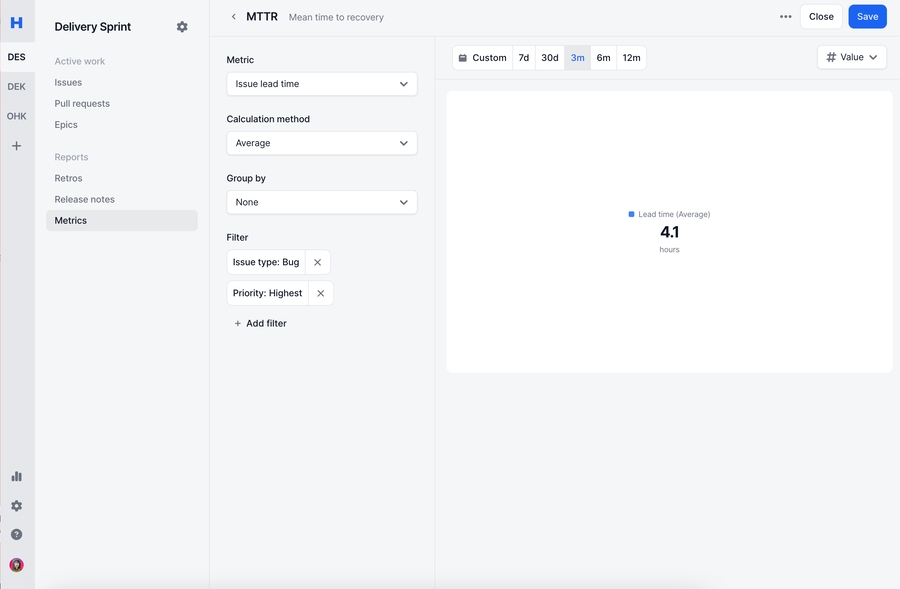List of All Metrics
Here are the available metrics within Haystack
Issue
Issue Cycle Time
Total time an issue spends in the "In-Progress" status category
Issue Lead Time
Time from issue creation to the issue being moved to the "Done" status category
Issue Time in Status
Time an issue spends in each status category, broken down by status
Issues Created
Number of issues created
Issues Completed
Number of issues moved to the "Done" status category
Points Completed
Number of story points associated with issues moved to the "Done" status category. Issues without story points are counted as 0.
Issues Injected
Number of issues added to the sprint after it started
Points Injected
Number of story points associated with issues injected into the sprint. Issues without story points are counted as 0.
Issues Completed Per Member
Number of issues moved to the "Done" status category per team member
Points Completed Per Member
Number of story points moved to the "Done" status category per team member. Issues without story points are counted as 0.
Issues Created Per Member
Number of issues created per team member
PR
PR Review Time
Time from pull request open to merging. Time in draft states are excluded from review time calculation.
PR Review Time Breakdown
Breakdown of review time includes three metrics: first response, rework, and idle completion time. Sum of these three equals the review time metric.
First Response Time
Time from pull request open to the first comment. If no comments exist, first response time is 0.
Rework Time
Time from first comment to last commit. If no comments exist, pull request open is considered the start time of rework time
Idle Completion Time
Time after rework is completed to merging a pull request
PRs Merged
Number of pull requests merged
PRs Unlinked
Number of pull requests unlinked to a Jira issue
PRs Merged Per Member
Number of pull requests merged per member
Sprint
Sprint Completion Rate (Issues)
Number of issues completed over total number of issues at the end of the sprint
Sprint Completion Rate (Points)
Number of points completed over total number of points at the end of the sprint
Commitment Reliability Rate (Issues)
% of issues completed out of the total sprint scope (excluding injected issues)
Commitment Reliability Rate (Points)
% of story points completed out of the total sprint scope (excluding injected issues)
Deployment
Deployments Count
Number of deployments made
Customizations
You can group by or filter any metric based on their metric type.
Issue or Sprint
Assignee
Priority
Issue Type
Label
Project
SLA Status
Investment
Epic
Story Points
Custom JIRA Field
Team
PR
Author
Reviewer
Label
Repository
Team
Deployment
Service
Environment
Repository
Team
FAQ
Last updated
Was this helpful?