Team Metrics
Learn how to use the Team Metrics
Metrics page, gives each team a dedicated place to have their own metrics.
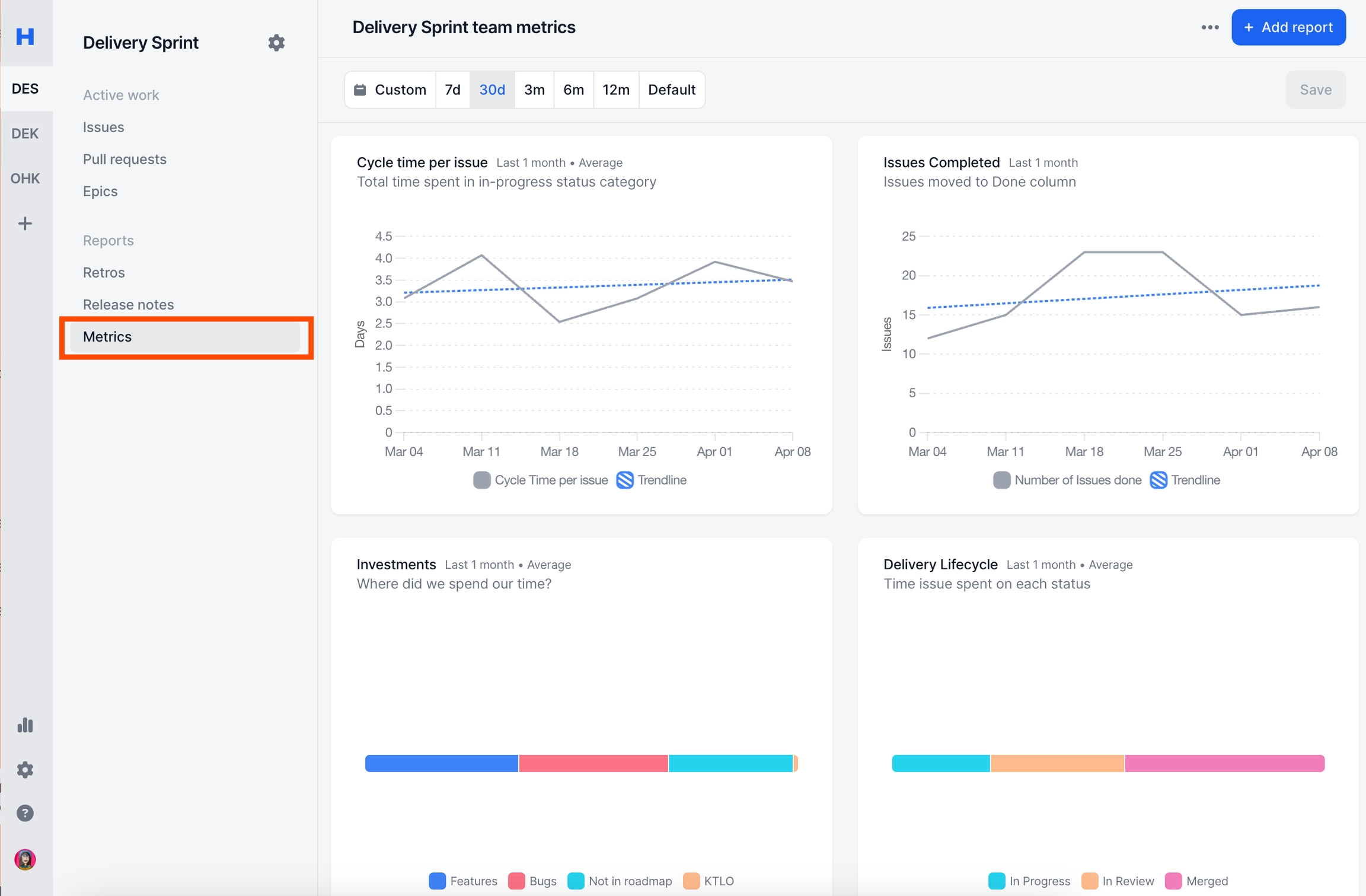
All graphs created inside Metrics page will automatically be filtered by that teams work allowing you to easily see what's important for you.
Add Widget
You can add a new Report in 2 ways
Add Report Button
Add Content Button
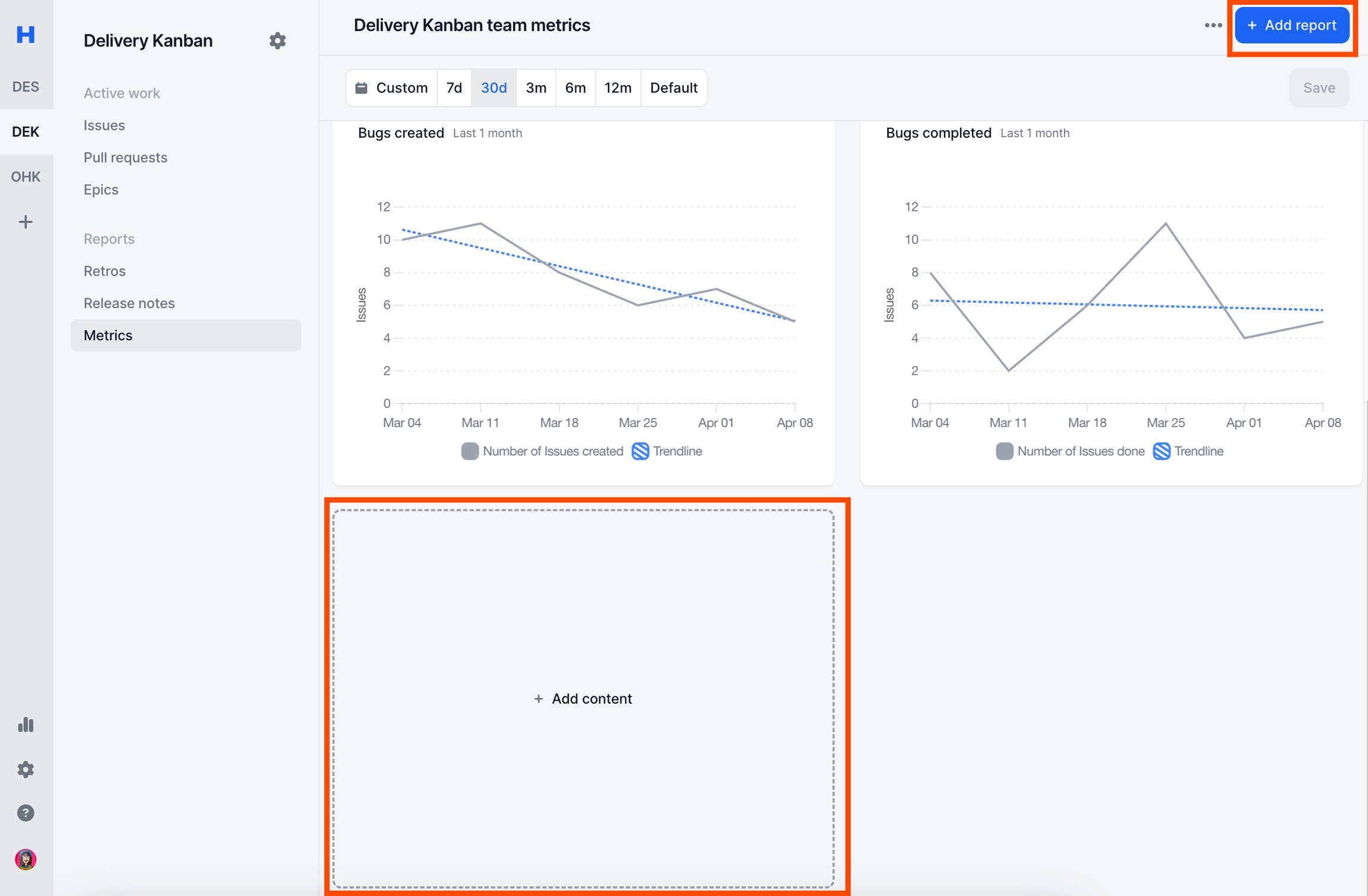
Once you click on them, you'll see 2 options
Add report: Adds flexible reports (read more on Reports)
Add note: Notepad that supports richtext editor.
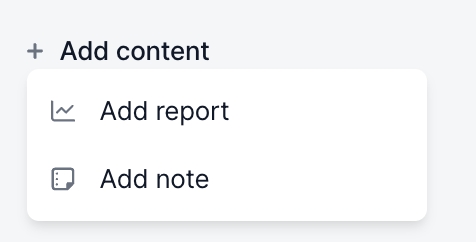
Below is an example how both are being used together.
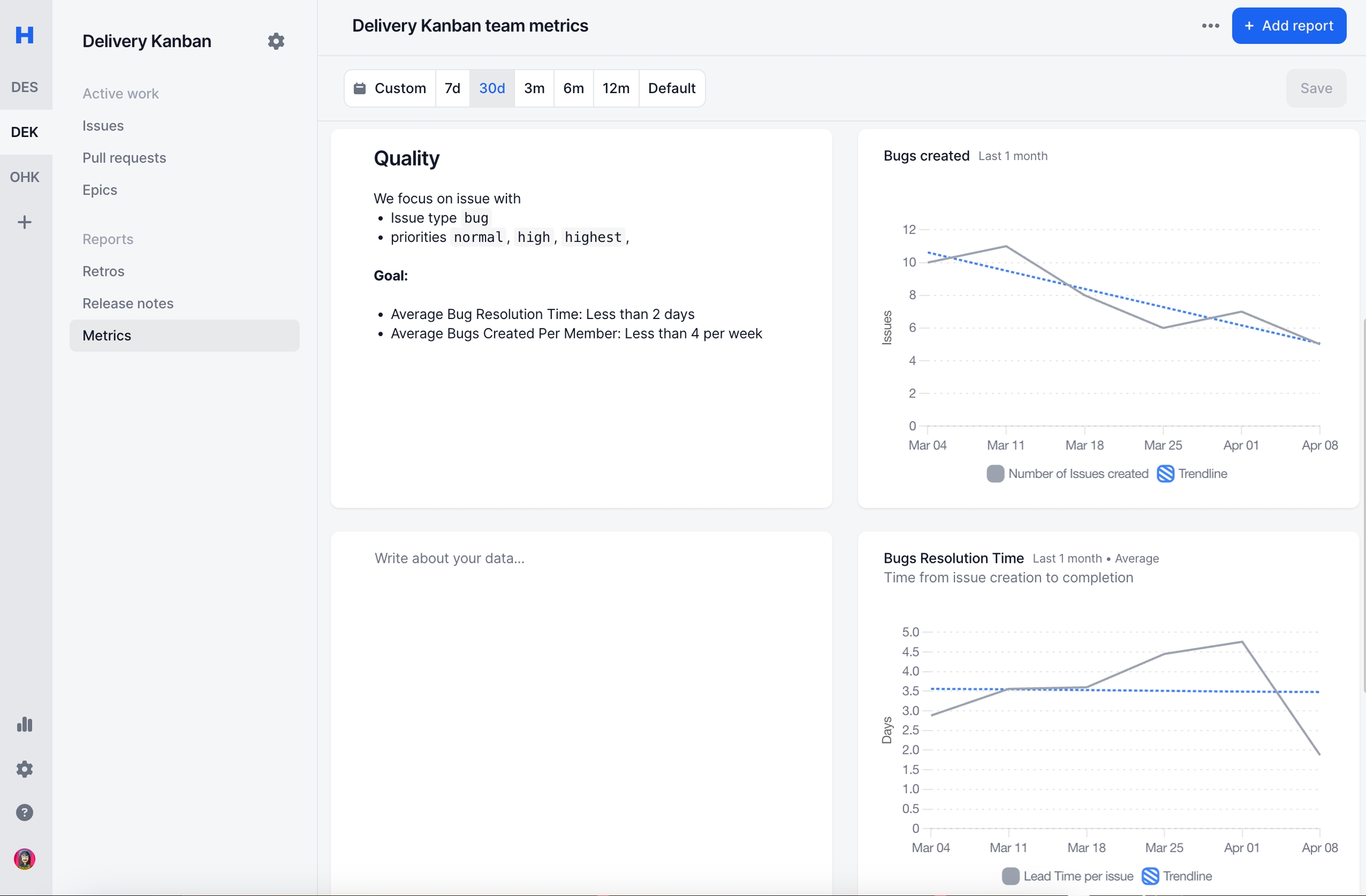
Update Widget Order
If you hoverover any content you'll see 3 lines logo. Holding this will allow you to rearrange the order of the graphs
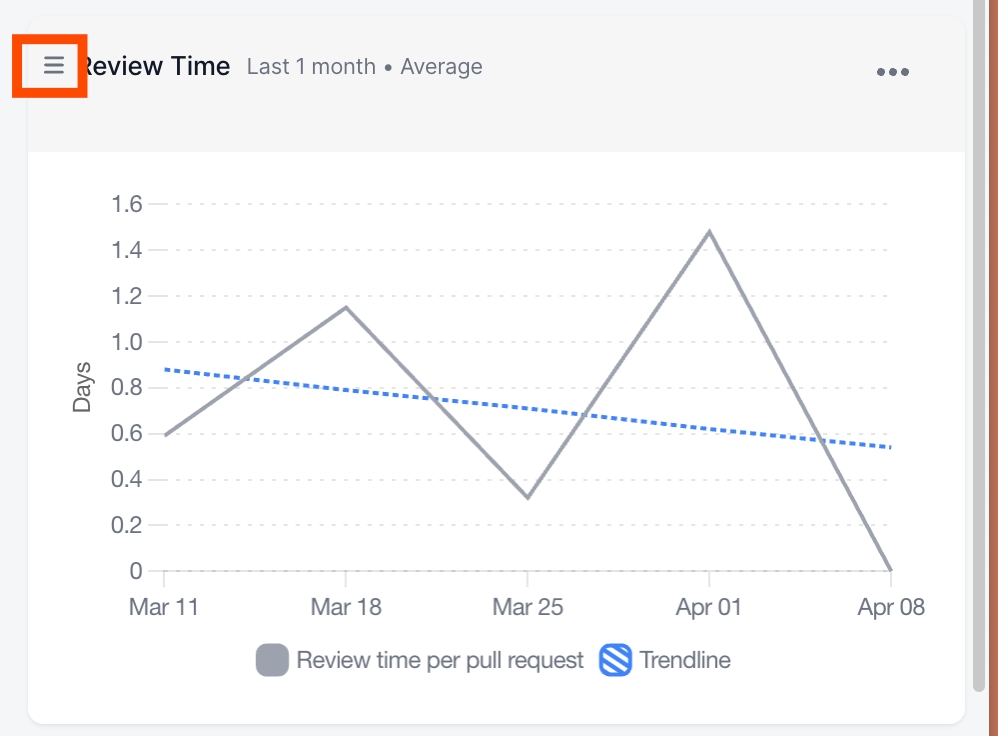
Update Filters
Easily filter all boards using your selected date range.
Alternatively, you can make the 'End Date' dynamic in your reports by setting a fixed 'Start Date' (e.g., January 1st). The 'End Date' will automatically adjust to always reflect today's date.
To Enable Dynamic Date Filtering:
Locate the 'Since' slider button in date filter settings.
Toggle the slider to enable the feature.
Set your desired 'Start Date' as input.

Notes:
You need to press "Save" button for the filters to take action.
Once saved, all the graphs date filters will be updated individually.
Default - the board will show each graphs original date filter supporting different time ranges being shown in a single board.
Share Board
You can share the whole board with a few clicks.
The following options are supported
Export as CSV: Shares each boards data in CSV format.
Export as PNG: Takes a screenshot of the board in png format.
Copy Link: Shares the board link. You can also share the link from the browser.
Note: Only people who has access to Haystack can see the shared links
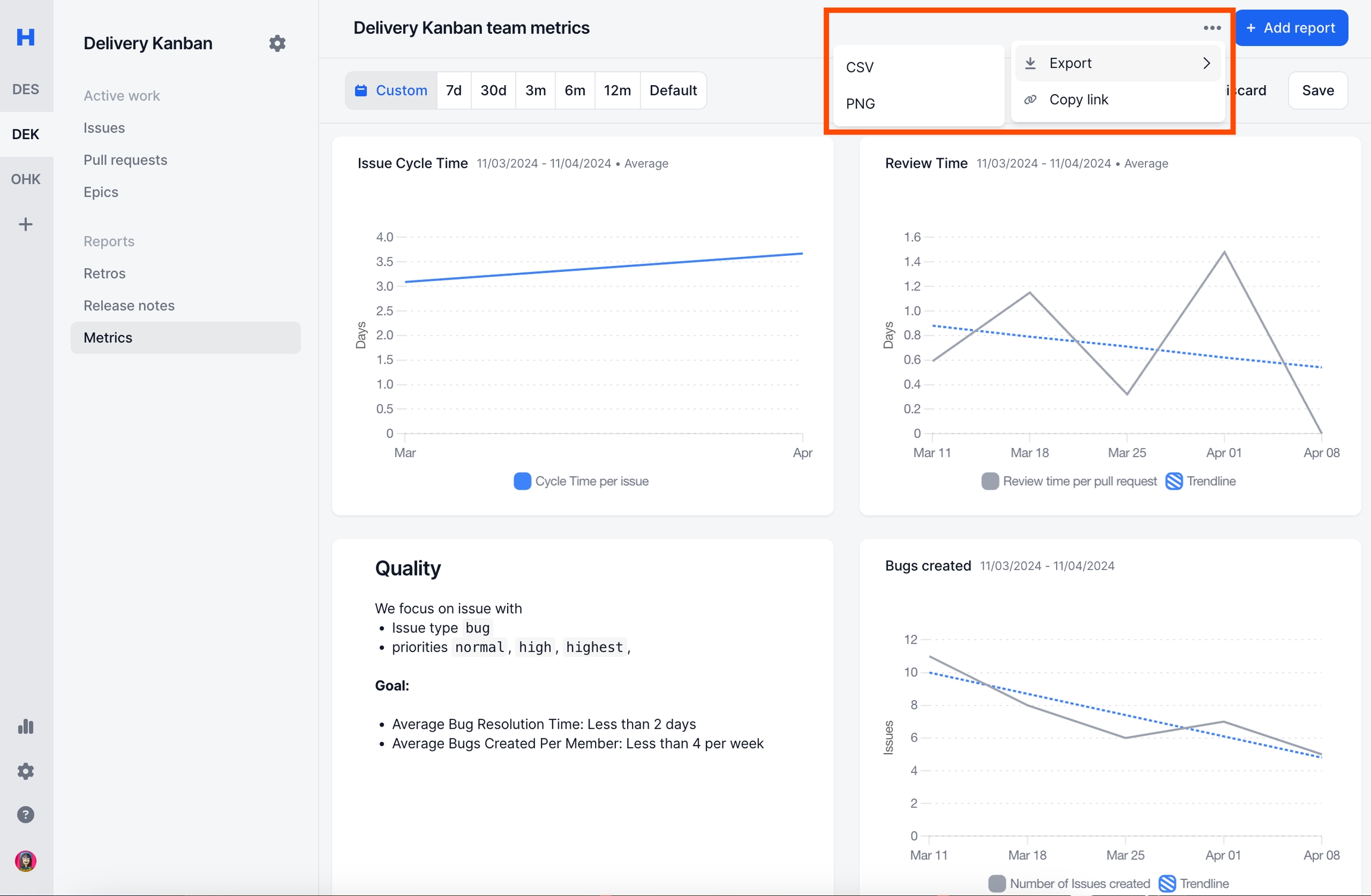
Examples
Operational Metrics Board
You can read more on First Principles of Engineering Metrics
Speed:
Issue Cycle Time
Issue Completed
Quality:
Issue Lead Time
filter by bugs
Issue Completed
filter by bugs
Predictability:
Sprint Predictability Rate
Issue Completed
group by Investments
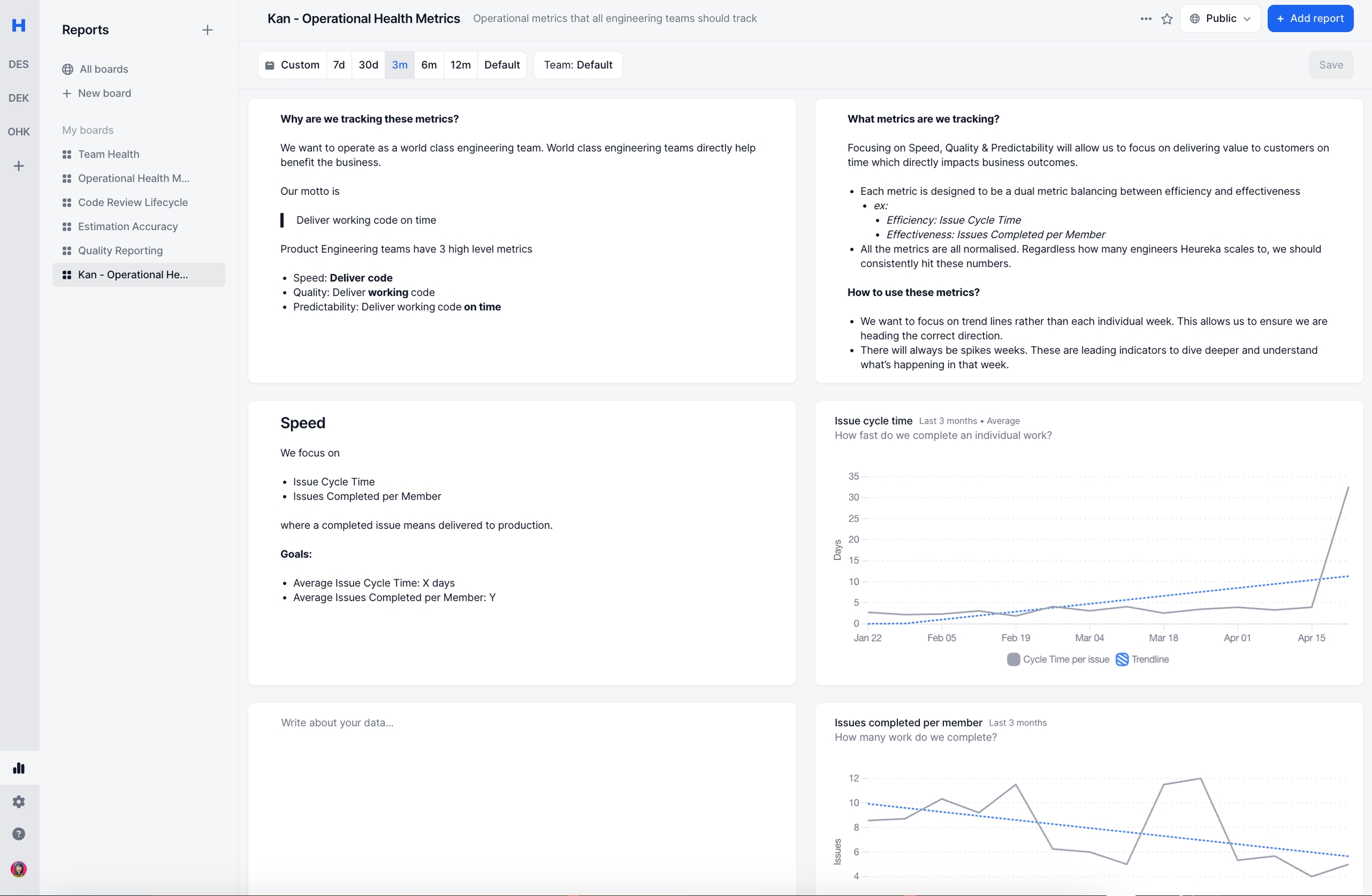
Quality Board
You can read more on How to Improve Quality.
Main Metrics
Issue Lead Time
filter by bugs
Issue Completed
filter by bugs
Debugging Metrics
Issue Lead Time
group by teams
filter by bugs
Issues Completed
group by teams
filter by bugs
Issue Lead Time
group by priority
filter by bugs
Issues Completed
group by priority
filter by bugs
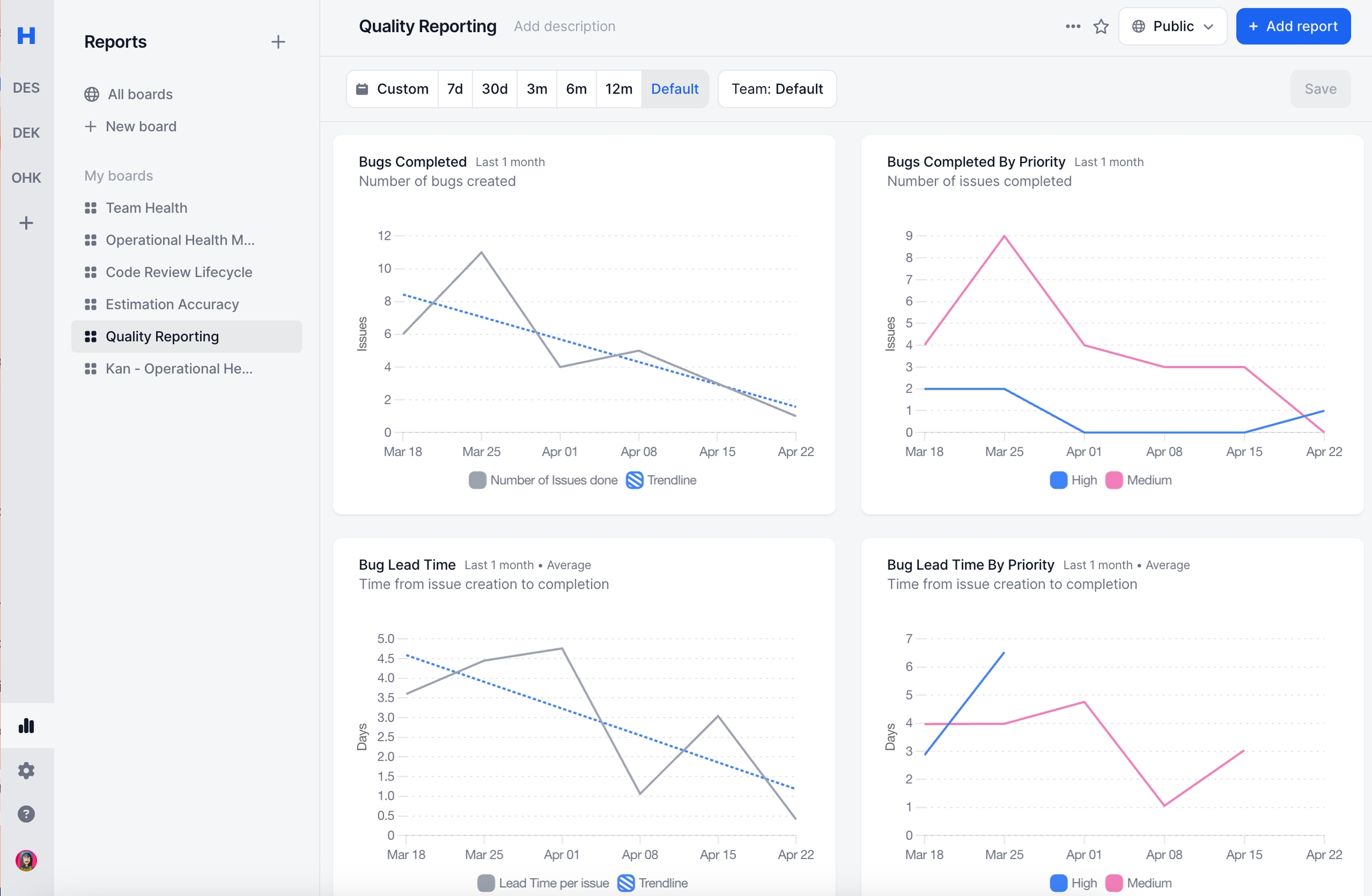
Estimation Accuracy
Main Metrics
Sprint Predictability Rate
Debugging Metrics
Issues Completed
Group by Investments
Issue Cycle Time
Group by Story points
Issues Injected
PRs unlinked
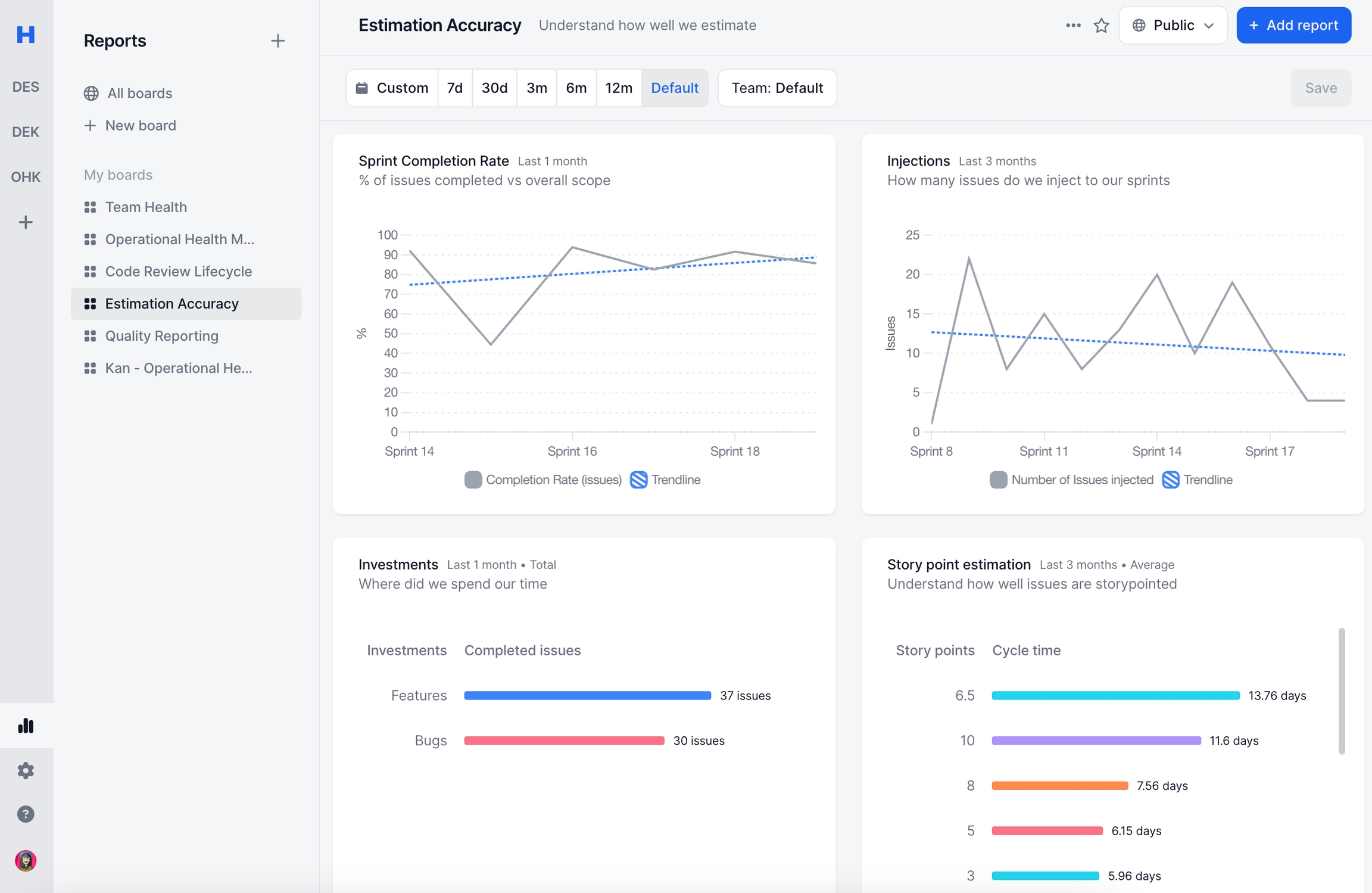
FAQ
What’s the difference between Team Metrics and Reports pages?
Team metrics is purposefully built for a single team. This gives teams a dedicated place to review metrics that are most relevant to that particular team.
Reports provides flexible reporting across all teams.
Do you track X metric?
See this page for a list of all metrics and calculations.
How is X metric calculated?
See this page for a list of all metrics and calculations.
Can I see this per X?
Yes, most likely.
You can group by any field in Github or Jira. For Github Metrics (i.e. Review Time, PRs Merged, etc) you’ll be able to group by any field in Github. Similarly for Jira Metrics (i.e. Cycle Time, Sprint Completion, etc) you’ll be able to group by any field in Jira.
For more info check Add Reports
Can I filter to only contain X?
Yes, most likely.
You can filter by any field in Github or Jira. For Github Metrics (i.e. Review Time, PRs Merged, etc) you’ll be able to filter by any field in Github. Similarly for Jira Metrics (i.e. Cycle Time, Sprint Completion, etc) you’ll be able to filter by any field in Jira.
For more info check Add Reports
What reports should I track?
See this page for a list of all our favorite boards.
Can I duplicate an existing board?
You can duplicate an existing board only in Reports page.
In Team metrics page, you cannot duplicate or copy a board from one team to another.
Can I update all reports on a board?
Yes, simply update the filter at the top of any board. This will filter all reports on that board. You can additionally save your filter if you’d like to change the board’s default filters.
Last updated
Was this helpful?