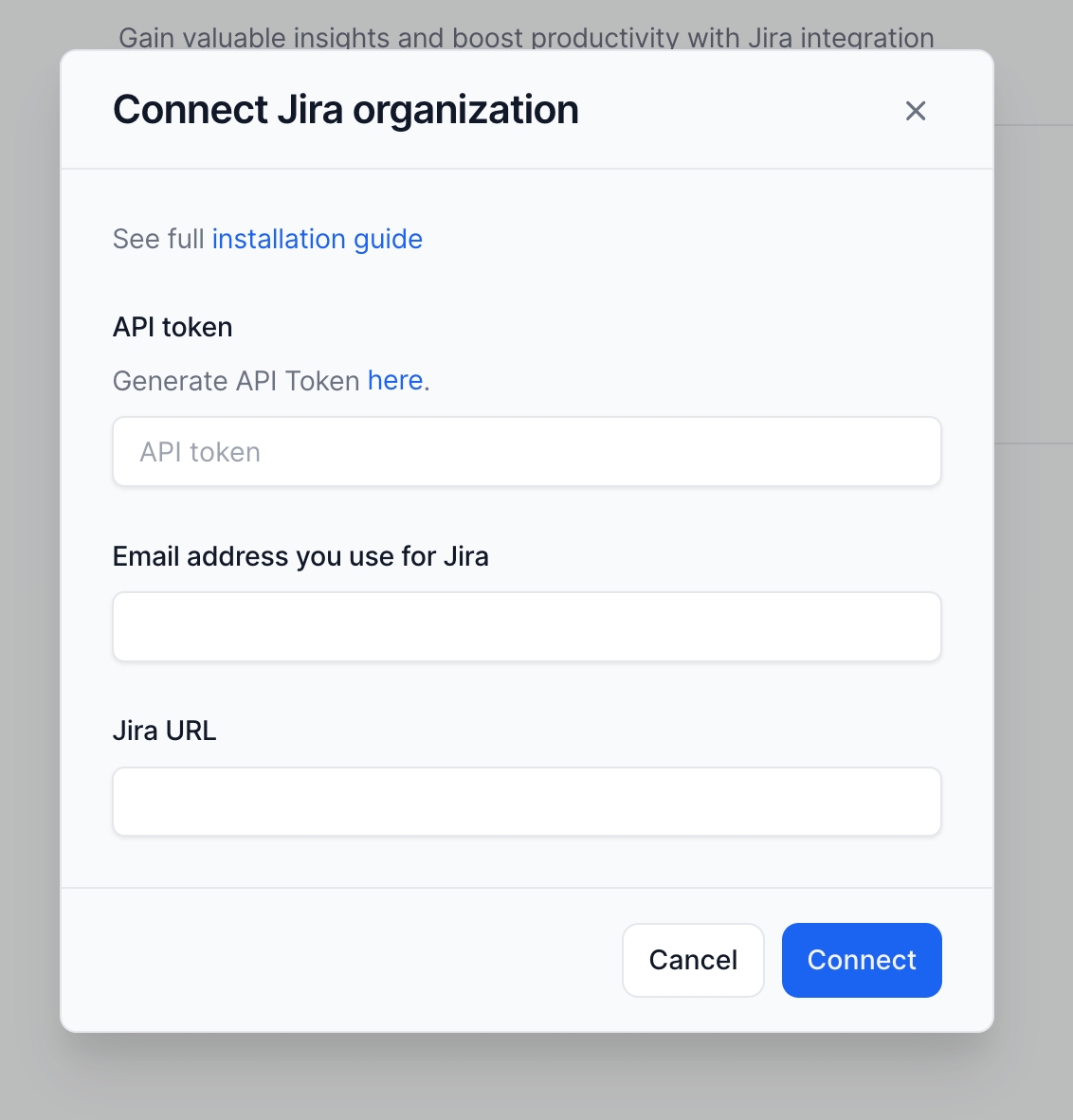Jira
Connect Jira to see all your work in a single place and identify trends, risks, blockers and many more.
Basics
Haystack utilizes Jira data to gather information about your past and active work. Historical data is used to generate metrics and reports, while active work is analyzed to inform you about the current state of your delivery.
Configure
Click on menu icon and choose
Update:
Fill in requested fields:
API token: go to API Tokens page in Jira. Select from existing API tokens or create a new one. Make sure that token you create is not expired.
Email: Use the email associated with your Jira account where the token was generated.
Jira Base URL: You can find the Jira base URL in your browser's address bar

Jira Base URL
Click
Connect.Wait for the data to sync. This usually takes about 1 hour, but can extend up to 6 hours depending on the organization size.
Permissions
List of data that is stored at Haystack:
System
Issue statuses, priority types, column types, etc.
Issues
Title, content, create/update date, assignee, creator, reporter, custom fields (e.g., story points, sprints), etc.
Issue history
Title changes, assignee changes, etc.
Issue comments
Content, author info, etc.
Projects
Project name, type, key, issue types, etc.
Sprints
Start/end dates, title, state, etc.
Boards
Board JQL, title, column metadata, etc.
Members
Name, account ID, email, etc.
FAQ
Last updated
Was this helpful?