GitLab
See all your teams work from JIRA issues to pull requests in once place by integrating Github with Haystack.
For GitLab integrations, there are 3 high level steps
Generate Personal Access Token
Provide Access Token to Haystack
(Only self-hosted) Open GitLab firewall to Haystack IPs
You can find detailed instructions on each step below.
1. Generate Personal Access Token
You can create as many personal access tokens as you like from your GitLab profile.
Log in to GitLab.
In the upper-right corner, click your avatar and select Settings.
On the User Settings menu, select Access Tokens.
Choose a name and optional expiry date for the token - Don't set any date.
Choose the desired scopes - For Haystack we need only api scope and read_user scope..
Click the Create personal access token button.
Save the personal access token somewhere safe. Once you leave or refresh the page, you won’t be able to access it again.
Here is the example:
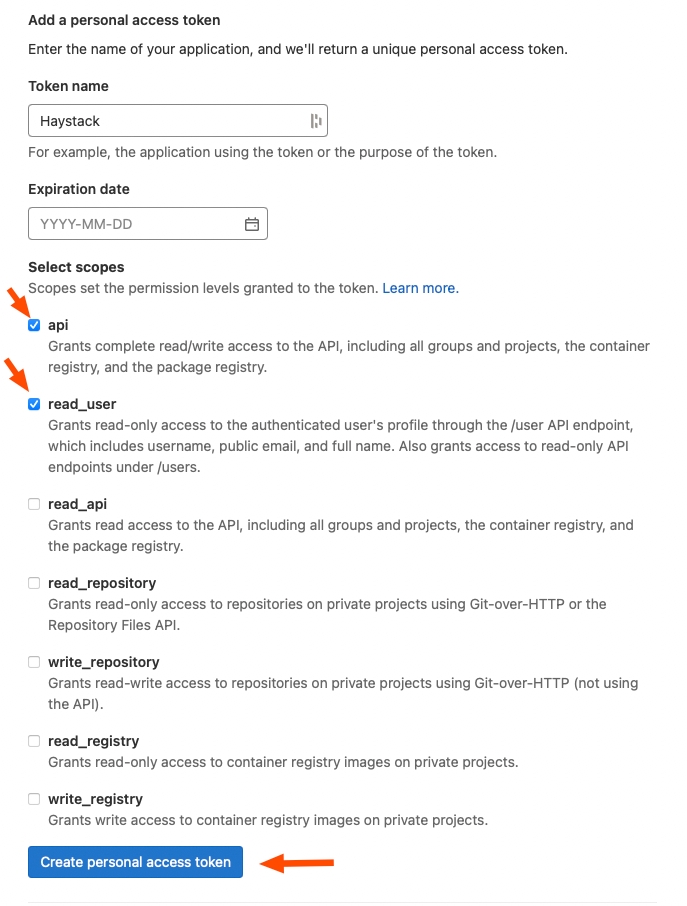
2. Complete Filling Out Information on Haystack
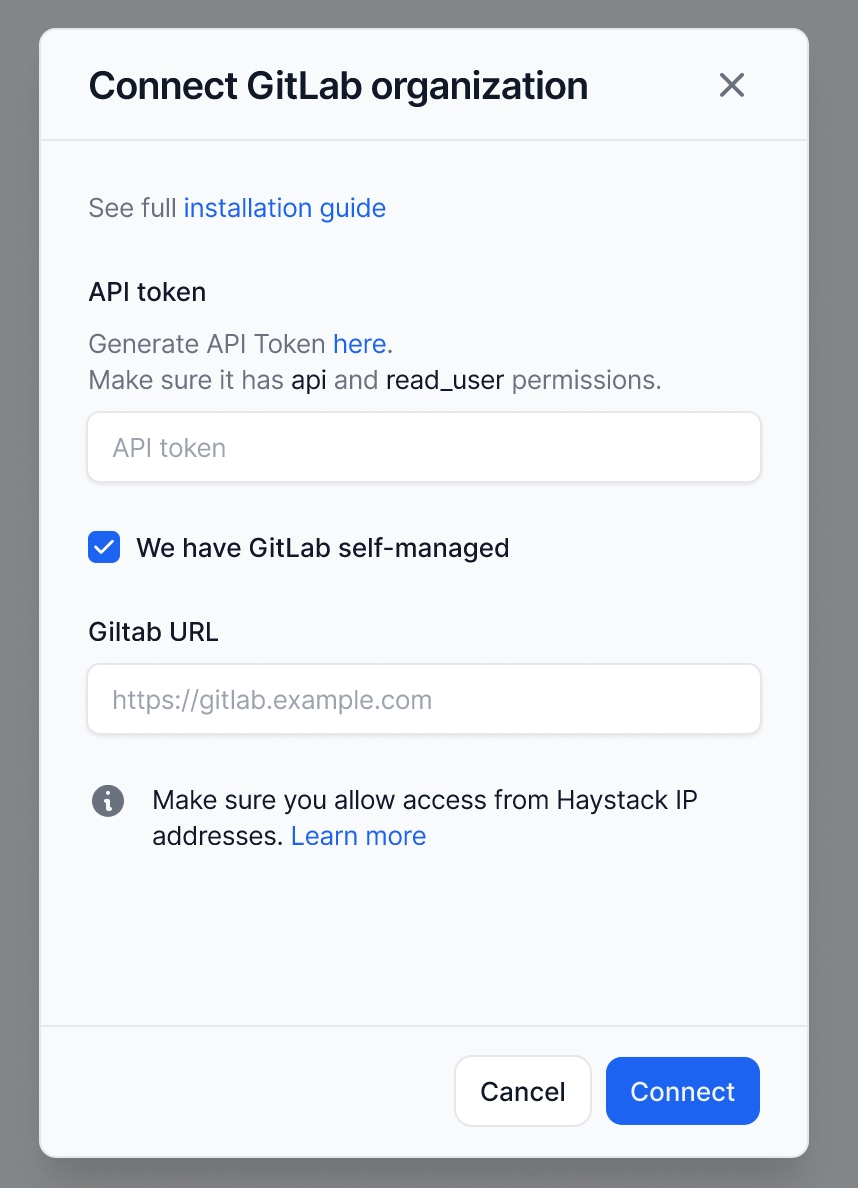
Copy paste the newly generated token into Haystack.
Click "Connect" and you are all done if you are not using a self managed Gitlab instance.
3. (Only self-managed) Open GitLab firewall to Haystack IPs
If you have a self managed Gitlab instance, you will need to open firewall access to the following IP addresses Haystack uses to connect to GitLab.
Last updated
Was this helpful?
