Flexible Reports
Learn how to create a new Board
Reports page, gives a you ability to create custom boards for different use cases.
Below we'll learn how to use Reports page.
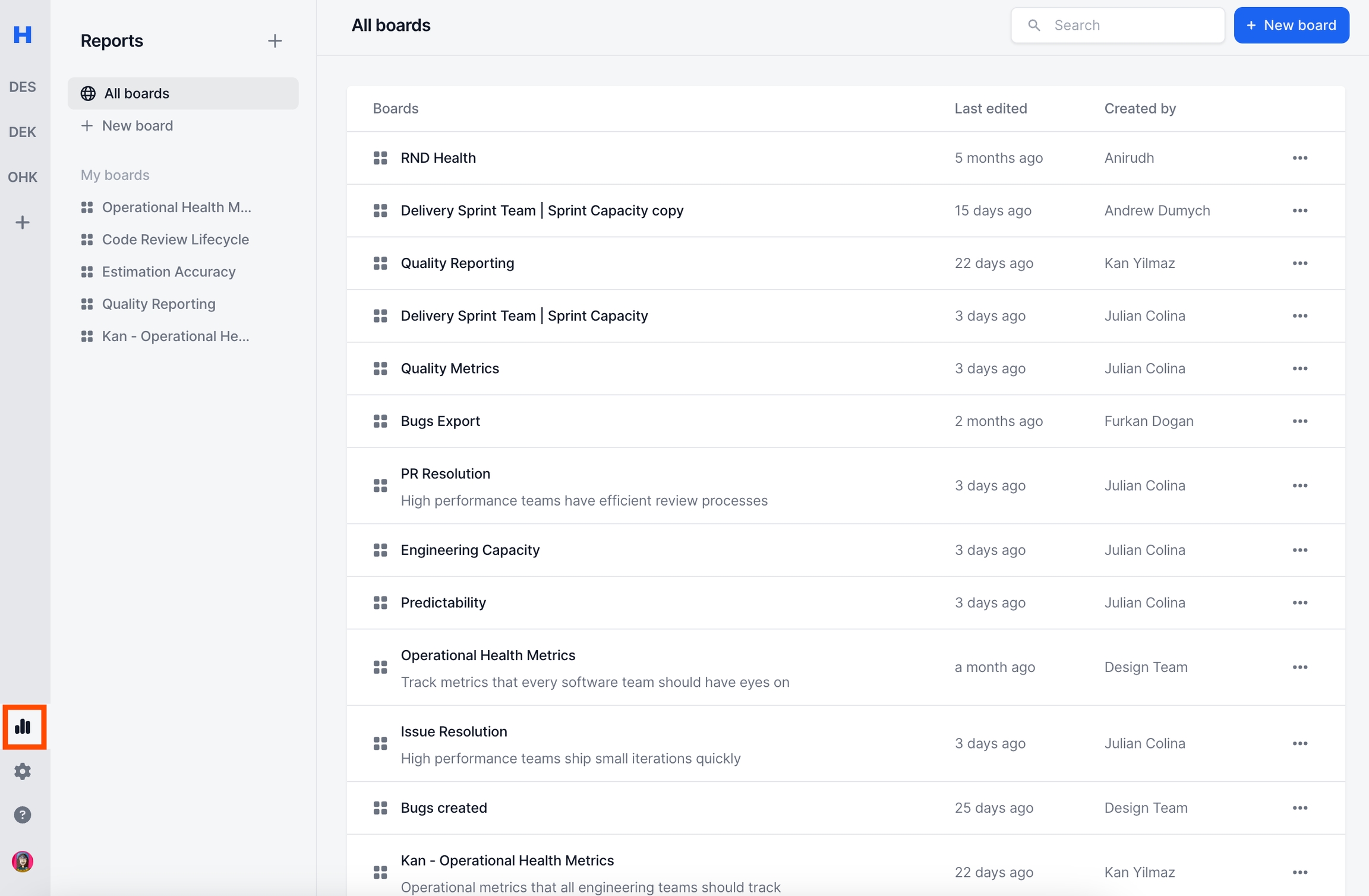
Boards are a layer on top of graphs allowing you to have multiple graphs in a single view.
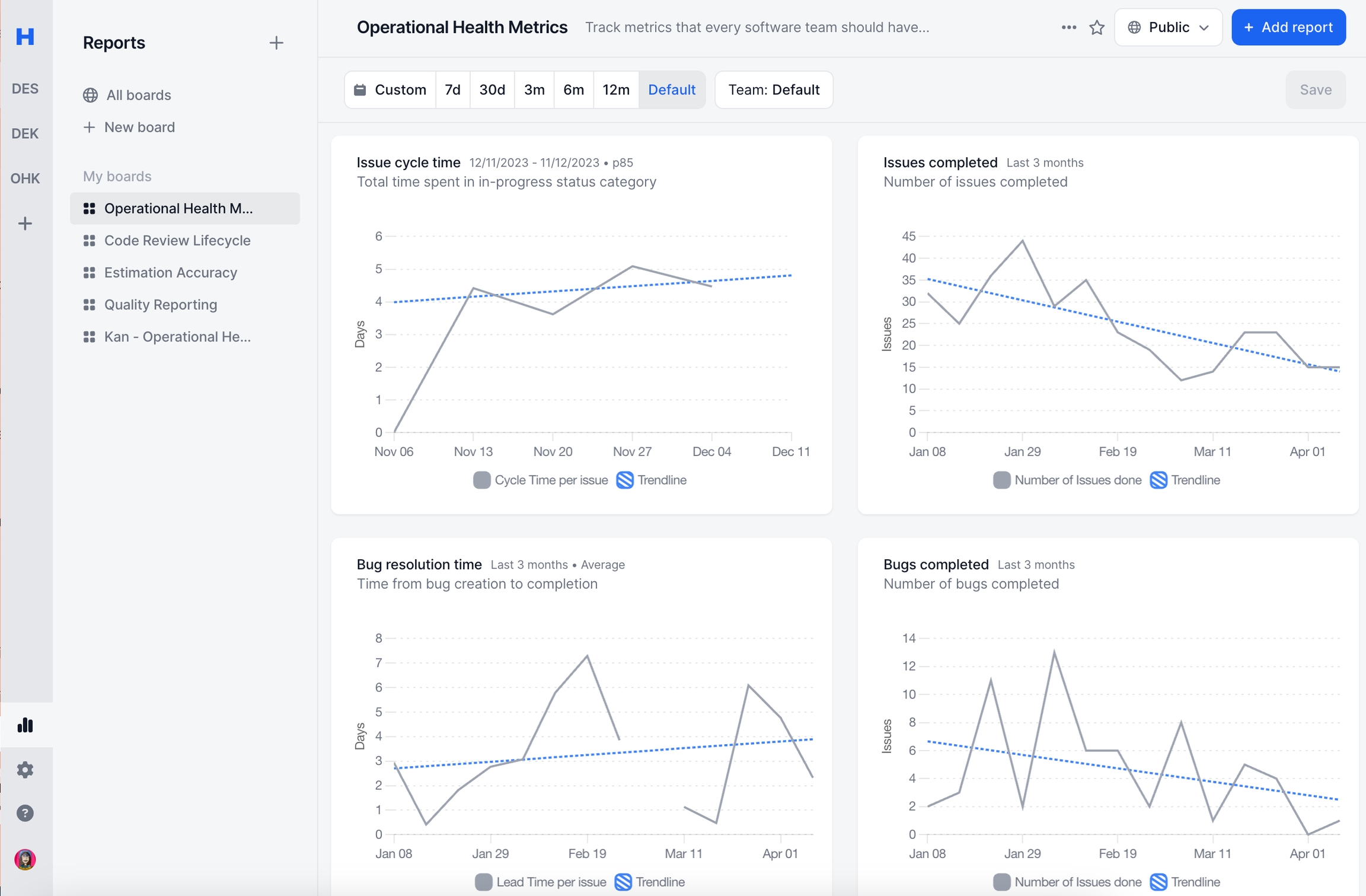
Create Boards
You can create a new board using the "Add new board" buttons.
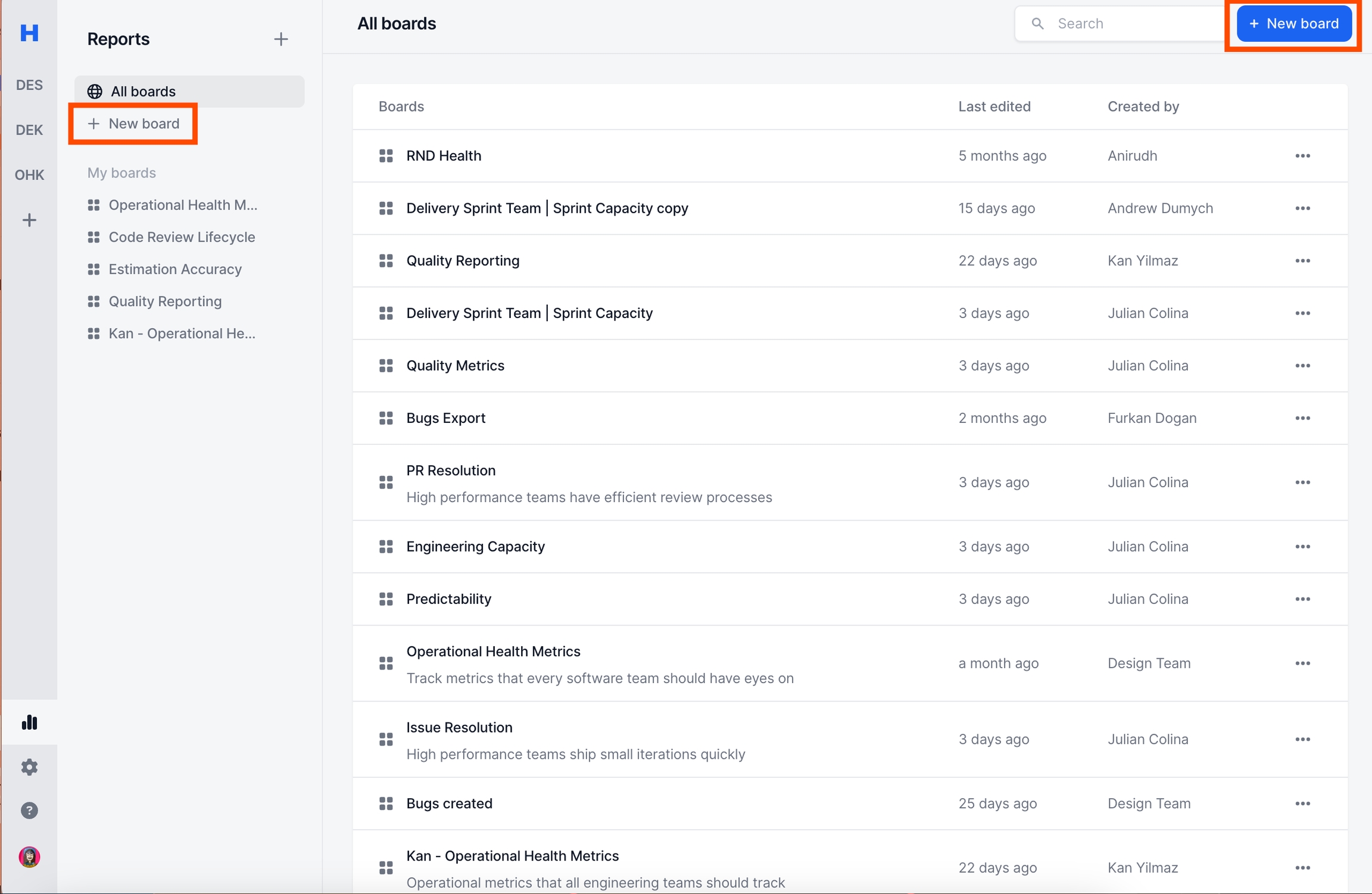
You will see 2 options
Blank report
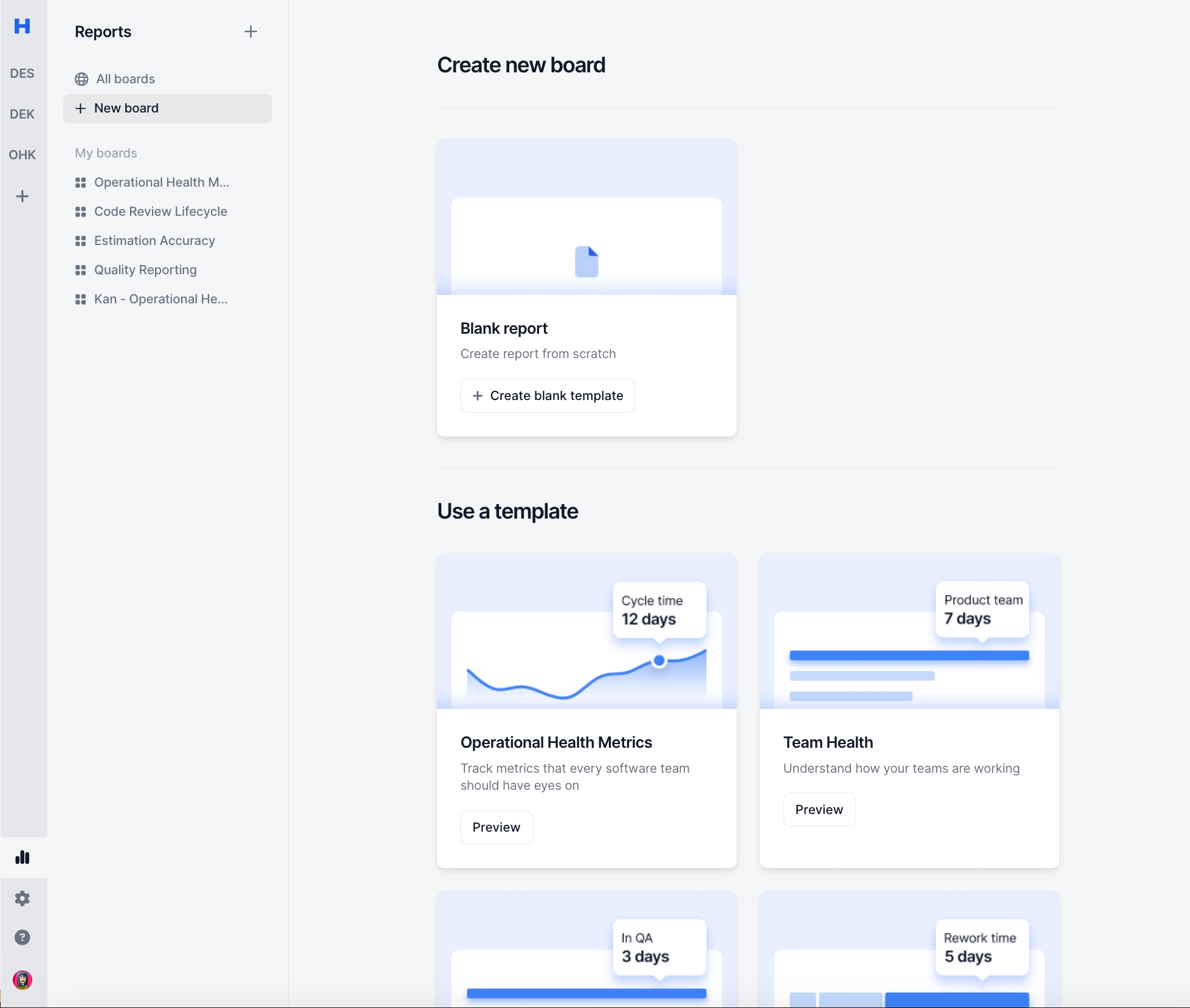
Templates are a set of pre-defined reports combined into a single board.
The following templates are available
Operational Health Metrics: Track metrics that every software team should have eyes on
Team Health: Understand how your teams are working
Delivery Lifecycle: Understand issue lifecycle and where to focus
Code Review Lifecycle: Understand code review lifecycle and where to focus
Once you have selected your template you can click "Use template" to create the board.
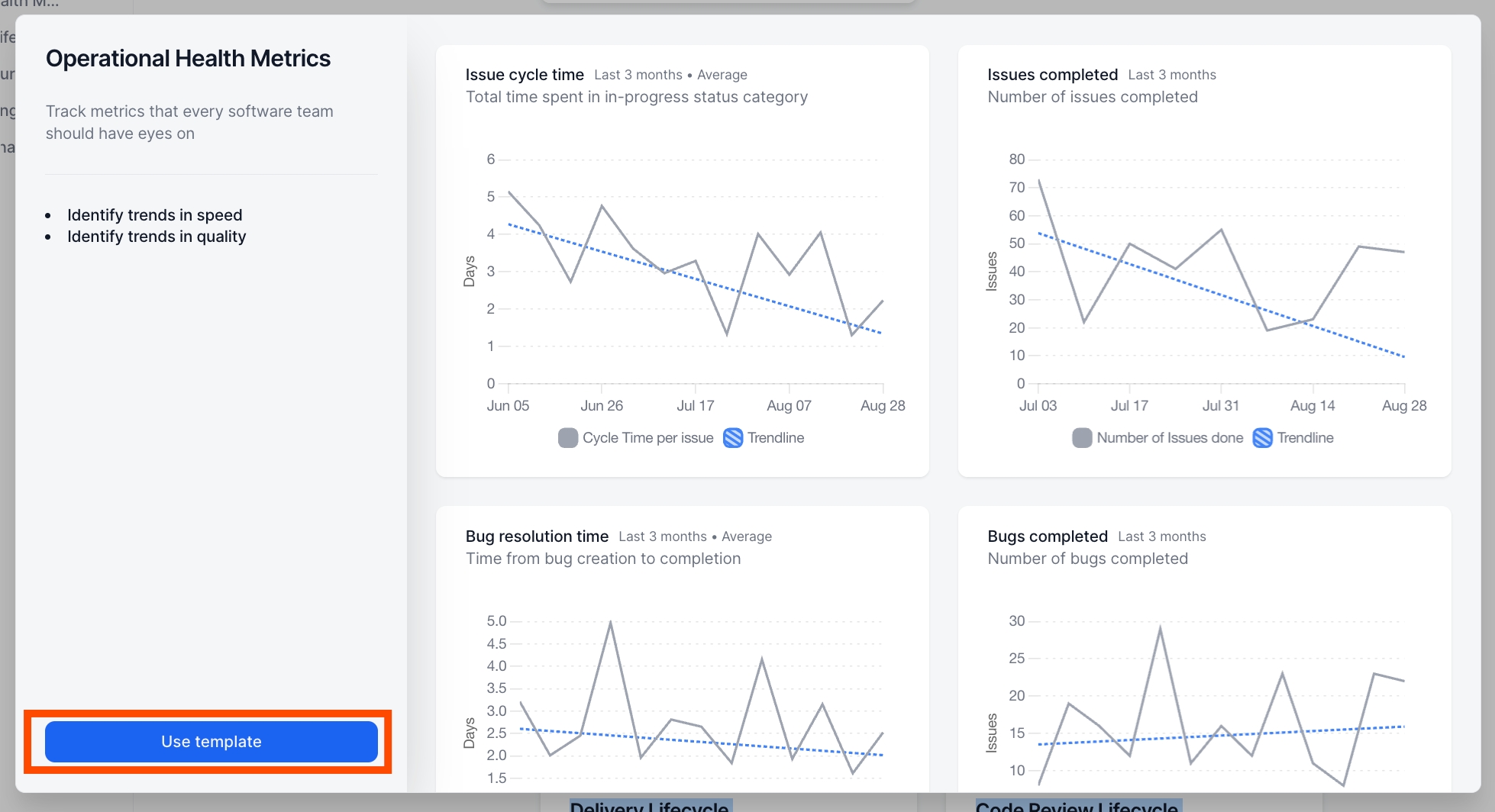
Note:
You can always delete any board. Feel free to test what you are looking for.
Edit Board
Add Widget
You can add a new Widget in 2 ways
Add Report Button
Add Content Button
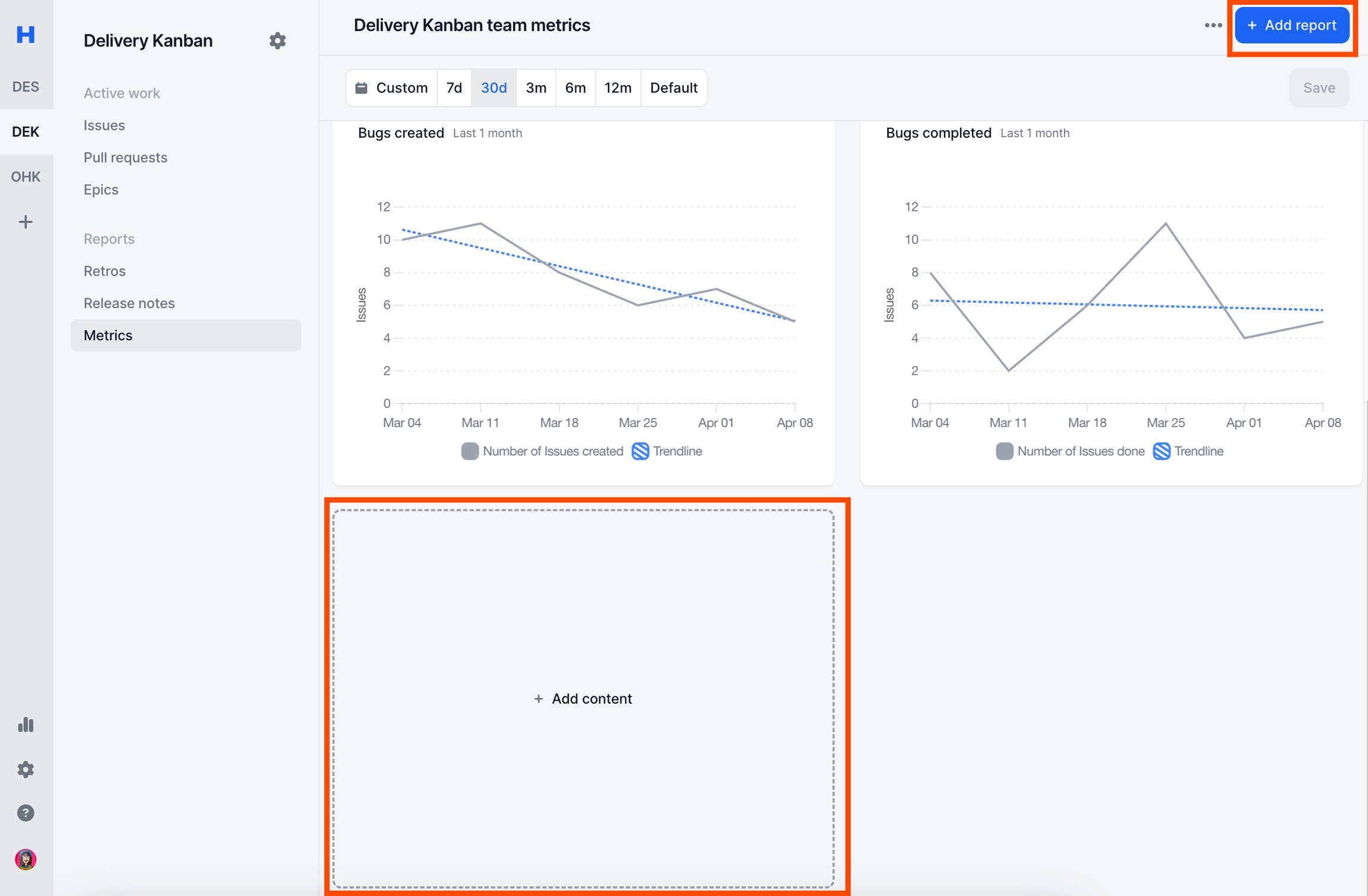
Once you click on them, you'll see 2 options
Report widget: Adds flexible reports
Note widget: Notepad that supports richtext editor.
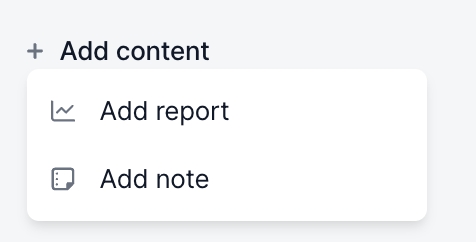
Below is an example how both are being used together.
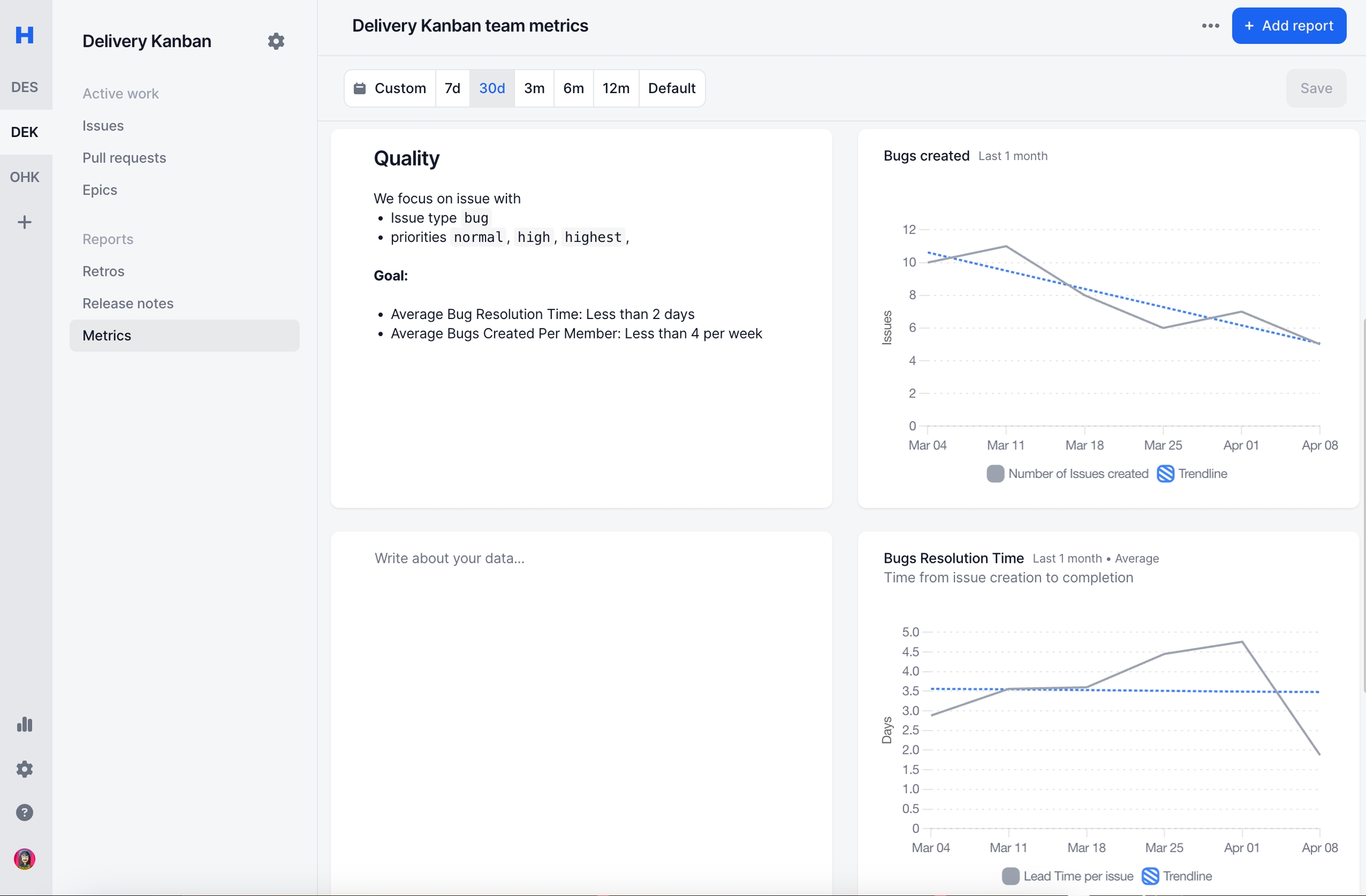
Update Report Order
If you hover over any content you'll see 3 lines logo. Holding this will allow you to rearrange the order of the graphs
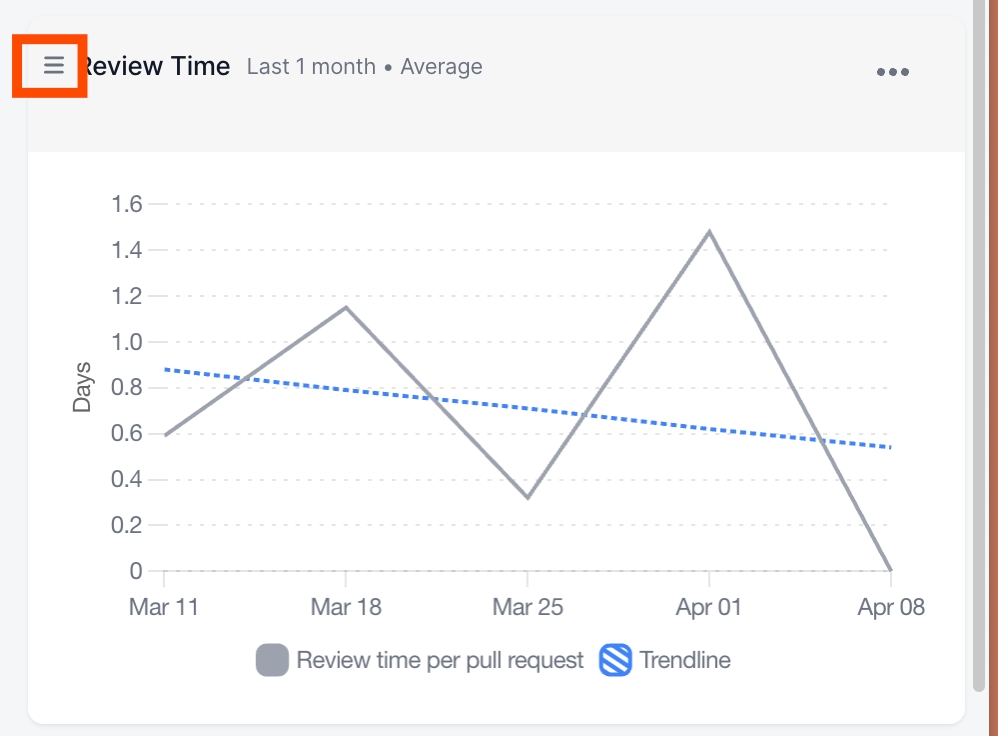
Update Filters
Filters allow you to quickly set common filter types across all graphs in that board with ease.
You need to press "Save" button for the filters to take action. Once saved, all the graphs respective filters will be updated individually.
Update Date Filter
Easily filter all boards using your selected date range.
Alternatively, you can make the 'End Date' dynamic in your reports by setting a fixed 'Start Date' (e.g., January 1st). The 'End Date' will automatically adjust to always reflect today's date.
To Enable Dynamic Date Filtering:
Locate the 'Since' slider button in date filter settings.
Toggle the slider to enable the feature.
Set your desired 'Start Date' as input.

Note:
Default - the board will show each graphs original date filter supporting different time ranges being shown in a single board.
You cannot filter earlier than 12 months. Contact us at [email protected] if you are looking to get more access.
Update Team Filter
You can quickly filter all boards to teams you have selected.
Once you open the dropdown you will see 2 sections
My subscribed teams: Any team you see in your left sidebar are your subscribed teams.
Other teams: Any team that you have not subscribed.
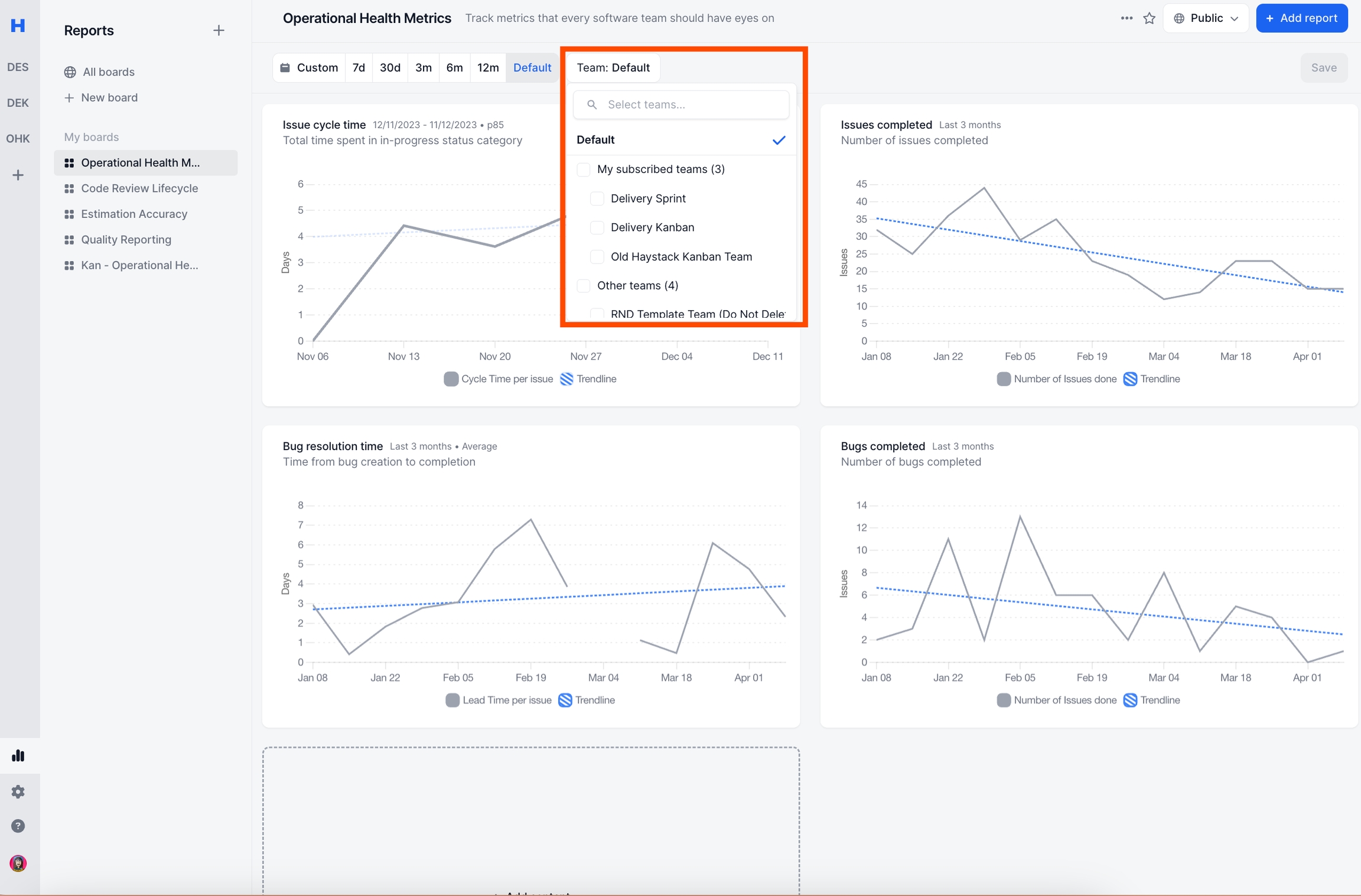
Note: Default - the board will show each graphs original team filter supporting supporting different teams being shown in a single board.
Update board name
You can change a boards name & their description.
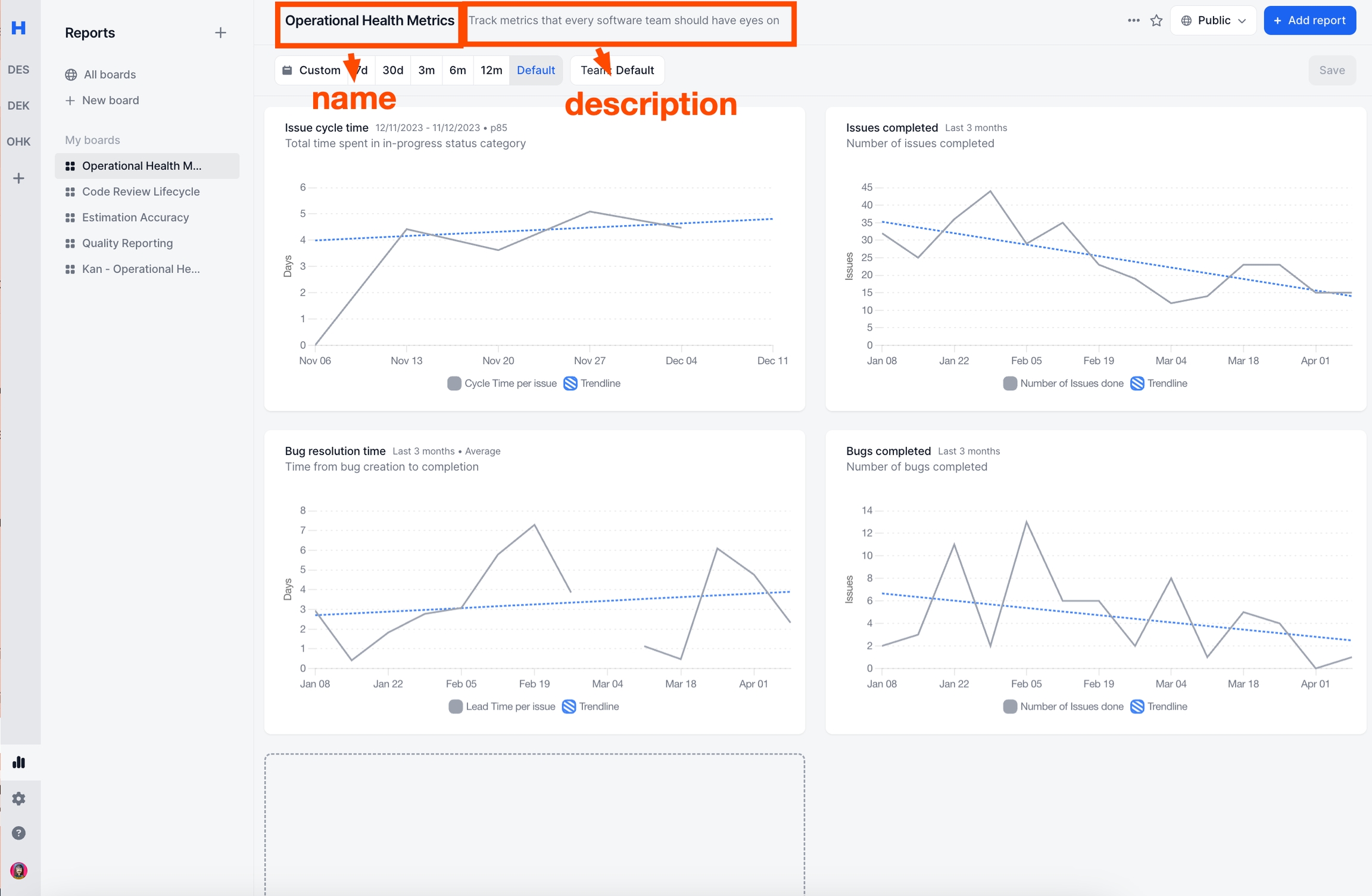
Update access permissions
You can change the access of each board to either
Public: Everyone who has access to Haystack will be see the board in the "All boards" list
Private: Only you can see private boards.
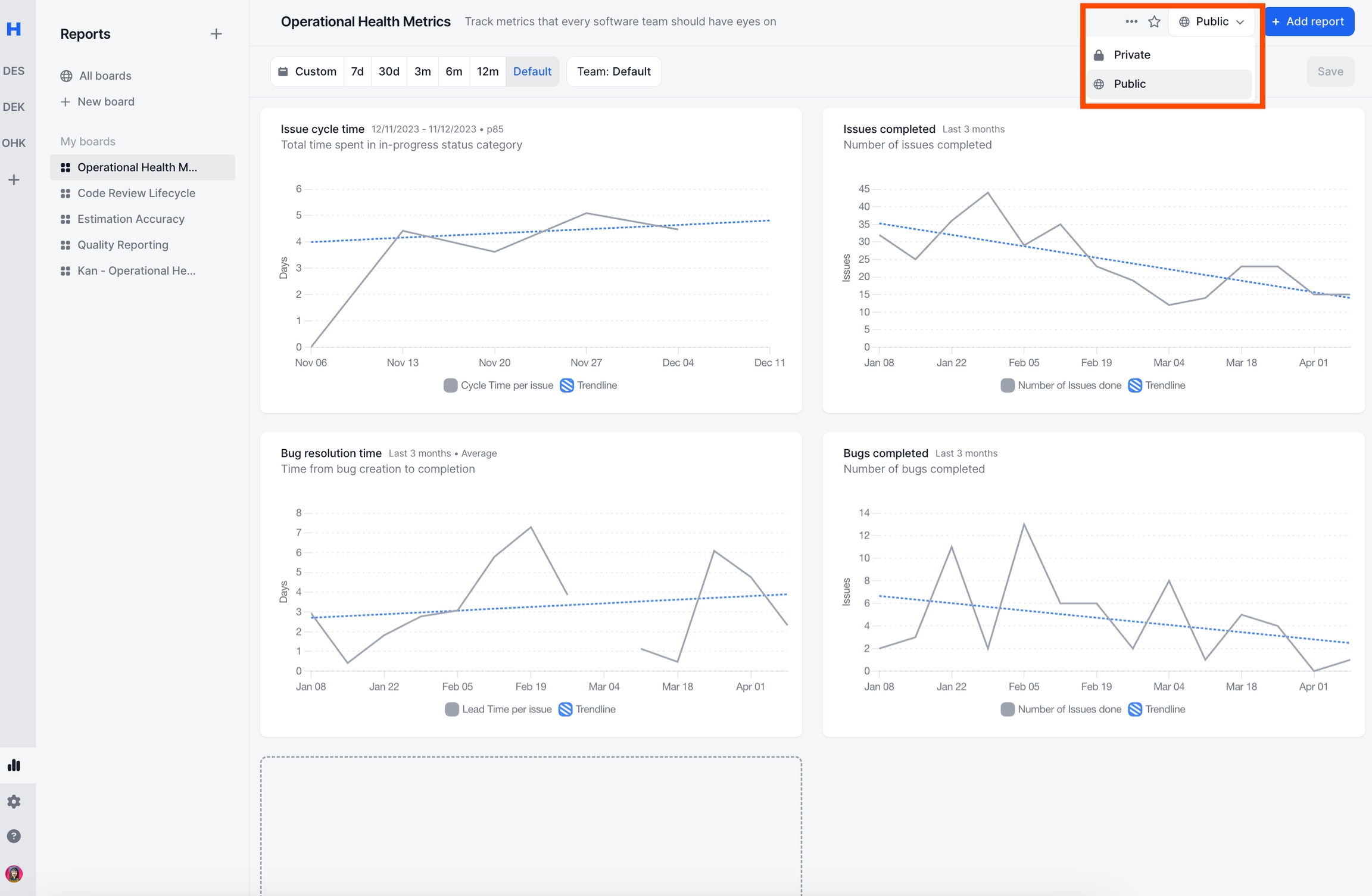
Add to Favorites
You can set
any public board
your private boards
as your favorite board.
Once you have at least 1 favorite board, on the sidebar "Favorites" section will appear .

You can also set favorite boards by hovering over All boards list.
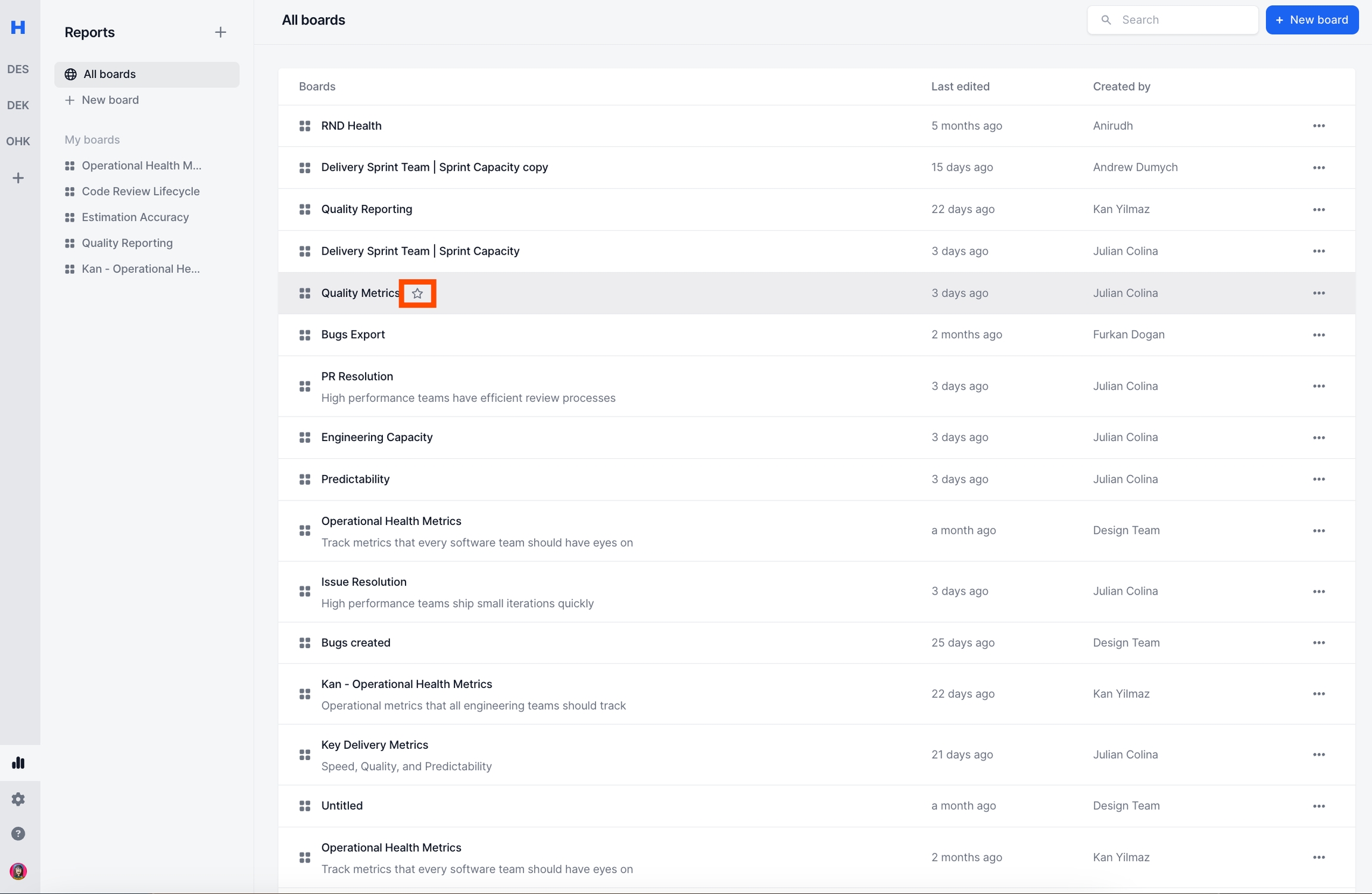
Duplicate Board
Duplicating a board will copy everything including all the boards underneath as a new board.
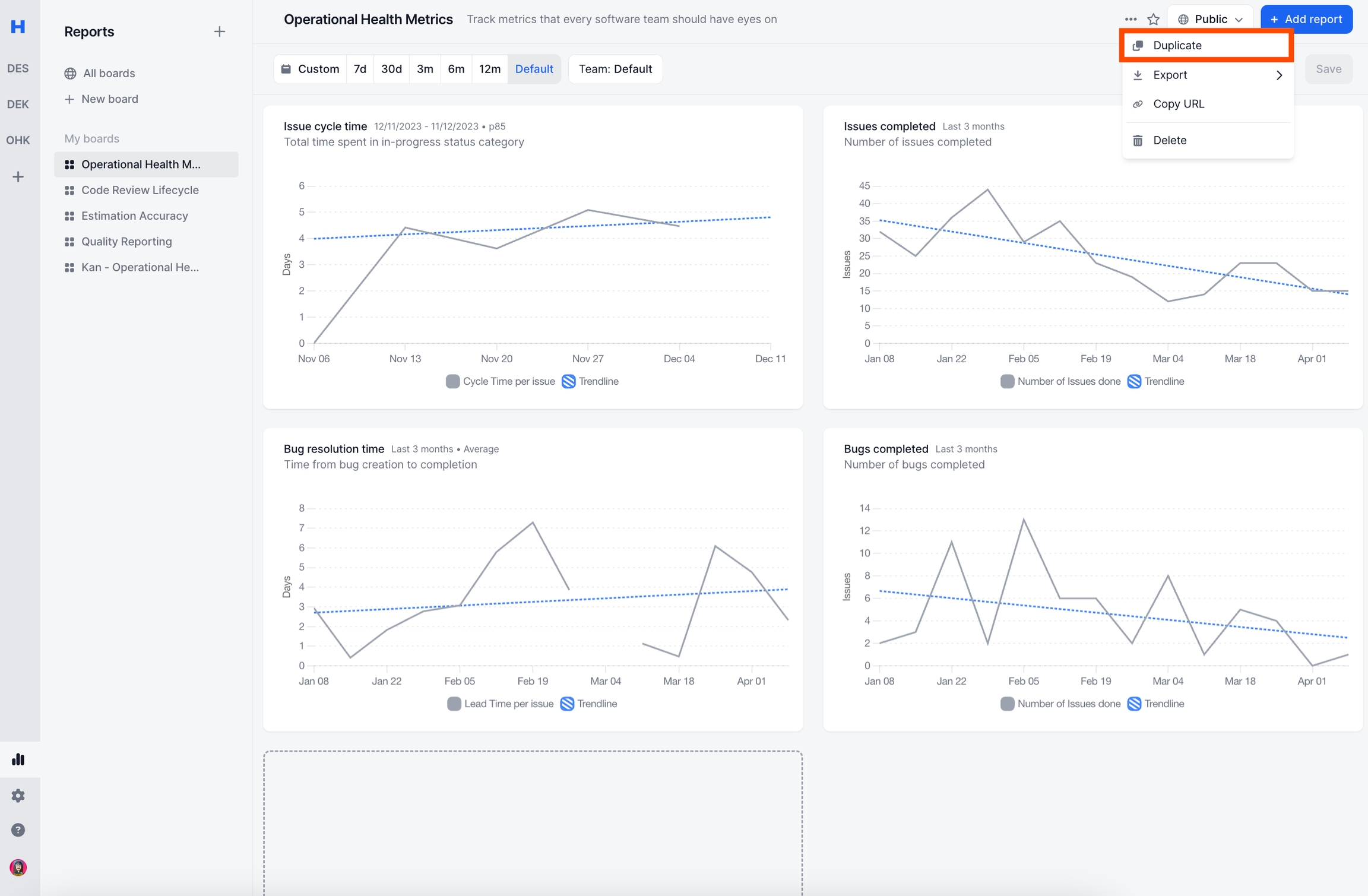
Delete Board
Deleting a board will delete everything related with that board. Anyone who has access to the board or has it as favorite will lose that access.
This action is not reversible.
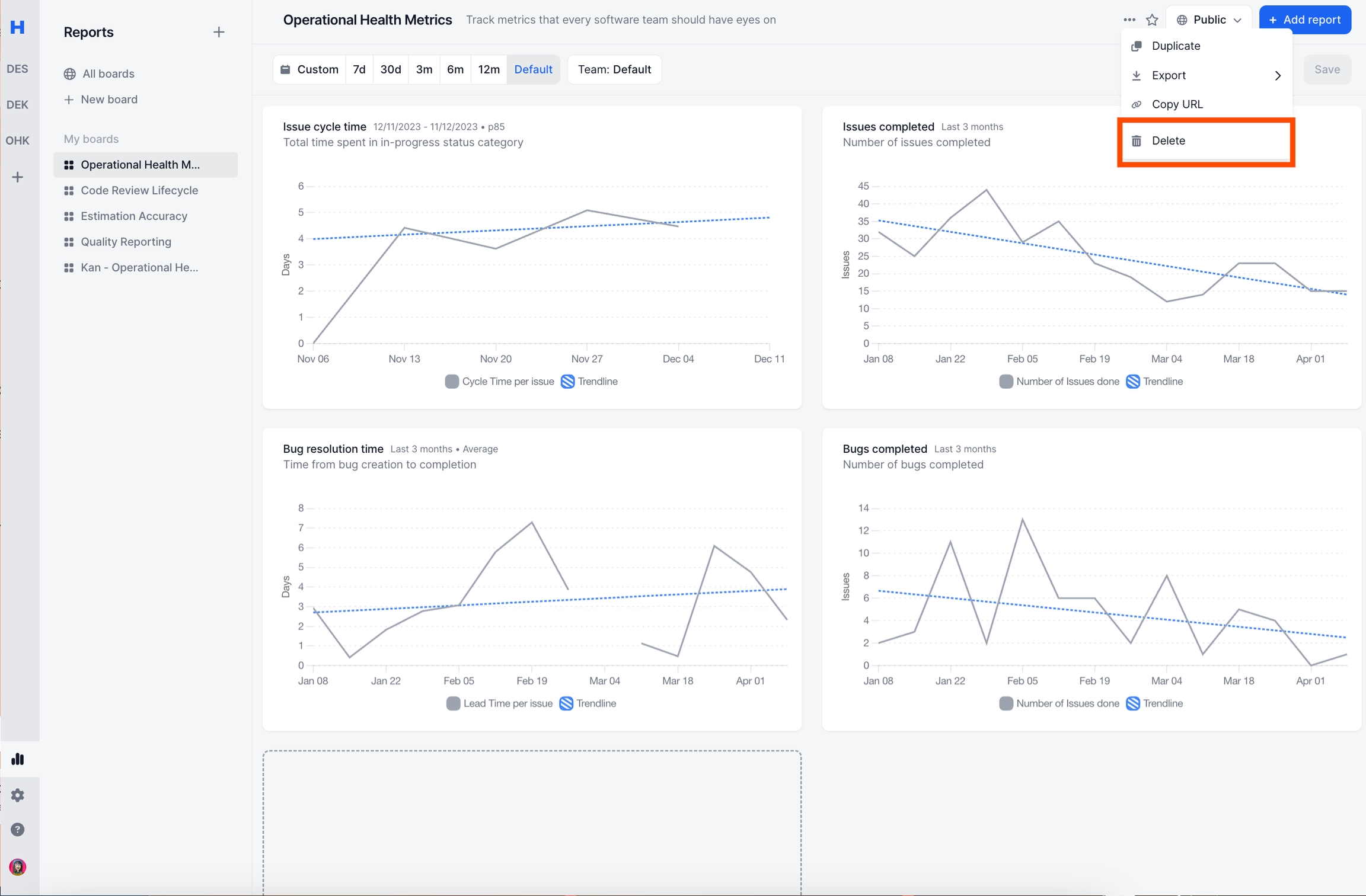
Share Board
You can share the whole board with a few clicks.
The following options are supported
Export as CSV: Shares each boards data in CSV format.
Export as PNG: Takes a screenshot of the board in png format.
Copy Link: Shares the board link. You can also share the link from the browser.
When sharing a board, make sure that the board permission is set as "public".
Only people who has access to Haystack can see the shared links
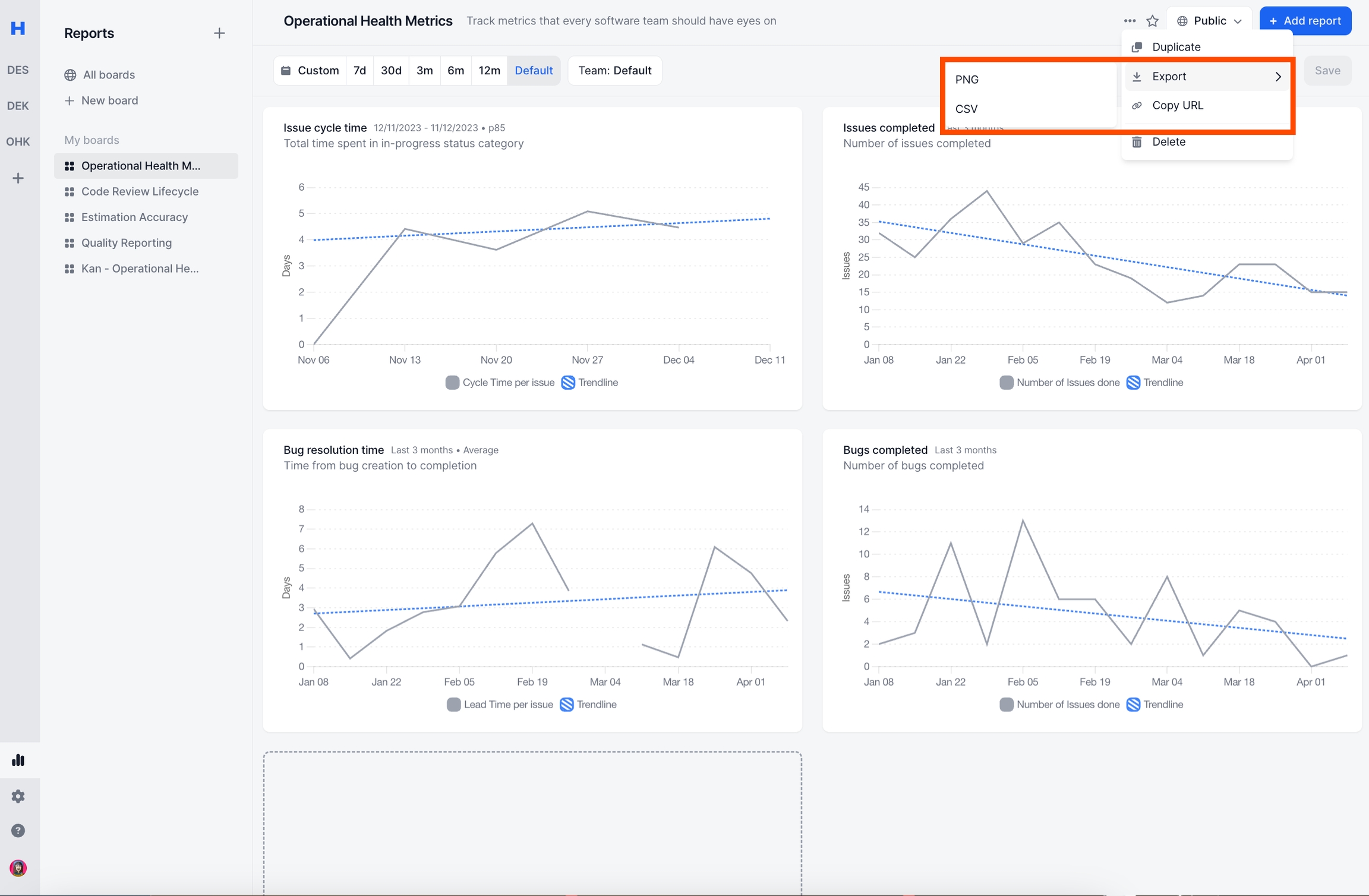
Examples
Operational Metrics Board
You can read more on First Principles of Engineering Metrics
Speed:
Issue Cycle Time
Issue Completed
Quality:
Issue Lead Time
filter by bugs
Issue Completed
filter by bugs
Predictability:
Sprint Predictability Rate
Issue Completed
group by Investments
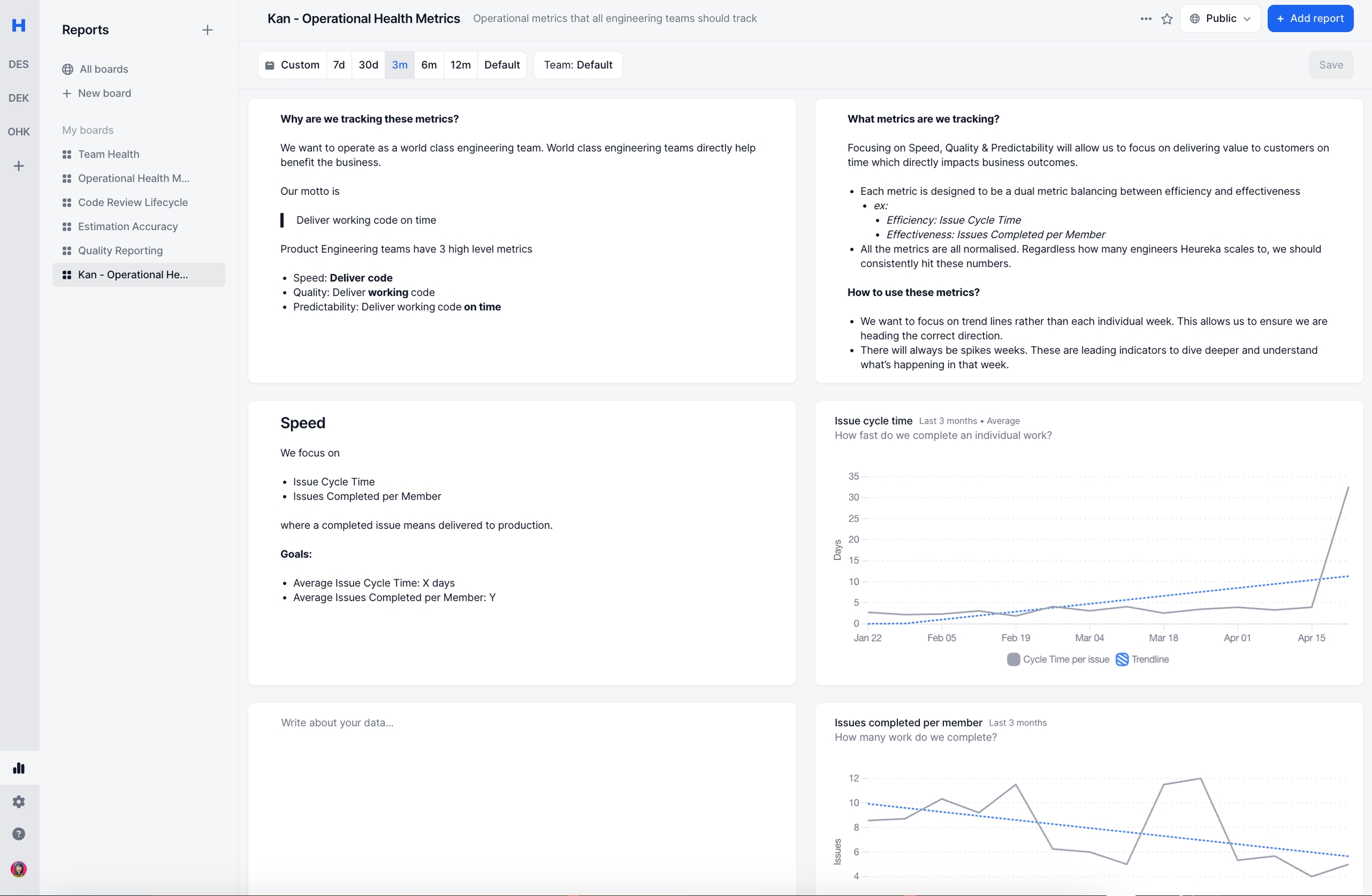
Quality Board
You can read more on How to Improve Quality.
Main Metrics
Issue Lead Time
filter by bugs
Issue Completed
filter by bugs
Debugging Metrics
Issue Lead Time
group by teams
filter by bugs
Issues Completed
group by teams
filter by bugs
Issue Lead Time
group by priority
filter by bugs
Issues Completed
group by priority
filter by bugs
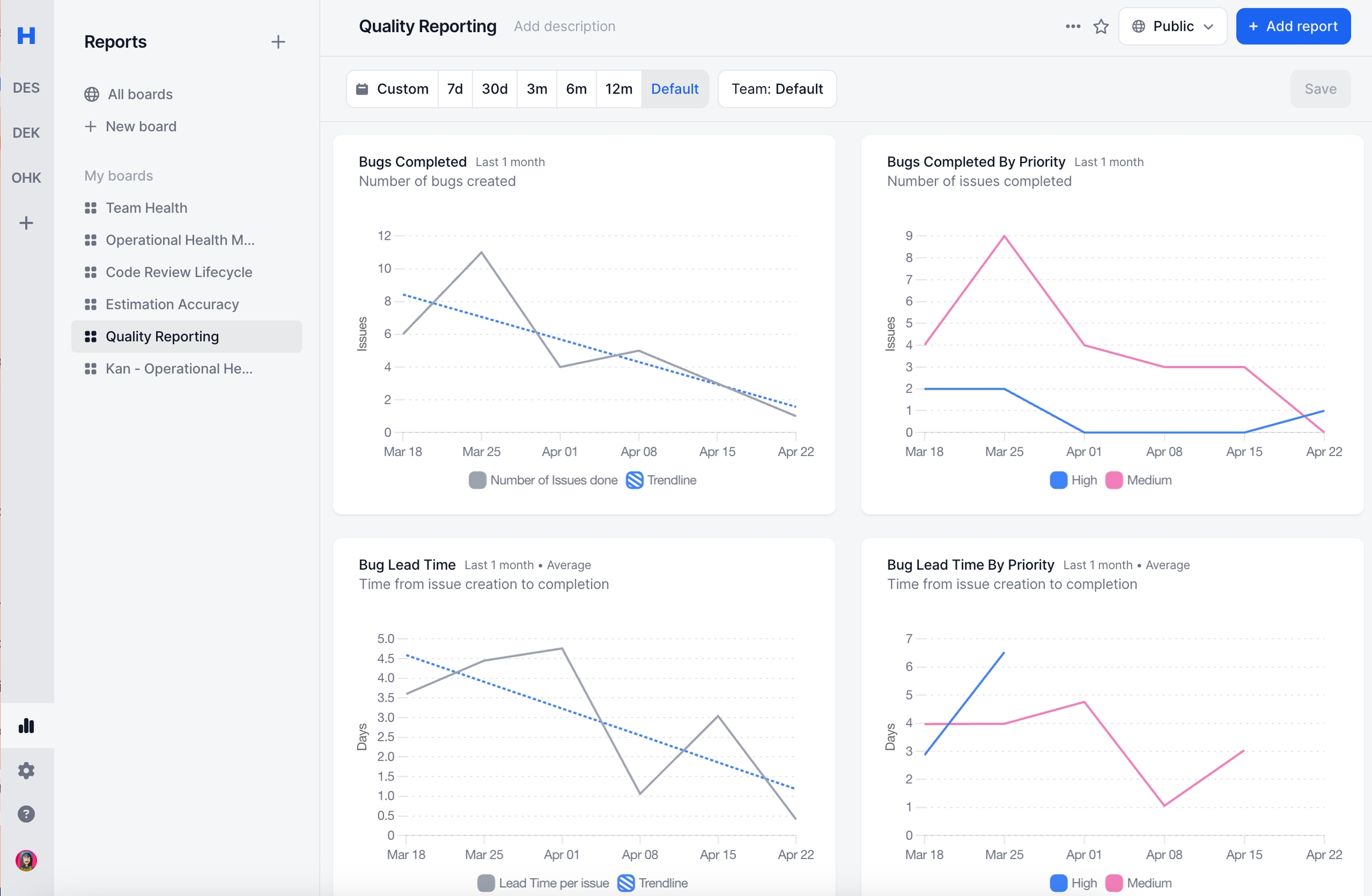
Estimation Accuracy
Main Metrics
Sprint Predictability Rate
Debugging Metrics
Issues Completed
Group by Investments
Issue Cycle Time
Group by Story points
Issues Injected
PRs unlinked
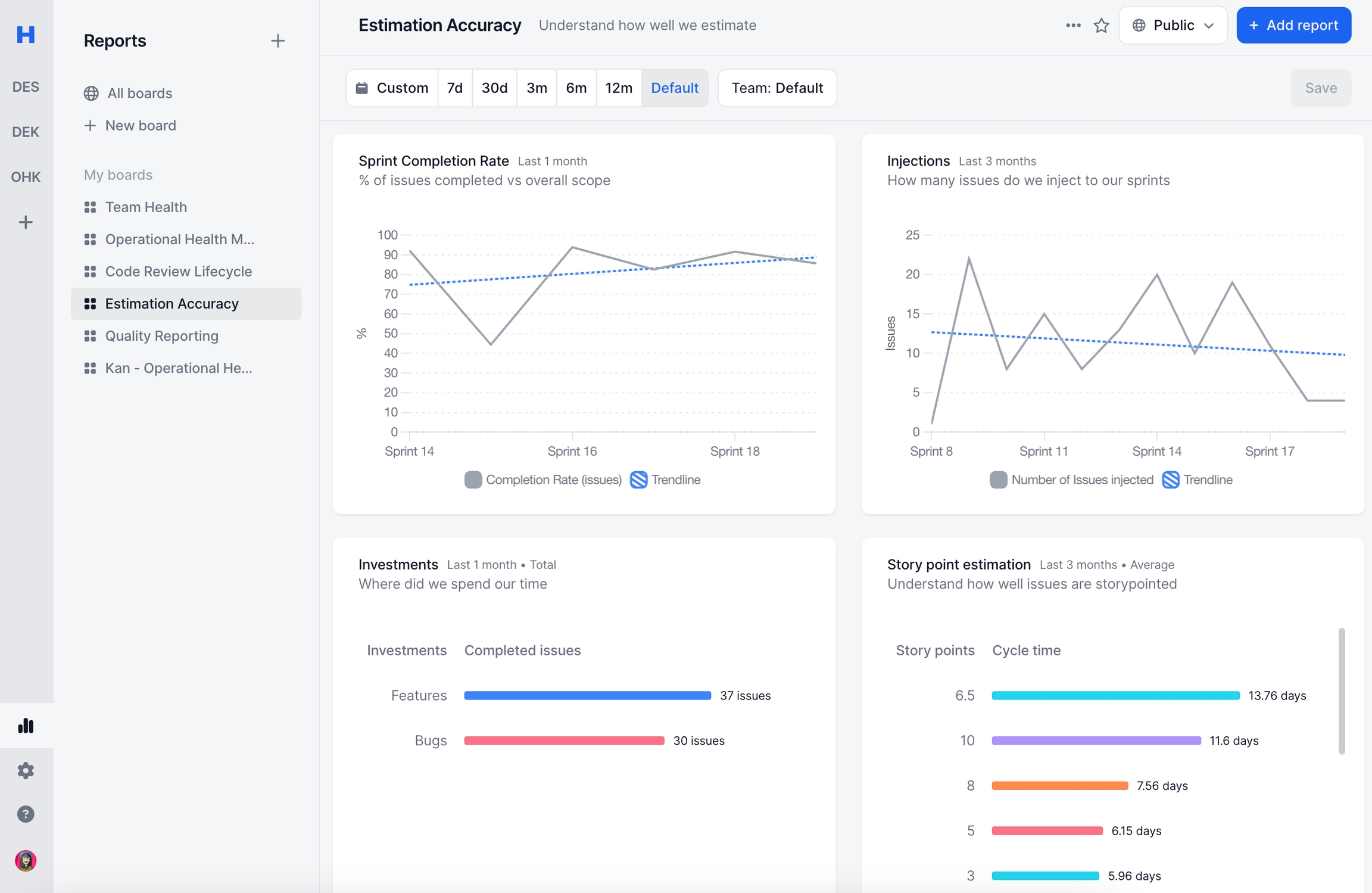
FAQ
Last updated
Was this helpful?