Epics
See epics that are in progress
This feature is in beta
We’re actively working to improve this feature and we could use your help!
If you have questions, feedback, or requests please message us in Slack or email [email protected].
This article will explain how Epic page works.

Active Epics
When you open the page you can see active epics by default
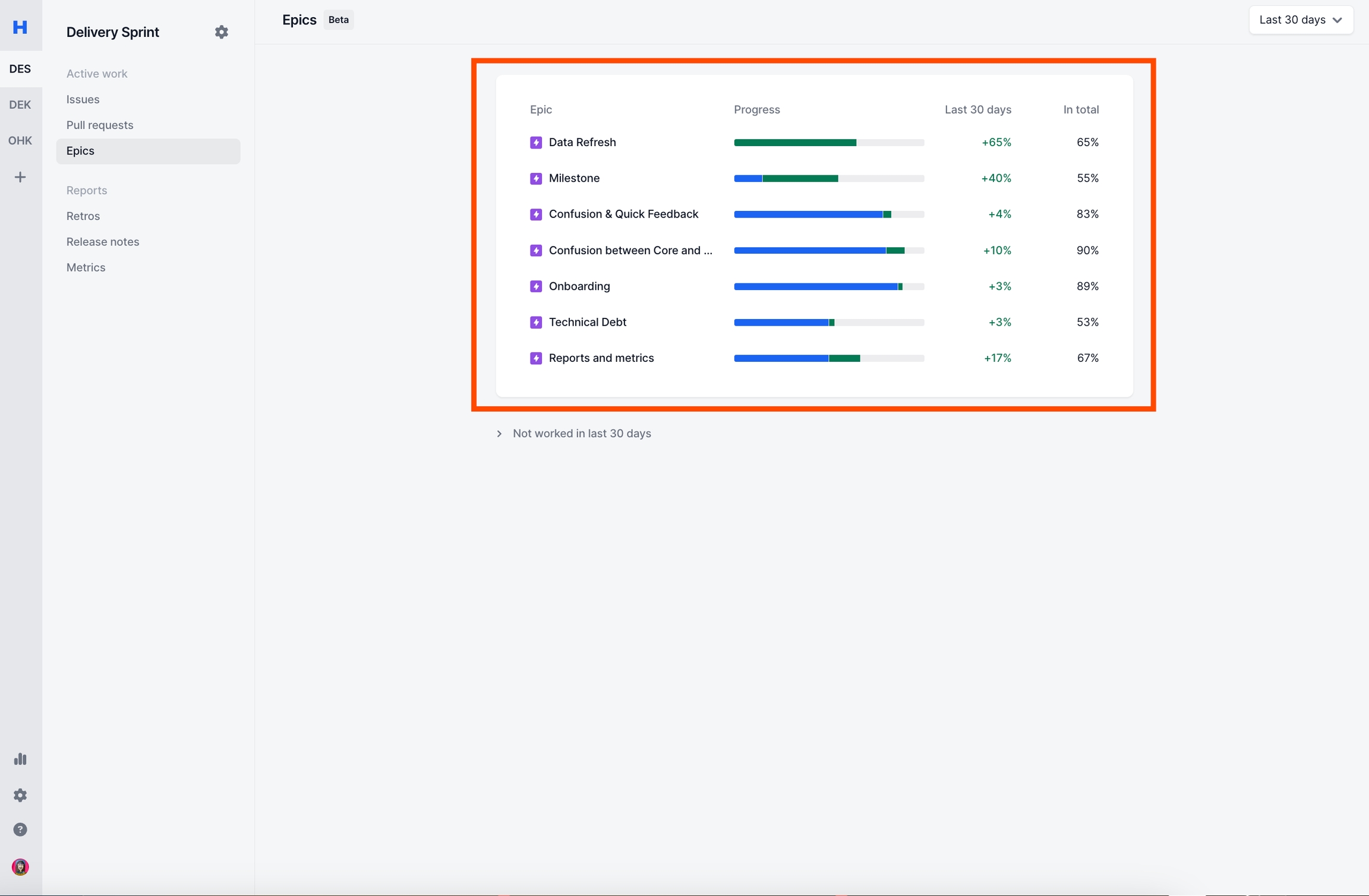
Inactive Epics
No worked in last {timeframe} dropdown allows you to see all other epics inside your teams board.
Changing the timeframe will impact which epics belongs to the active epics section vs inactive epics sections.

Progress Percentages
For each epic you will see 2 percentages
Last 30 days: Depending on the timeframe you selected, will show how much of the issues inside the epic has been moved to
donestatus category. The title will also change accordinglyIn total: Shows how much of the issues inside the epic has been moved to
donestatus category.
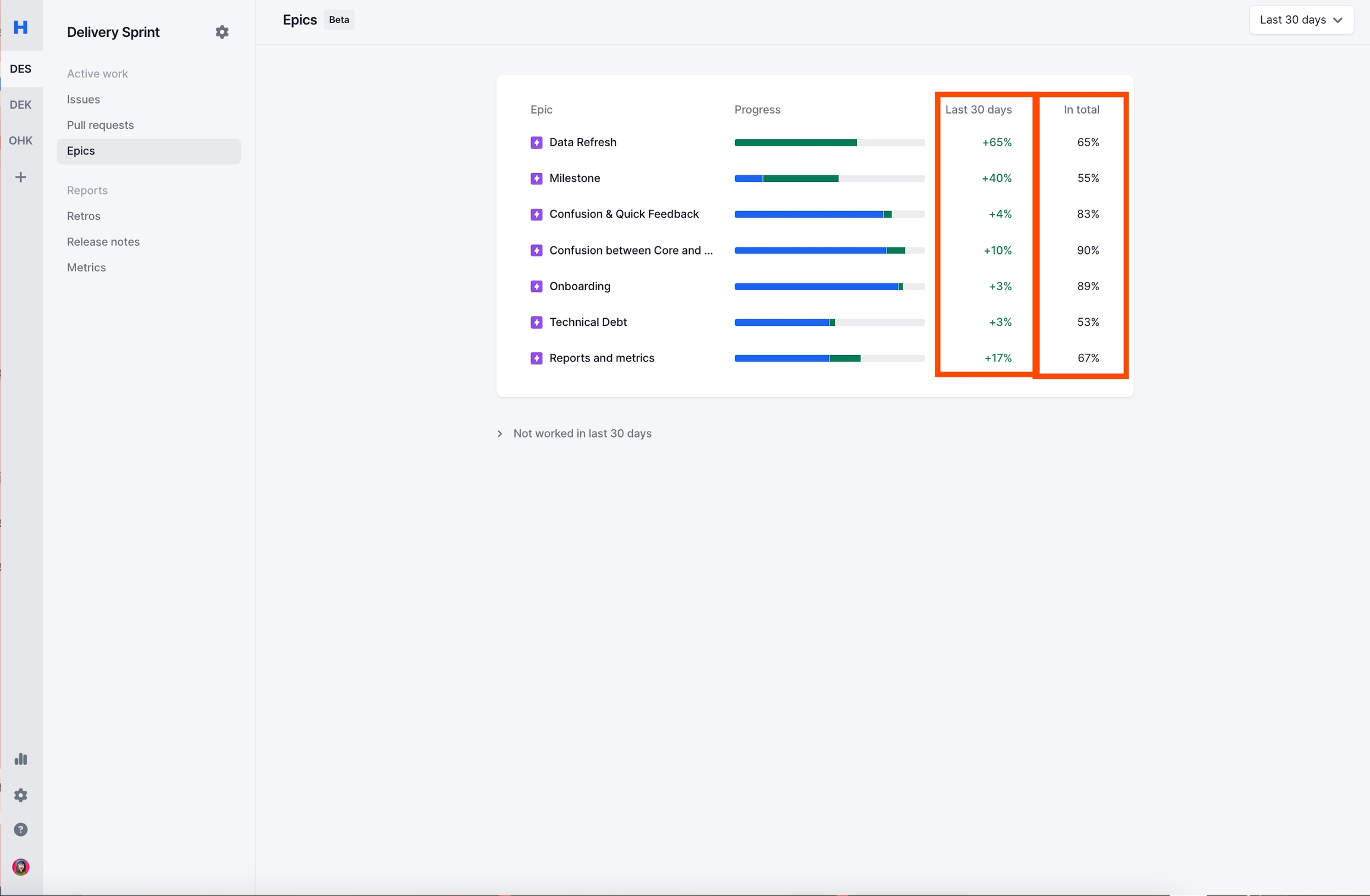
Note:
The %'s will include all issues, not just the issues completed by your team. You can see which issues where contributed by whom by drilling down.
Issues inside Epic
You can click the bars and see what's
Blue: Completed "before" this time frame
Green: Completed "during" this time frame
Gray: Not completed

Note:
You can update the metadata shown inside the modal by clicking the view dropdown
If multiple teams have contributed to the epic, you can see which issues where contributed by whom
Date Filter
You can select different timeframes.
The following options are available.
Last 7 days
Last 30 days
This week
This month
This quarter

FAQ
What epics are shown?
The epics are shown based on team board setting.
Haystack gets all the epics in your board (timeline in Jira). Team member filters do not have impact on the epics being shown. However, team members will have impact on the drill-ins to see which issues where contributed by which team.
Last updated
Was this helpful?