Map members
Bring all your teams work in once place to identify risks, blockers & much more by linking your team members on Haystack
To make sure you team members are linked correctly, follow the below steps
1. Head to Team settings from the left sidebar
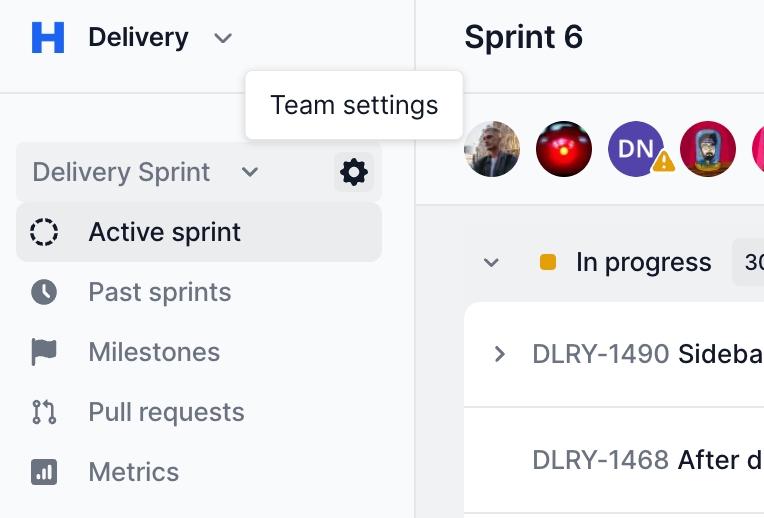
2. Select members
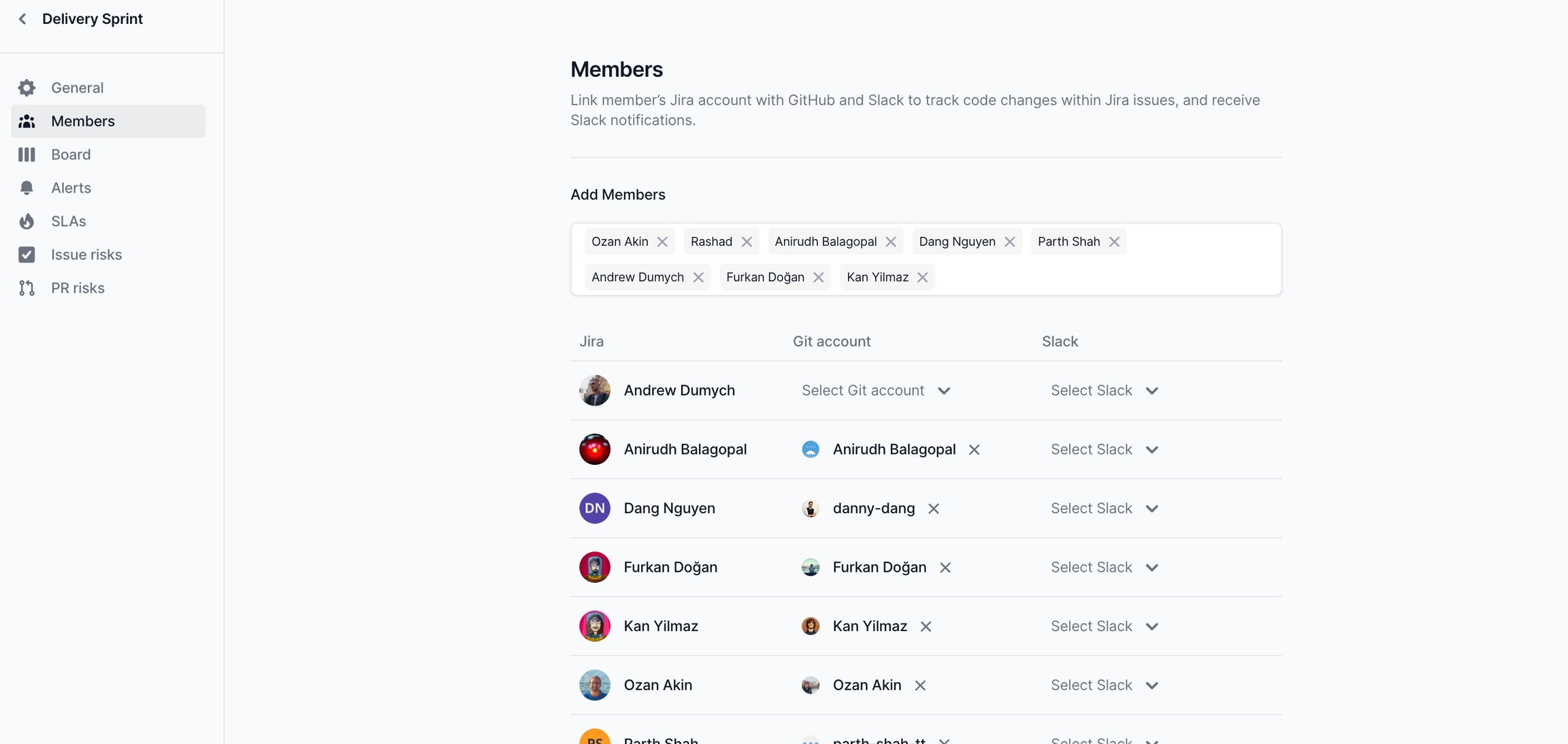
3. Map members
For each member, make sure a Git acccount & Slack account is selected. If you are not able to find the matching Git account for the JIRA team member, please make sure the Git repository with the member is integrated with Haystack
FAQ
Last updated
Was this helpful?